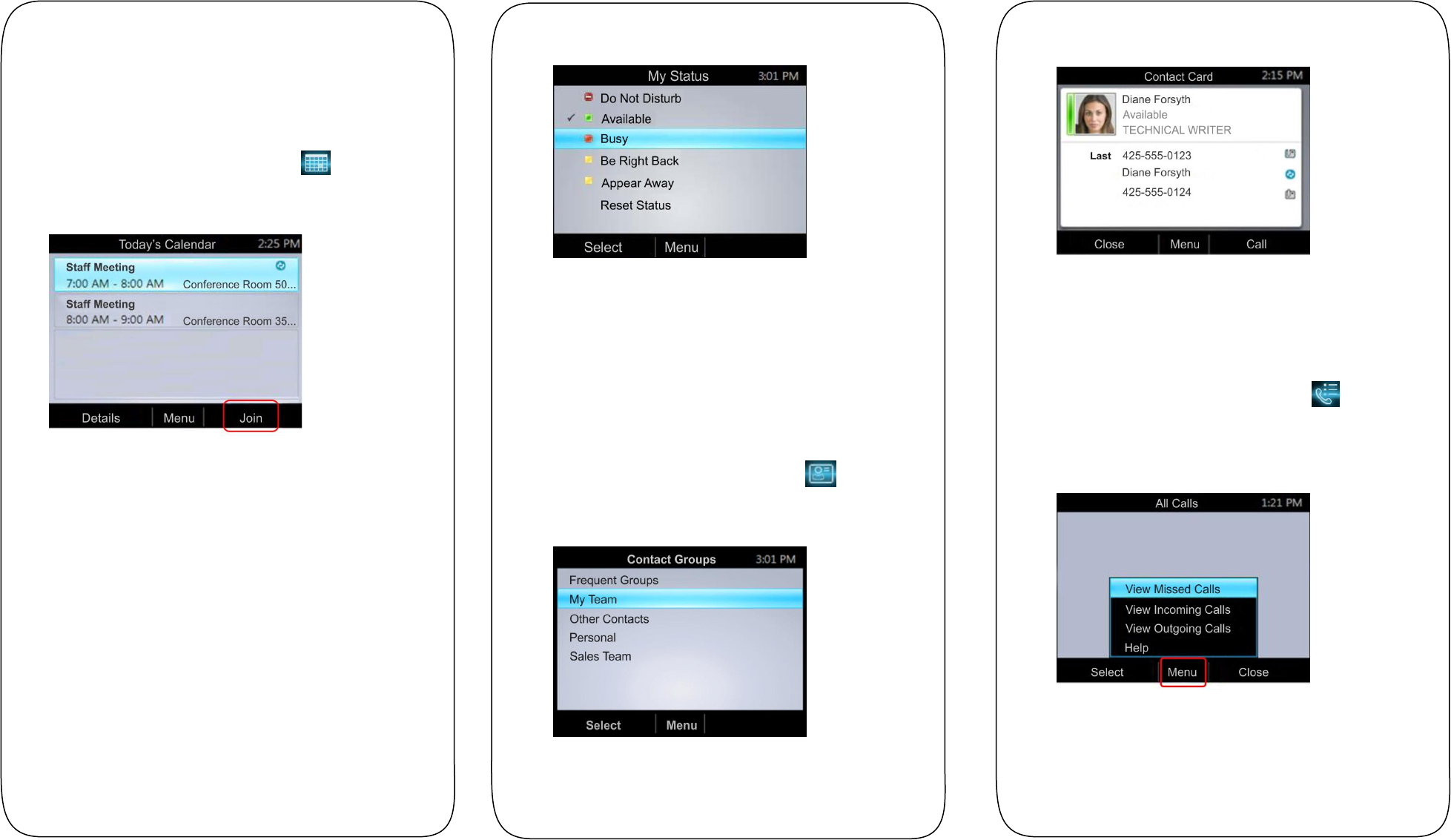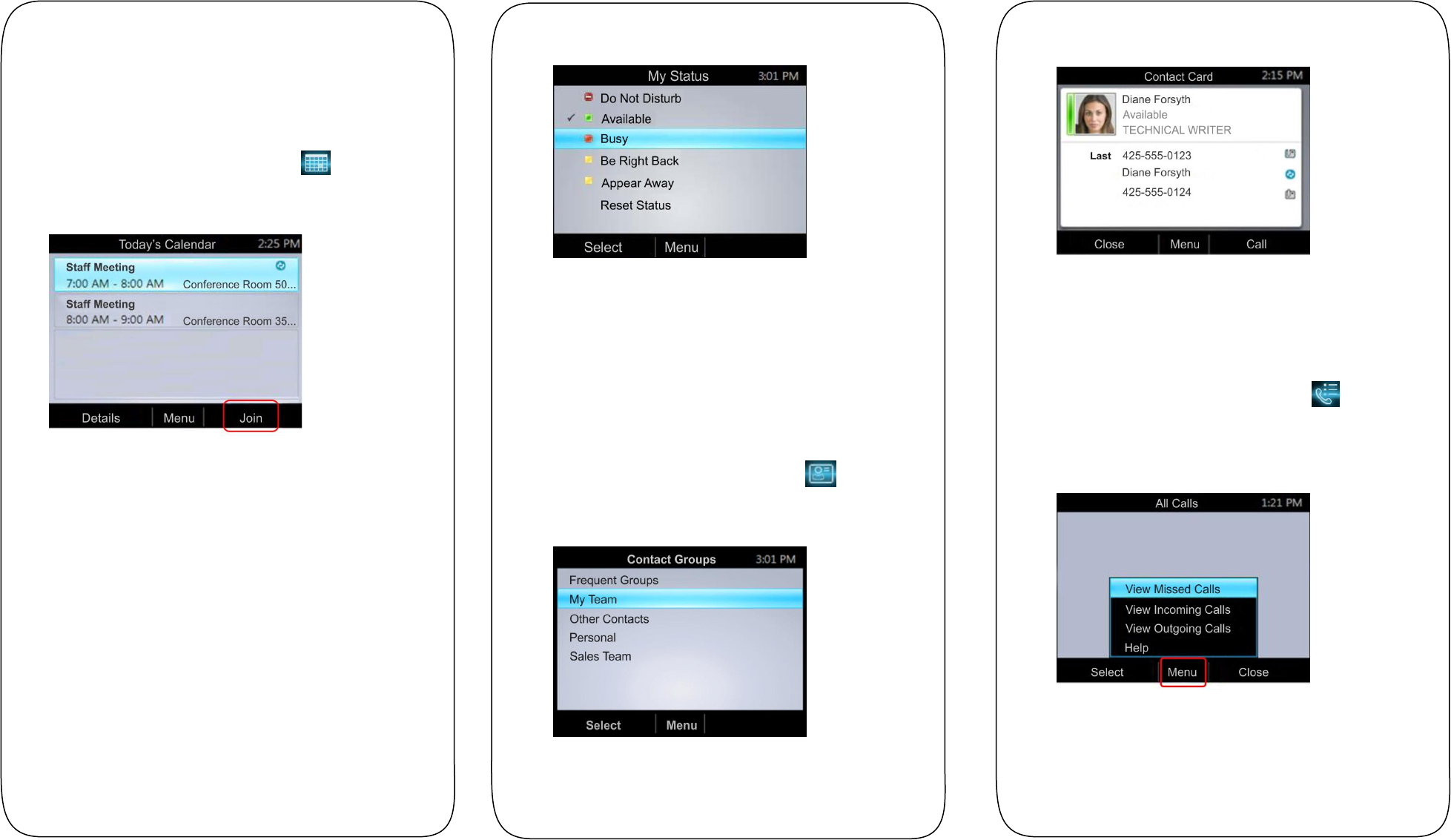
Joining Meetings from the Calendar
You can view your Microsoft
®
Outlook
®
calendar and
appointments on your phone and directly join meetings from
appointments listed on your calendar.
To join a meeting from your calendar:
1 From Home, select the Calendar icon .
2 From Today’s Calendar, select a meeting and select Join,
as shown next.
Your phone dials into the meeting.
Changing Your Presence Status
Your presence status automatically changes based on your
calendar events or phone activity. For example, if you are in a
meeting or a call, your presence status displays as Busy on your
phone and your Lync client. However, you can change your
presence status manually at any time.
To change your presence status on your phone:
1 From Home, select Menu > My Status.
2 On the My Status screen, select a presence status, as
shown next. The check mark indicates your current status.
Your new presence status displays on your phone and
Lync client.
Viewing Contact Cards
A contact card provides a contact’s availability, presence, phone
number, schedule information, the most recent call, or a
personal note, if available. Note that contacts display in a contact
group.
To view a contact card:
1 From Home, select the Contacts icon .
2 From the Contact Groups screen, select a contact’s group,
as shown next.
3 Select a contact.
The Contact Card screen displays, as shown next.
Viewing Call Logs
You can view a history of incoming, outgoing, and missed calls
on Call Logs screen.
To view call logs:
1 From Home, select the Call Logs icon .
2 From the All Calls screen, select Menu and select the call
log you want to view. For example, select View Missed
Calls, as shown next.
The chosen call list displays.