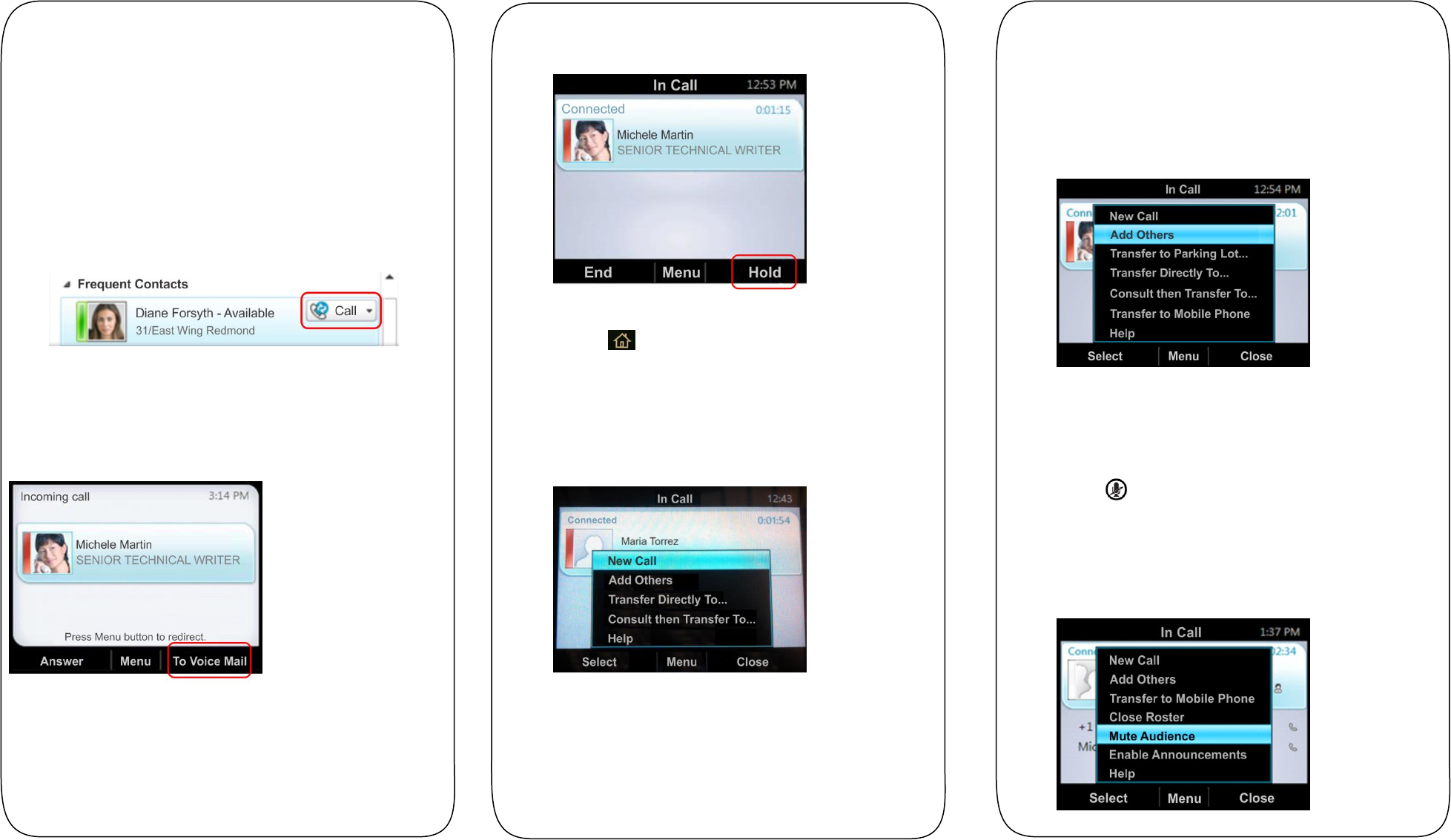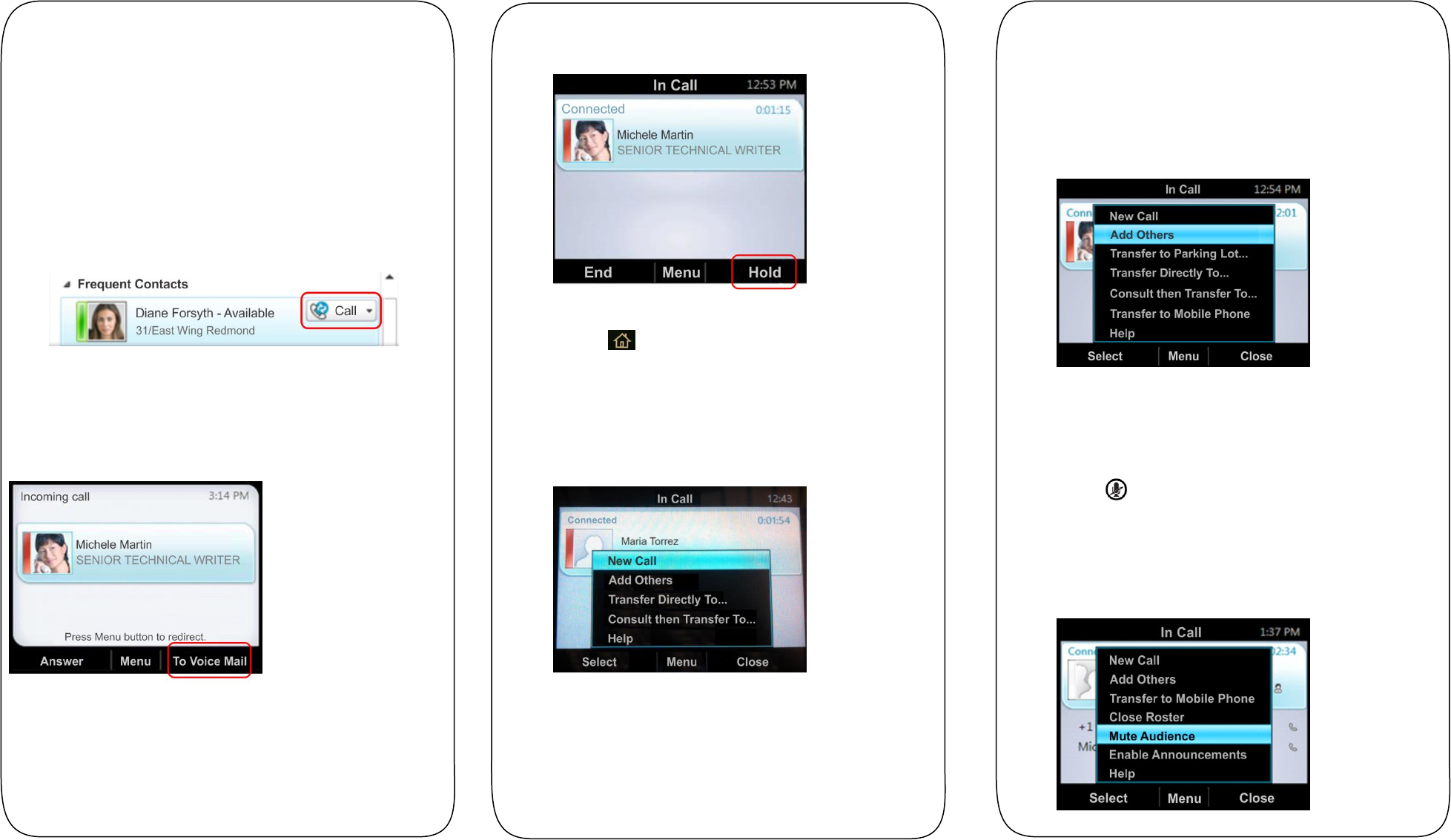
To enter a contact’s name, press the numbers on the key
pad that correspond to the letters in your contact’s name.
For example, press 8669*76484 to enter the name Tony
Smith using the star key (*) for the space between the first
and last name.
2 When you find your contact, select Call.
To call from Microsoft Lync:
1 Open the Lync client on your computer, select a contact or
search for a contact by name.
2 Click Call next to your contact’s name, as shown next.
The call displays on your phone and in the Lync client.
Answering and Holding Calls
You can respond to incoming calls by picking up the handset,
selecting Answer, or selecting To Voice Mail on the Incoming
Call screen, as shown below.
After you answer an incoming call, the call is active. You can
place multiple active calls on hold in the In Call screen.
To place an active call on hold:
» Select Hold, as shown next.
To switch between active and held calls:
» Press , select Active Call, select a held call, and
select Resume.
You can also make new calls during an active call.
To make a new call during an active call:
1 From the In Call screen, select Menu > New Call. The
active call is placed on hold.
2 Enter a phone number or select a contact and select Call.
Managing Conference Calls
You can add multiple participants to an active call to initiate a
conference call.
To initiate a conference call:
1 During an active call, select Menu > Add Others, as
shown next. The active call is placed on hold.
2 Enter a phone number or select a contact and select Add.
During a conference call, you can mute your audio or mute the
audio from the call participants, or audience.
To mute your audio during a call:
» Press . Your audio is muted and the call participants
cannot hear you.
To mute the audience during a conference call:
Select Menu > Mute Audience, as shown next. You can
no longer hear the audio from the other call participants.