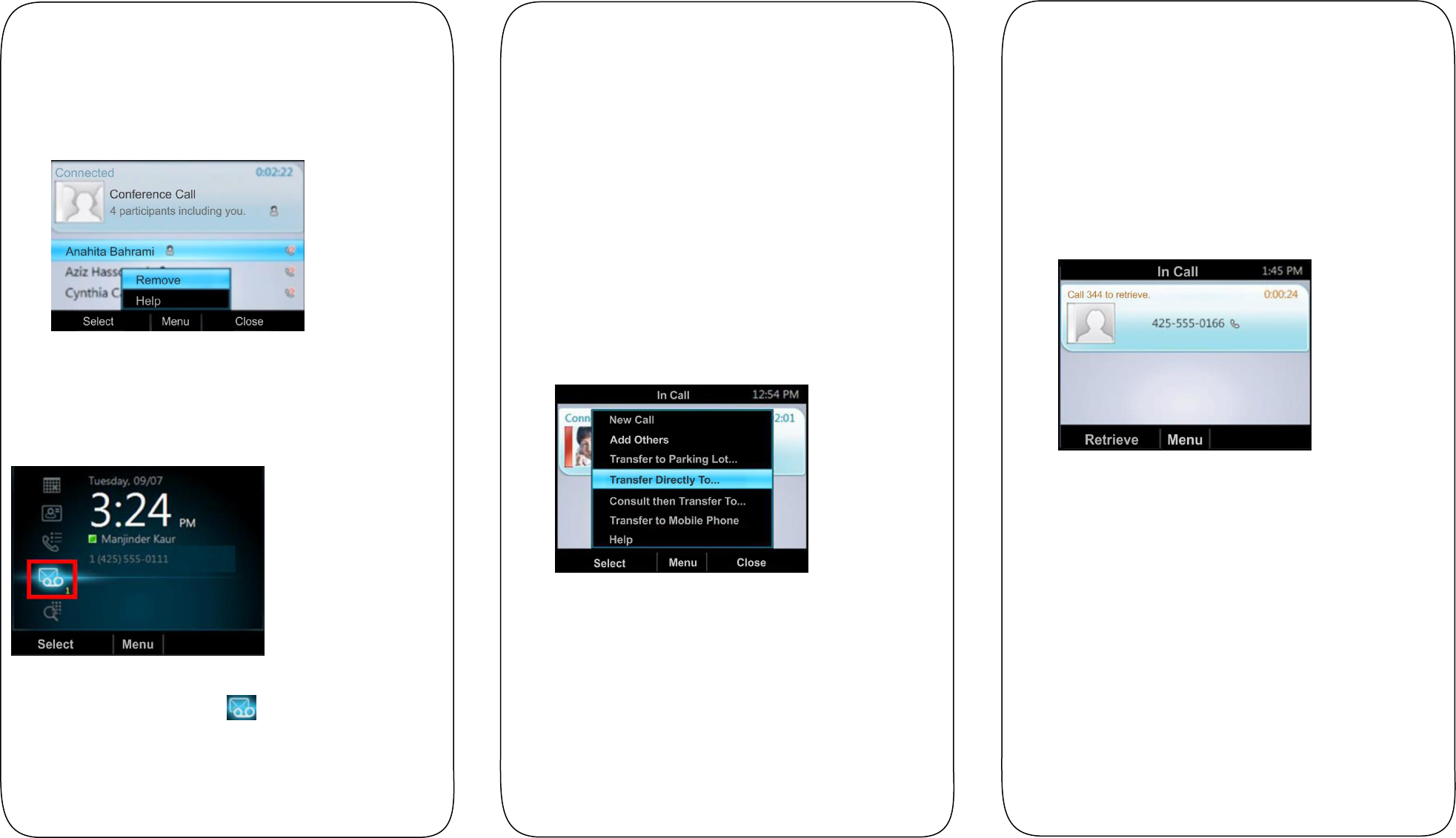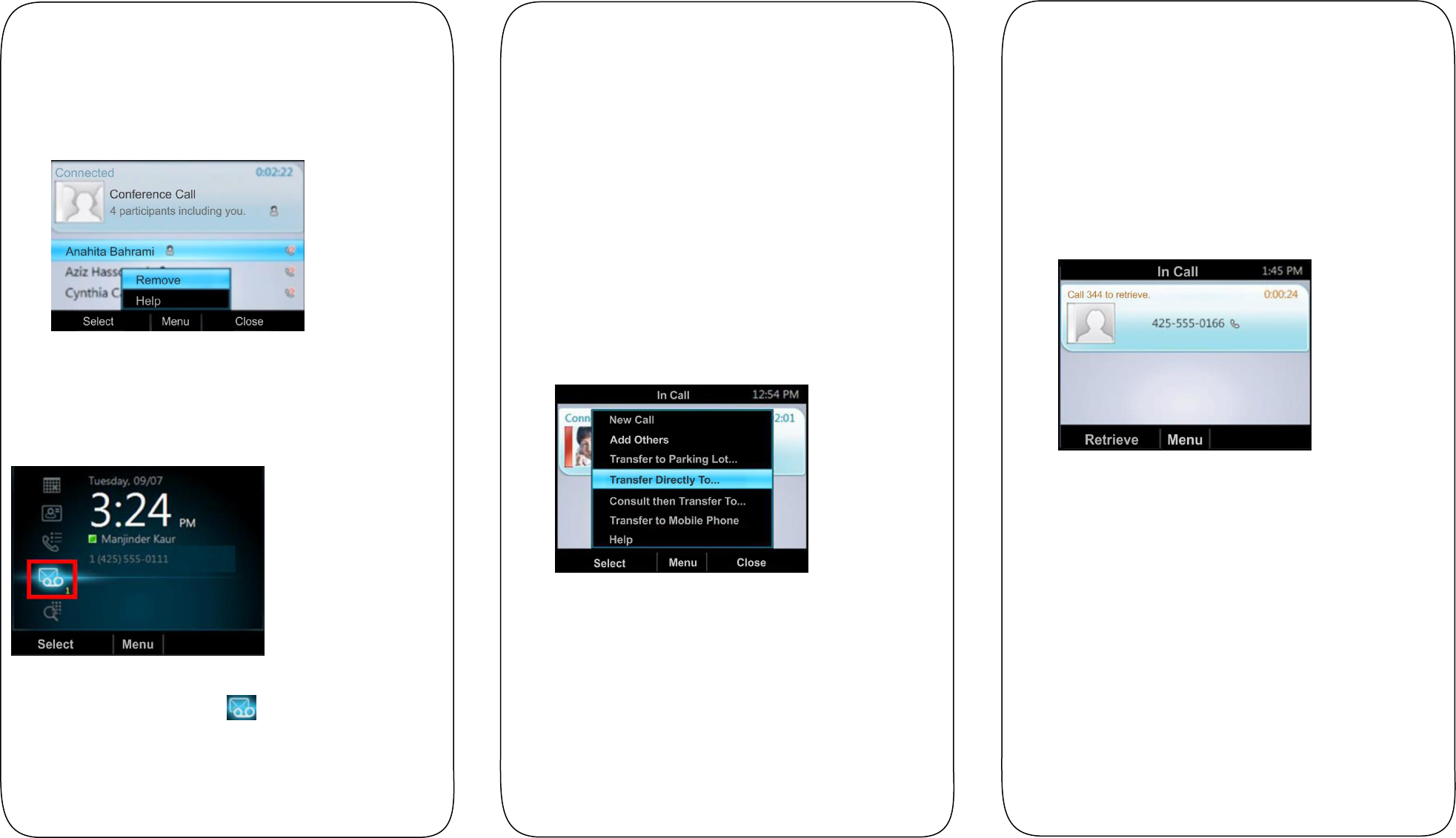
You can also remove a participant from a conference call at any
time.
To remove a participant from a conference call:
1 Select a participant.
2 Press Menu > Remove, as shown next.
The participant is removed from the conference call.
Checking Voicemail
If you have new voicemail messages, the number of messages
displays below the voicemail icon on the Home screen, as
shown next.
To check your voicemail:
1 On the Home page, select , or press and hold 1 on the
keypad.
The voicemail screen displays with a list of contacts who
have left messages.
2 Select a contact and select Play.
3 Enter your PIN number to hear the message.
Transferring Calls
You can transfer active calls directly to a contact, to your mobile
phone, or to a parking lot on the Lync server. The following are
three methods for transferring calls:
Transfer Directly To Transfer the call directly to a
contact without speaking to the contact first.
Consult then Transfer To Speak with a contact before
transferring the call.
Transfer to Mobile Phone Transfer the call to your
mobile phone.
To transfer a call:
1 In the In Call screen, select Menu, and select a transfer
method. For example, select Transfer Directly To, as
shown next.
2 Depending on your transfer method, do the following:
For Transfer Directly To, enter a phone number or
select a contact, and select Call.
For Consult then Transfer To, enter a phone number
or select a contact, select Call, and select Complete
Transfer after you speak with the contact.
For Transfer to Mobile Phone, answer the transferred
call on your mobile phone. You need to have your
mobile number saved on your phone to use this option.
You can also transfer calls to a parking lot that places the call on
hold on the Lync server. Calls transferred to the parking lot are
given a retrieval number that any contact can use to retrieve the
call from the parking lot.
Transferring calls to the parking lot enables you to remove the
call from your line so you can make additional calls or resume a
held call.
To transfer a call to a Parking Lot:
1 From the In Call screen, select Menu > Transfer to
Parking Lot.
The call is placed in the parking lot and the In Call screen
displays, as shown next.
2 Provide a contact with the retrieval number for the parked
call. For example, if Sarah needs to retrieve the parked
call, instant message Sarah with the 344 retrieval number
for the call.