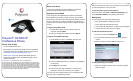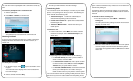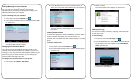Polycom
®
CX3000 IP
Conference Phone
Quick User Guide
For use with Microsoft
®
Lync
™
.
We are striving to improve the quality of our documentation,
and we appreciate your feedback. Email your comments to
VoiceDocumentationFeedback@polycom.com.
Visit Polycom Support for software downloads, product
documents, product licenses, troubleshooting tips, service
requests, and more.
www.polycom.com | 3725-49109-001 Rev A | November 2013
© 2013, Polycom, Inc. All rights reserved. POLYCOM®, the Polycom logo and
the names and marks associated with Polycom's products are trademarks and/or
service marks of Polycom, Inc. and are registered and/or common law marks in
the United States and various other countries. All other trademarks are property
of their respective owners. No portion hereof may be reproduced or transmitted
in any form or by any means, for any purpose other than the recipient's personal
use, without the express written permission of Polycom.
About Your Phone
The Polycom CX3000 IP Conference delivers exceptional
conference calls in Microsoft Lync environments.
Signing In to the CX3000
You can sign in to the CX3000 phone in Basic or Enhanced
mode. Basic mode provides you with access to your contacts,
local call logs, and voicemail. Enhanced mode provides you with
access to all of the Lync features available for your phone and
requires you to connect your phone to your computer and sign in
to Lync.
To sign-in using Basic mode:
1 In Desk Phone Setup, enter your phone number or
extension and select Next.
2 Enter your six-digit PIN number and select Sign in.
To sign-in using Enhanced mode:
1 On the Welcome screen, select Yes, as shown next.
2 Connect a USB cable from your computer to the USB port
on the phone.
3 Press Sign in on the phone.
4 Enter to enter your login credentials—username and
password—into the Lync client on your computer.
You only need to connect the phone to your computer the first
time you sign-in using Enhanced mode.
After you connect your phone to your computer, set your phone
as your primary device in the Lync client.
To set your phone as your primary device:
In the Lync client, click Tools > Audio Device Settings, and
select Polycom CX3000 as your primary audio device.
Making Calls
You can make phone calls in the following ways:
Pick up the handset and dialing a contact.
Call a contact from the Contact screen.
Call a contact by searching for a contact using the keypad.
Call from the Lync client on your computer.
To call from the Contacts screen:
1 From Home, select the Contacts icon .
2 From the Contact Groups screen, select the group of a
contact.
3 Select a contact, and select Call, as shown next.
To call by searching for a contact:
1 Enter your contact’s name or phone extension using the
phone’s keypad.