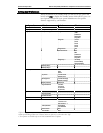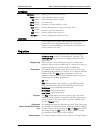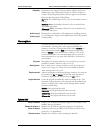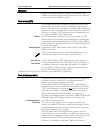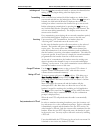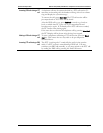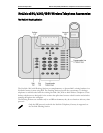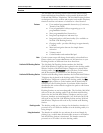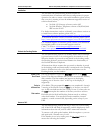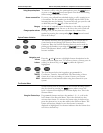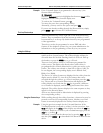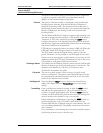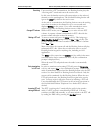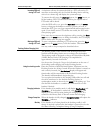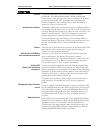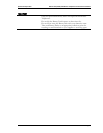SpectraLink Corporation NetLink e340/h340/i640 Wireless Telephones and Accessories User Guide
Part Number: 72-1004-01-J.doc
Page 21
Installation
The NetLink s340/s640 Docking Stations require the
synchronization of hardware and software components for proper
operation. In order to ensure a successful installation, please ensure
that your site is running at least the minimum supported version of
software listed below:
• NetLink 150 Gateway software version .085
• NetLink Wireless Telephone software e340/h340/i640
SRP version 89.102
For further instructions on how to identify your software version or
to install these software updates, please refer to
http://www.polycom.com/usa/en/support/voice/wi-fi/wi-fi.html
To download the latest version of NetLink software, please refer to
Hhttp://www.polycom.com/usa/en/support/voice/wi-fi/wi-fi.html
For technical support or assistance, please contact your authorized
SpectraLink reseller or our customer support center at
1-800-775-5330 or technicalsupport@polycom.com
or
3http://www.polycom.com/usa/en/support/voice/voice.html
Activate the Docking Station
The NetLink Docking Station is in standby mode when connected
to power but not in use. It is not designed to be turned on or off.
When the handset is powered on and placed in the docking cradle,
the Docking Station is activated and assumes the functionality of
the NetLink Wireless Telephone.
All instructions below assume that a powered on handset is seated
in the docking cradle and functionality is transferred to the Docking
Station. All directions refer to the buttons and features on the
Docking Station, not the handset.
Make a Call:
Go off hook
Pick up the handset or press the
Start Call button or the SPKR
button. The dial tone indicates that you have an active line and may
dial a number. The line number may appear on the display,
replacing one of the nine “dots” at the top of the display (if
supported).
Select a
different line
(If available) The programmable
Line keys are numbered 1 through
9 starting at the bottom. Press the
Line key of the line you wish to
use. A dial tone indicates the line is ready for use. You may also use
the
LINE button plus the number of the line you wish to activate.
Dial number
Dial calls with the NetLink Docking Station exactly as with any
other desk handset. You may dial extension numbers, internal
numbers, or make external calls, depending on the setup of your
PBX.
Answer a Call
The NetLink Docking Station will ring to alert you to an incoming
call. A line LED will flash (if supported), and the display may show
information about the call, such as caller’s name and extension.
To answer a call, pick up the handset, hold the earpiece to your ear
and speak with a normal tone of voice.
If the handset is not in its cradle, press the Start Call button to
answer the call using the handset.