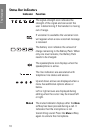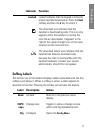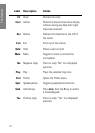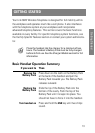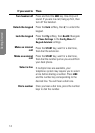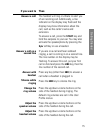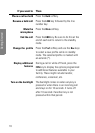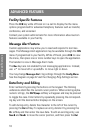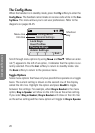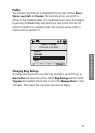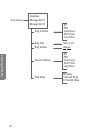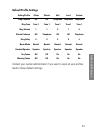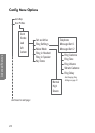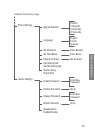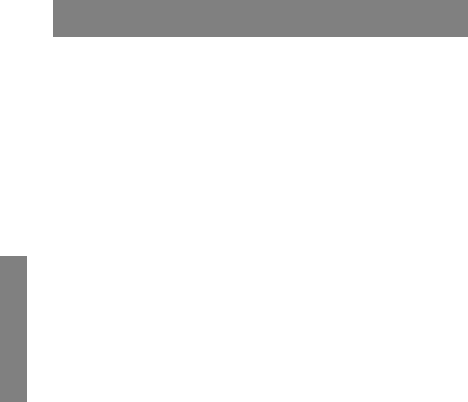
18
Advanced Features
ADVANCED FEATURES
Facility-Specific Features
Press the FCN key while off-hook or in a call to display the the menu
options programmed for advanced telephony features such as transfer,
conference, and voicemail.
Contact your system administrator for more information about custom
features available in your facility.
Message Alert Feature
Custom applications may allow you to read and respond to text mes-
sages. The Message Alert application may be available through the
FCN
menu if programmed in your facility. While off-hook, press
FCN to view
the menu, then press one or more number keys to open the application.
The handset is now in Message Alert mode.
The
Nav keys are not enabled by text messaging applications. Instead,
use
<* to move left or up and #> to move right or down.
You may change
Message Alert ring settings through the Config Menu.
See the diagram on page 22 and the Changing Ring Settings section.
Data Entry and Editing
Enter numbers by pressing the buttons on the keypad. The blinking
underscore identifies the current cursor position. When entering alpha-
numeric strings, the
CAPS/caps softkey will appear and may be pressed
to toggle the case. Enter letters by repeatedly pressing the correspond-
ing key until the desired letter displays on the screen.
To edit during entry, delete the character to the left of the cursor by
pressing the
Del softkey. To replace an entry, delete it by pressing the
Clr softkey and then enter the new data. To edit an existing entry, use
NavW and NavX to move the cursor position, and then press the Del