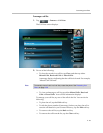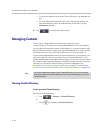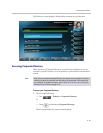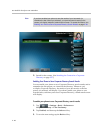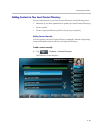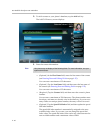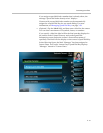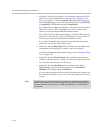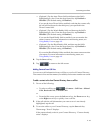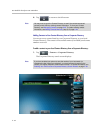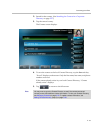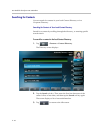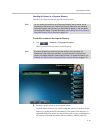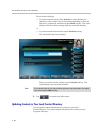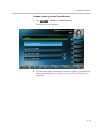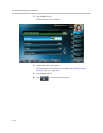Customizing Your Phone
2 - 53
— (Optional.) Tap the Auto Divert field, and then tap the field’s
highlighted grey box. From the drop-down list, tap Enabled or
Disabled. (The default setting is Disabled.)
If you set the Auto Divert field to enabled, each time the contact calls,
the call will be directed to the third party you specified in the
Divert Contact field.
— (Optional.) Tap the Watch Buddy field, and then tap the field’s
highlighted grey box. From the drop-down list, tap Enabled or
Disabled. (The default setting is Disabled.)
If you set the Watch Buddy field to enabled, you can monitor the
contact’s status. For more information on monitoring status, see
Using Buddy Lists on page 4-8.
— (Optional.) Tap the Block Buddy field, and then tap the field’s
highlighted grey box. From the drop-down list, tap Enabled or
Disabled. (The default setting is Disabled.)
If you set the Block Buddy field to enabled, the contact cannot monitor
your status. For more information on monitoring status, see
Using Buddy Lists on page 4-8.
4. Tap the Save soft key.
5. Tap to return to the idle screen.
Adding Contacts from Call Lists
You can save call information from a call list to your local Contact Directory.
The contact’s first and last names (if available) and contact number are saved.
To add a contact to the local Contact Directory from a call list:
1. Do one of the following:
— To select a call list, tap > Features > Call Lists > Missed
Calls, Received Calls, or Placed Calls.
or
— From the idle screen, press the Left arrow key, the Down arrow key,
or the Right arrow key to quickly view a call list.
2. If the call with the call information you want to save is not already
highlighted, tap the call.
3. To save the caller to your Contact Directory, tap the Save soft key.
The message “Saved” displays.
If the contact already exists in your Contact Directory, “Contact already
exists” displays.