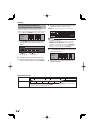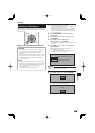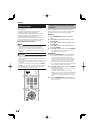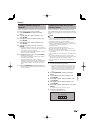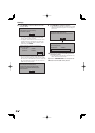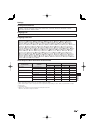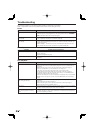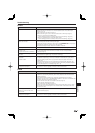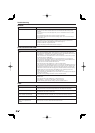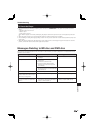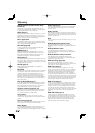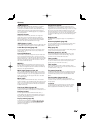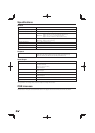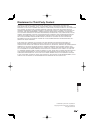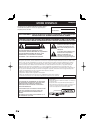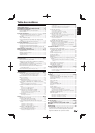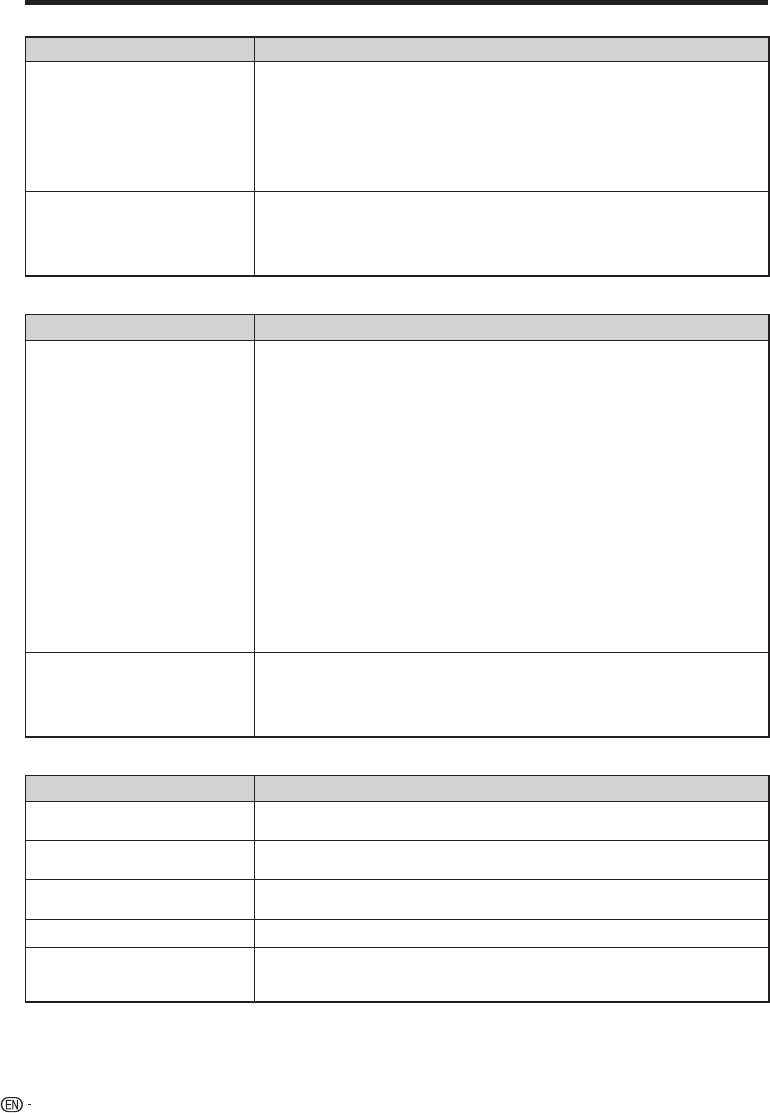
Troubleshooting
Network
Problem Possible causes and solutions
Cannot connect to the Internet. Connect the LAN cable securely, pressing it all the way in. (Page 21)
Do not connect with a modular cable. Use a LAN cable with the LAN (10/100)
terminal.
Is the power for the connected equipment, such as broadband router or modem
turned on?
Is the broadband router and/or modem properly connected?
Is the proper value(s) set in the network setting? Check “Communication Setup”.
(Pages 48 to 50)
•
•
•
•
•
Cannot download BD-LIVE contents. Is the LAN cable connected properly? (Page 21)
Is the USB memory device properly connected? Check that the USB memory
device is connected to the USB port of this Player. (Page 21)
Check if the BD disc supports BD-LIVE.
Check the setting for “BD Internet Access”. (Page 47)
•
•
•
•
Control function with HDMI
Problem Possible causes and solutions
Control function with HDMI does not
work.
Connect the HDMI cable properly. (Page 17)
Use High Speed HDMI
®
Cables when using the control function with HDMI. The
control function with HDMI may not operate properly if other HDMI cables are used.
Set “Settings” – “Control” on the player to “Yes”. (Page 46)
The control function with HDMI does not work with devices of other brands, even if
connected using an HDMI cable.
The control function with HDMI will not work if devices that do not support the
control function with HDMI or devices of other brands are connected between the
control function with HDMI-compatible device and the player.
It may also not work with certain Flat Panel TVs.
Set control function with HDMI to On on the connected device.
The control function with HDMI works when control function with HDMI is set to On
for all devices connected by HDMI cable. Once connections and the settings of all
the devices are finished, be sure to check that the player’s picture is output to the
Flat Panel TV. (Also check after changing the connected devices and reconnecting
HDMI cables.) The control function with HDMI may not operate properly if the
player’s picture is not properly output to the Flat Panel TV.
The control function with HDMI may not work if three or more players, including this
player, are connected.
Also refer to the operating instructions of the connected device.
•
•
•
•
•
•
•
HDMI indicator does not light. Connect to a control function with HDMI-compatible Pioneer Flat Panel TV using an
HDMI cable.
Set control function with HDMI to On on the Flat Panel TV.
Set “Settings” – “Control” on the player to “Yes”. (Page 46)
Check that the player’s picture is being output to the Flat Panel TV.
•
•
•
•
Other
Problem Possible causes and solutions
The TV operates incorrectly. Some TVs with wireless remote control capability may operate incorrectly when
using the remote control of this Player. Use such TVs away from this Player.
•
The Player heats up during use. When using this Player, the console cabinet may heat up depending on the usage
environment. This is not a malfunction.
•
Input of connected TV and AV
system switches automatically.
When “Settings” – “Control” is set to “Yes” on the player, the input on the connected TV
or AV system (AV receiver or amplifier, etc.) may switch automatically. (Page 46)
•
Software cannot be updated. Remove any disc from the disc tray when updating the software.•
The front panel display shows
“HOLD”, and operations are
disabled.
KEY LOCK is in effect. (Page 15) Depress the remote control unit’s KEY LOCK for
five seconds or more to cancel the KEY LOCK function.
•
58