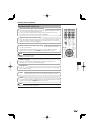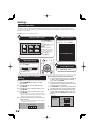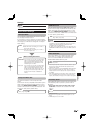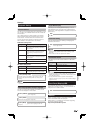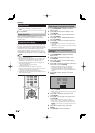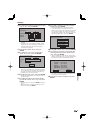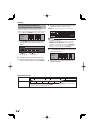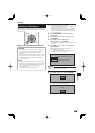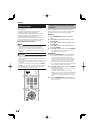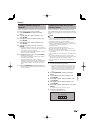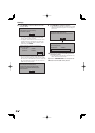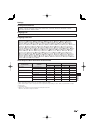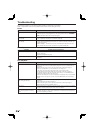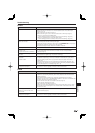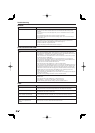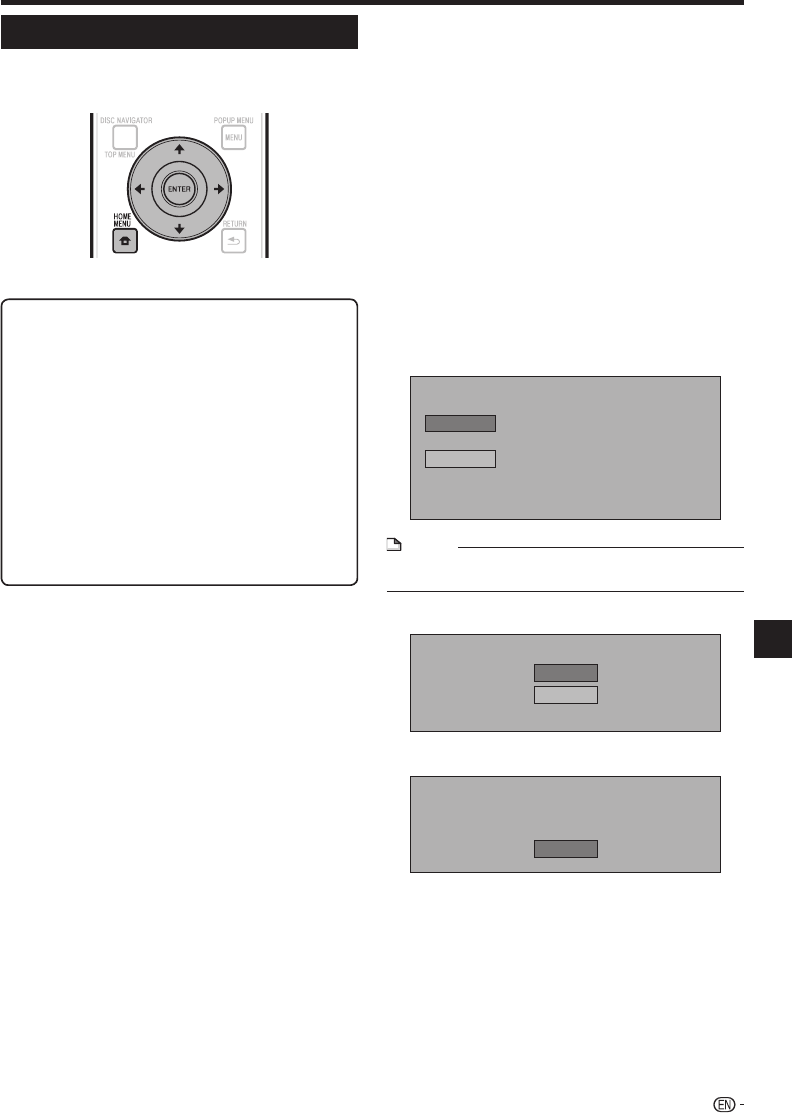
Settings
Connect the USB memory device.
Connect the USB memory device to the USB port on
the player’s front or rear panel.
If USB memory devices are connected to both the
USB ports on the player’s front and rear panels, the
data is only deleted on the USB memory device that
was connected first.
Press HOME MENU to display the HOME
MENU screen.
Press to select “Settings”, then
press ENTER.
Press to select “USB Memory
Management”, then press ENTER.
“No USB Memory” appears when no USB memory is
inserted.
Press , select “Erase” or “Format”, then
press ENTER.
Erase: Deletes only BD-VIDEO data contents.
Format: Deletes all contents.
To delete only an update file after updating the
software, do so on your computer.
Erase BD-VIDEO data on USB memory.
Erase all contents on USB memory
including protected contents.
Format
Erase
NOTE
Data which has been saved to the player’s internal memory
(game score, etc.) will also be deleted.
•
Press , select “Yes”, and press ENTER.
Yes
No
The deleting screen is displayed. Once deleting is
completed, the screen below appears.
OK
Complete
Press ENTER.
1
•
•
2
3
4
•
5
•
6
•
7
USB Memory Management
The following instructions explain how to delete data
downloaded from BD-LIVE and recorded on the USB
memory device.
Before using the USB memory device
CAUTION:
Do not remove the USB memory device or unplug
the AC cord while the operations for “USB Memory
Management ” or “Software Update” are being
performed.
Do not use a USB extension cable to connect a USB
memory device to one of the player’s USB ports. Using
a USB extension cable may prevent the player from
performing correctly.
NOTE:
Operation of USB memory devices is not guaranteed.
The player supports USB memory devices formatted in
FAT32/16. When formatting a USB memory device on
your computer, do so with the settings below.
File system: FAT32
Allocation unit size: Default allocation size
•
•
•
•
51
Settings