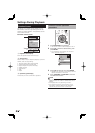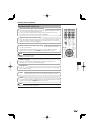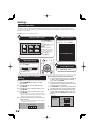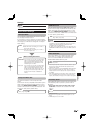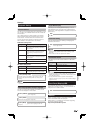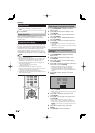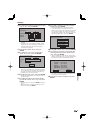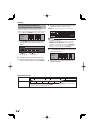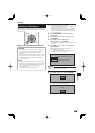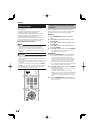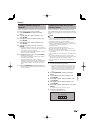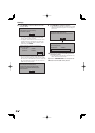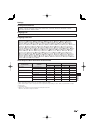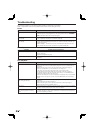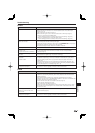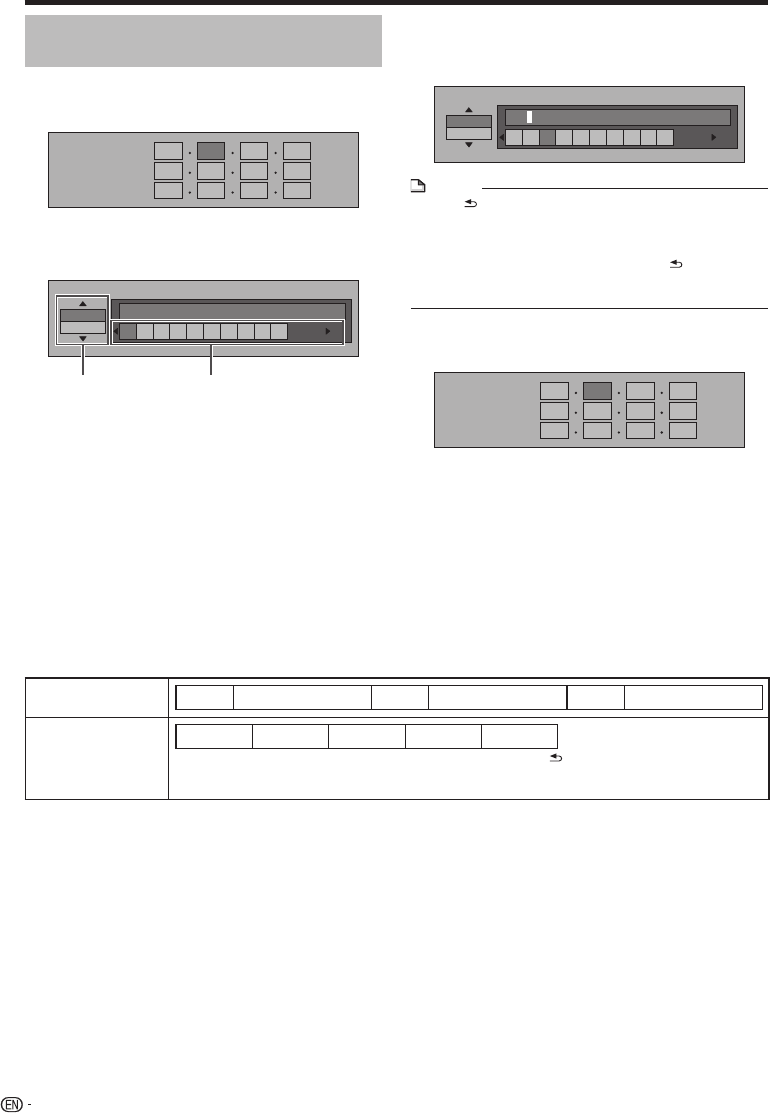
Settings
The operation procedure for
inputting characters manually
Numeric characters such as IP address can be
entered on the input screen using the number buttons
(0 to 9) or and ENTER on the remote control.
IP Address
Netmask
Gateway
123
Press ENTER at the boxes in which characters
are to be entered, and the input screen will
appear.
Numeric
1 234567890
Edit
Press to select the desired input mode.
Press the number buttons (0 to 9) or to
select a number/character, then press ENTER.
1
2
3
Input character list
Numeric
1 2 3 4 5 6 7 8 9 0
Edit
Cancel Left Right Complete Del.Char.
The same operation as RED, GREEN, BLUE, YELLOW and
RETURN can be performed by
selecting each of the items and pressing ENTER.
“Del.Char.” stands for deleting characters.
*
Repeat the step 3 to display all of the desired
characters/numbers in the input field.
Example: The screen for inputting numeric characters
Numeric
123
123 4567890
Edit
NOTE
Press RETURN (Del.Char.) to delete a number/
character you have input.
To change a number/character you have input, press
GREEN (Left) or BLUE (Right) to select the number/
character you want to change, and press RETURN
(Del.Char.). Then, press to select a new number/
character you want to input, and press ENTER.
•
•
Press YELLOW (Complete) to fix the numbers
which have been input.
IP Address
Netmask
Gateway
123
Repeat step 1 to 5 to finish inputting all the
required characters.
4
5
6
50
Selected by
pressing
Selected by
pressing