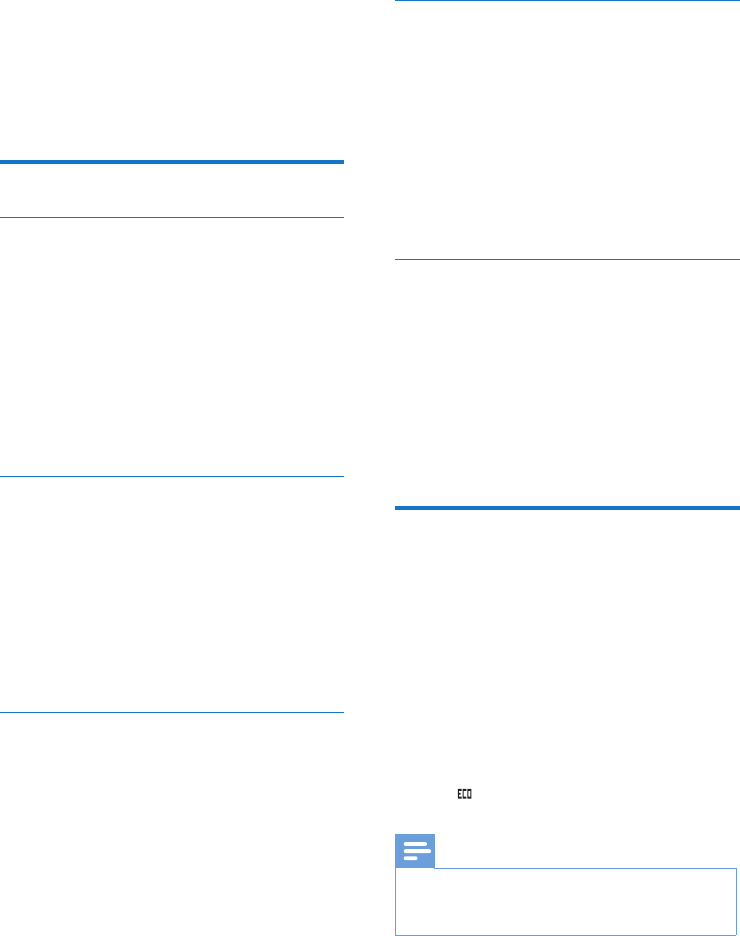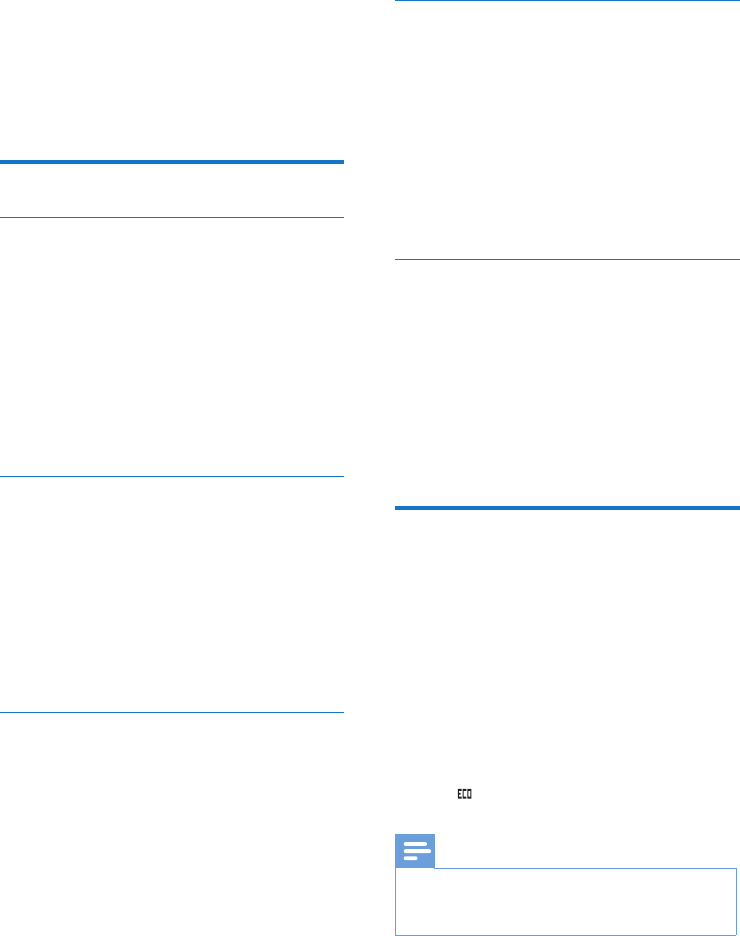
22 EN
Set the docking tone
Docking tone is the sound made when you
place the handset on the base station or charger.
1
Select [Menu] > [Phone setup] > [Sounds]
> [Docking tone], then press [OK] to
conrm.
2
Select [On]/[Off], then press [OK] to
conrm.
» The setting is saved.
Set the hearing aid compatibility
You can use the phone with a hearing aid device.
1
Select [Menu] > [Phone setup] > [Sounds]
>[Hearing aid], then press [OK] to
conrm.
2
Select [On]/[Off], then press [OK] to
conrm.
» The setting is saved.
ECO mode
The ECO mode reduces the transmission
power of the handset and base station when
you are on a call or when the phone is in
standby mode.
1
Select [Menu] > [Phone setup] > [Eco
mode], then press [OK] to conrm.
2
Select [On]/[Off], and press [OK] to
conrm.
» The setting is saved.
»
is displayed in standby mode.
Note
•
When the ECO mode is set to [On], the connection
range between the handset and the base station can
be reduced.
10 Phone settings
You can customize the settings to make it your
own phone.
Sound settings
Set the handset's ringtone volume
You can select among 5 ringtone volume levels
or [Off].
1
Select [Menu] > [Phone setup] > [Sounds]
> [Ring volume], then press [OK] to
conrm.
2
Select a volume level, then press [OK] to
conrm.
» The setting is saved.
Set the handset's ringtone
You can select from 10 ringtones.
1
Select [Menu] > [Phone setup] > [Sounds]
> [Ring tones], then press [OK] to
conrm.
2
Select a ringtone, then press [OK] to
conrm.
» The setting is saved.
Set the key tone
Key tone is the sound made when you press a
key on the handset.
1
Select [Menu] > [Phone setup] > [Sounds]
> [Key tone], then press [OK] to conrm.
2
Select [On]/[Off], then press [OK] to
conrm.
» The setting is saved.