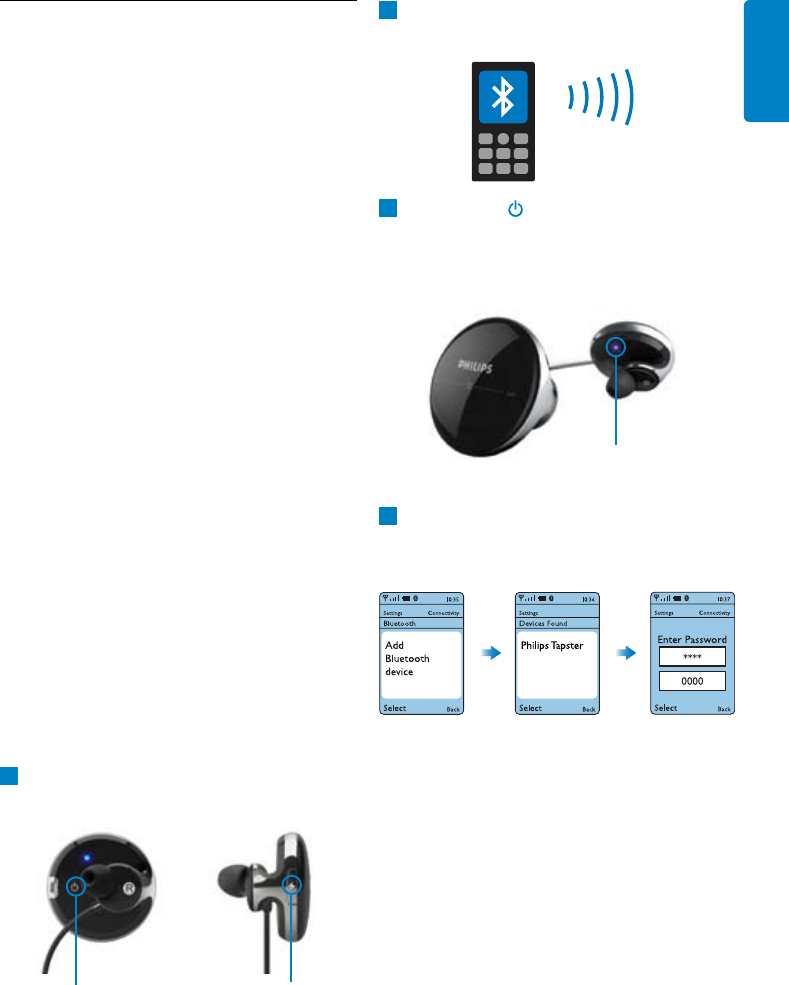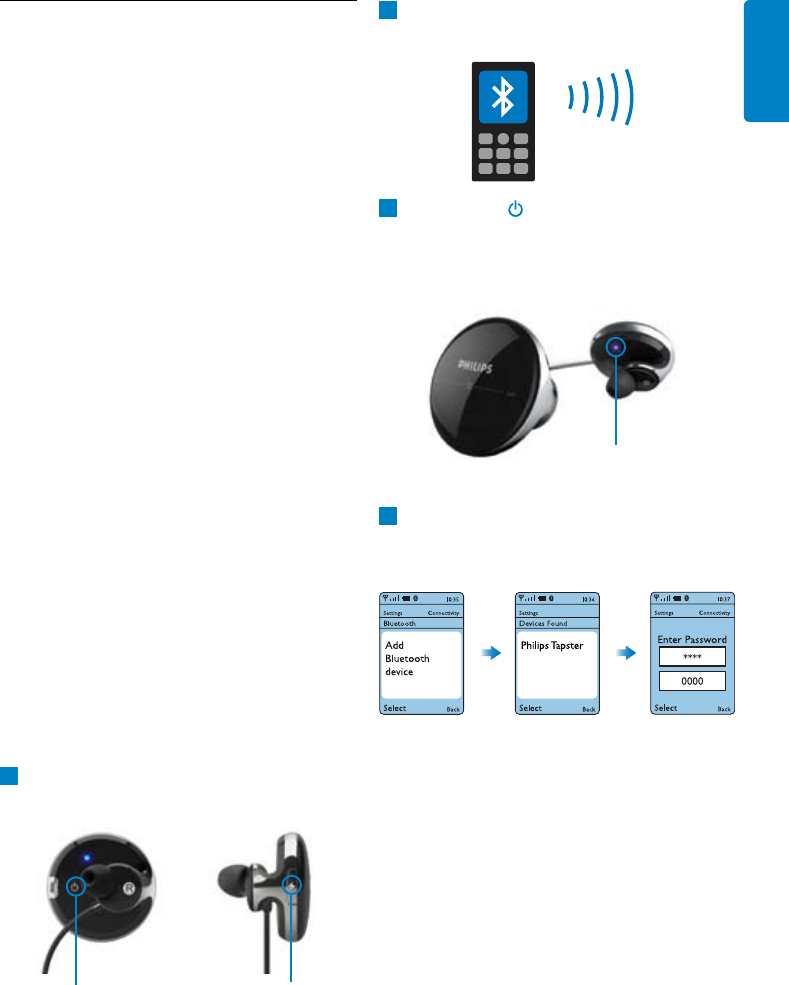
11
ENGLISH
Topairyourheadsetwithyour
mobilephone
1
Make sure your headset is charged and
turned
Off.
6.2 PairyourPhilipsTapsterBluetooth
stereoheadsetwithyourmobile
phone
Your Philips Tapster Bluetooth stereo headset
must be paired to your mobile phone before
connecting and using it for the first time with
your phone. “Pairing” will establish a unique
encrypted link between your mobile phone and
your headset.
Pairinghastobedoneonlyonce,before
usingyourheadsetwithyourmobile
phoneoranotherBluetoothdeviceforthe
veryfirsttime.
• Only if you pair more than two different
Bluetooth devices with your headset, you may
need to pair the previously paired devices
again. Your headset can store up to two
paired devices in its memory, if you pair more
than two devices the oldest paired device is
overwritten.
• “Pairing” is different from “connecting” as
pairing typically only has to be done once,
whereas the phone and headset need to
“connect” every time one of the two devices
was turned off or out of range. With typical
phone settings your Philips Tapster Bluetooth
stereo headset will connect automatically to
your phone after you turned on the headset.
2
Make sure your mobile phone is on and its
Bluetooth feature is enabled.
3
Press On/Off on the right earpiece
until the LED starts blinking red and blue
alternately. The headset will now remain in
“pairing mode” for 5 minutes.
4
Pair the headset with your mobile phone as
described below. A sample pairing is shown
below.
Check your phone’s user manual for specific
details.
• Access the Bluetooth menu on your mobile
phone typically called “Setup”, “Settings”,
“Bluetooth” or “Connectivity”.
• Select the option to discover, add or search
for a Bluetooth device. After a few seconds
your phone should indicate that it has found
the “Philips Tapster”.
• Upon selecting the “Philips Tapster” on your
mobile phone typically you will need to
confirm the pairing and enter a passcode.
LED
on/off
charging socket