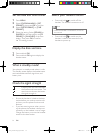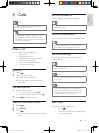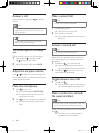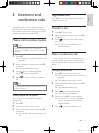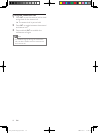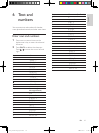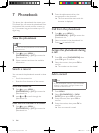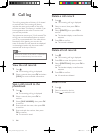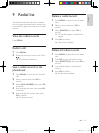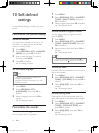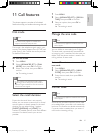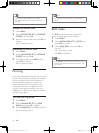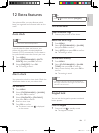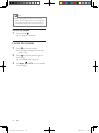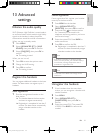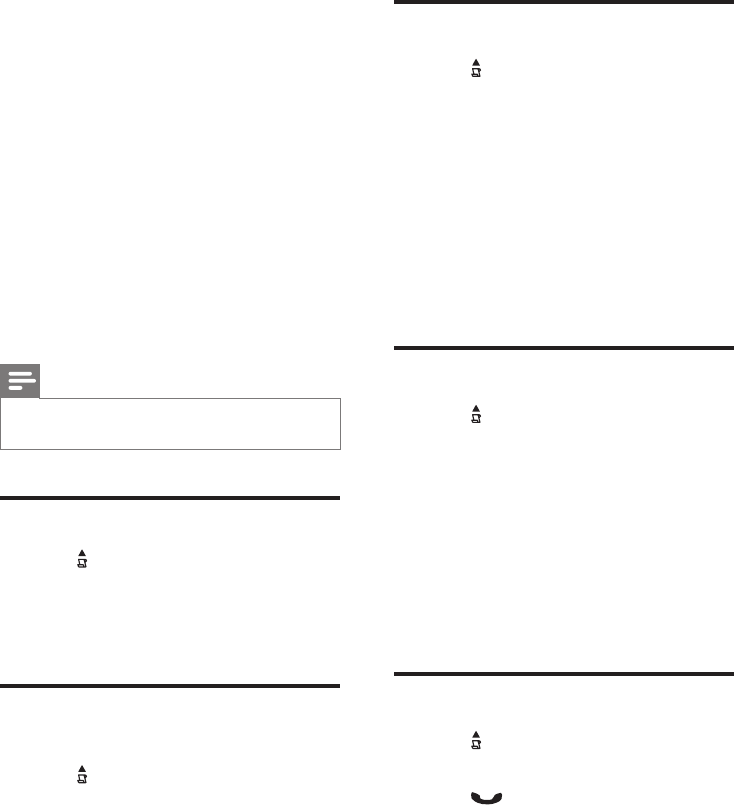
22
Delete a call record
1
Press .
The incoming call log is displayed. »
2 Select a record, then press OK to
conrm.
3 Select [DELETE], then press OK to
conrm
Thehandsetdisplaysaconrmation »
requests.
4 Press OKtoconrm.
The record is deleted. »
Delete all call records
1
Press .
The incoming call log is displayed. »
2 Press OK to enter the options menu.
3 Select [DELETE ALL], then press OK to
conrm
Thehandsetdisplaysaconrmation »
requests.
4 Press OKtoconrm.
All records are deleted. »
Return a call
1
Press .
2 Select a record on the list.
3 Press to make the call.
8 Call log
The call log stores the call history of all missed
or received calls. The incoming call history
includes the name and number of the caller,
call time and date. This feature is available if you
have registered to the caller ID service with
your service provider.
Your phone can store up to 10 call records. The
calllogicononthehandsetashestoremind
you of any unanswered calls. If the caller allows
the display of his identity, you can view his
name or number. The call records are displayed
in chronological order with the most recent
received call at the top of the list.
Note
Ensure the number in the call list is valid before •
you can call back directly from the call list.
View the call records
1
Press .
The incoming call log is displayed. »
2 Select a record, then press OK and select
[VIEW] for more available information.
Save a call record to the
phonebook
1
Press .
The incoming call log is displayed. »
2 Select a record, then press OK to
conrm.
3 Select [SAVE NUMBER], then press OK
toconrm.
4 Enter and edit the name, then press OK
toconrm.
5 Enter and edit the number, then press
OKtoconrm.
The record is saved. »
EN
IFU_SE170-175_05_EN.indd 22 2009-12-17 17:40:17