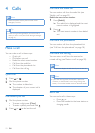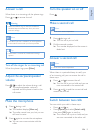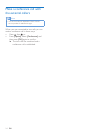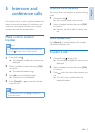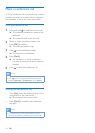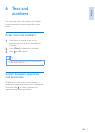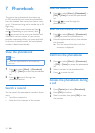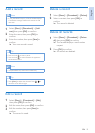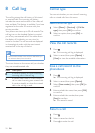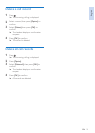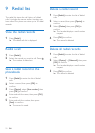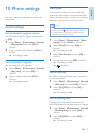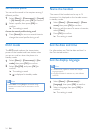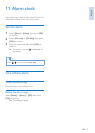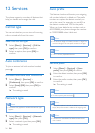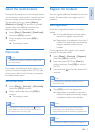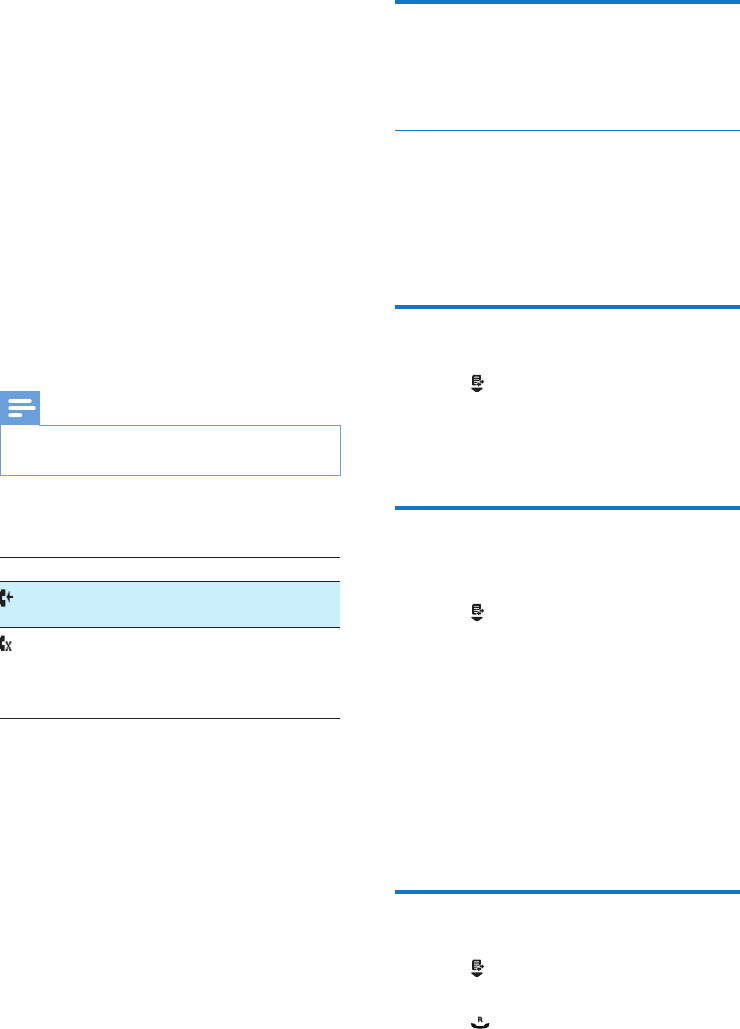
20 EN
Call list type
You can set whether you can view all incoming
calls or missed calls from this menu.
Select the call list type
1
Select [Menu] > [Services] > [Call list
type], then press [OK] to conrm.
2
Select an option, then press [OK] to
conrm.
View the call records
1
Press .
» The incoming call log is displayed.
2
Select a record, then press [Option] >
[View] to view the available information.
Save a call record to the
phonebook
1
Press .
» The incoming call log is displayed.
2
Select a record, then press [Option].
3
Select [Save number], then press [OK] to
conrm.
4
Enter and edit the name, then press [OK]
to conrm.
5
Enter and edit the number, then press
[Save] to conrm.
» The record is saved.
Return a call
1
Press .
2
Select a record on the list.
3
Press to make the call.
8 Call log
The call log stores the call history of all missed
or received calls. The incoming call history
includes the name and number of the caller, call
time and date. This feature is available if you have
registered to the caller ID service with your
service provider.
Your phone can store up to 50 call records. The
call log icon on the handset ashes to remind
you of any unanswered calls. If the caller allows
the display of his identity, you can view his
name or number. The call records are displayed
in chronological order with the most recent
received call at the top of the list.
Note
•
Make sure the number in the call list is valid before you
can call back directly from the call list.
The icons shown on the screen tell you whether
they are missed/received calls.
Icons Description
It remains steadily on when browsing
incoming calls in the call log.
It ashes when there is a new missed
call or when browsing new missed calls.
It remains steadily on when the missed
calls in the call log is read.