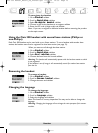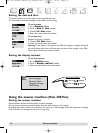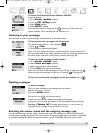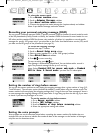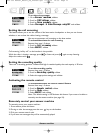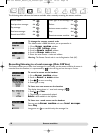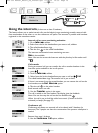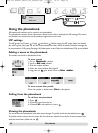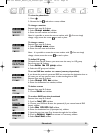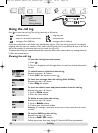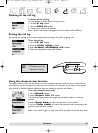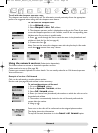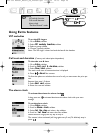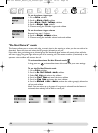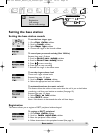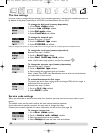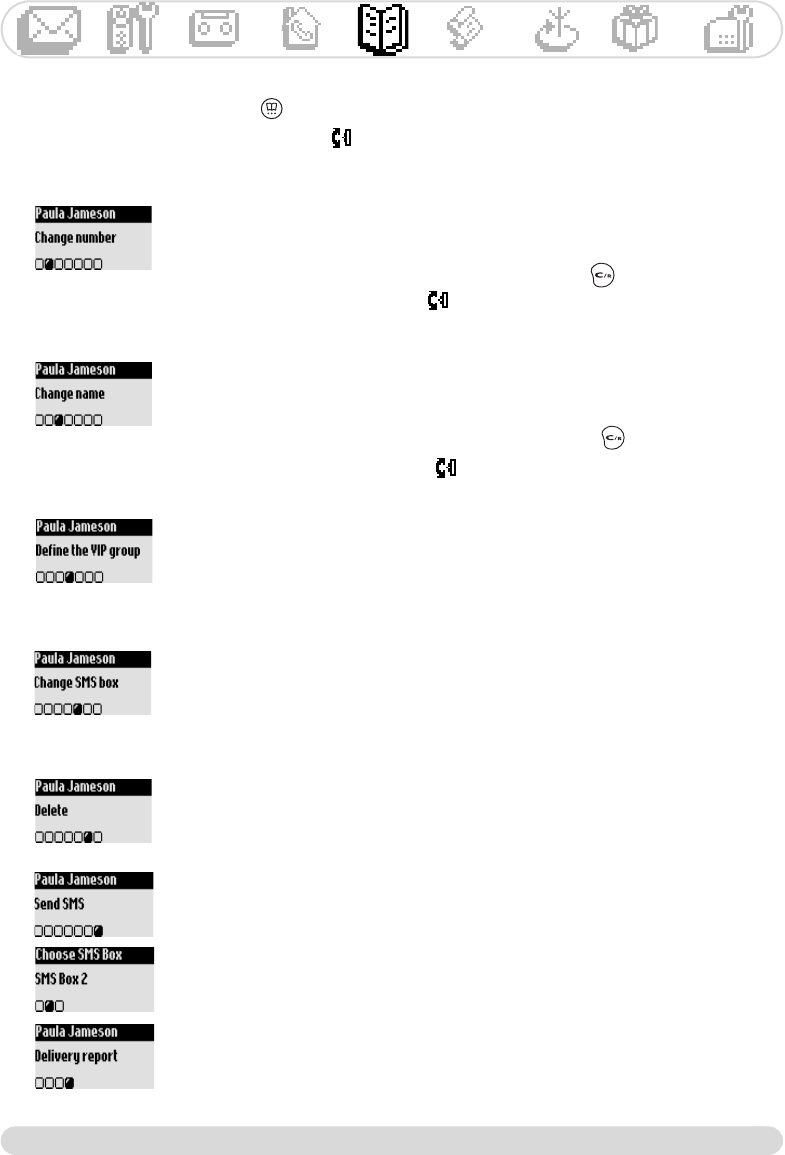
Phonebook
21
To view the phonebook
1- Press
2- Browse the list and select a name, validate
To change a number
Resume from step 1& 2 above
3- Select Change number, validate
4- Enter the new number and validate
Note: It is possible to erase the current number with .You can simply
change a digit, move the cursor to reach a place.
To change a name
Resume from step 1& 2 above
3- Select Change name, validate
4- Enter the new name and validate
Note : It is possible to erase the current number with .You can simply
change a letter, move the cursor to reach a place.
To define VIP group
To benefit from the VIP feature, you must store the entry in a VIP group.
Start from step 1& 2 above
3- Select Define the VIP group, validate
4- Select the VIP group and validate
To set an SMS box number to a name (country dependent)
If you know the receivers personnal SMS box, associate the destination box to
his name, you will not need to enter it when sending him an SMS.
Resume from step 1& 2 above
3- Select Change SMS box, validate
4- Enter the destination box number, validate
To delete a name
Resume from step 1& 2 above
3- Choose Delete and validate
To send an SMS from the phonebook
Resume from step 1& 2 above
3- Scroll to Send SMS, validate
4- Choose your SMS box & enter the password (if you created several SMS
boxes), validate
5- Select New SMS/SMS list, validate
6- Enter the destination box (if prompted to), validate
7- Input the text (see page 8) or browse through the list, validate
8- Scroll to Delivery report to activate it if necessary, validate
9- Select Send Now, validate
Onis 300 manual_Retail_UK_Indice2.qxd 07/01/03 14:10 Page 21