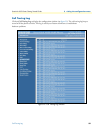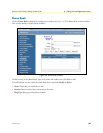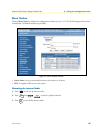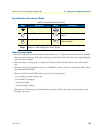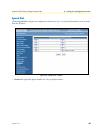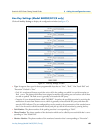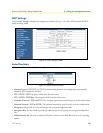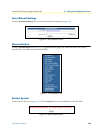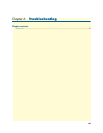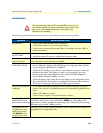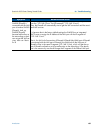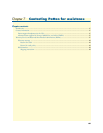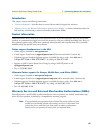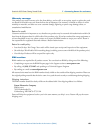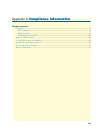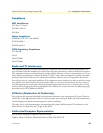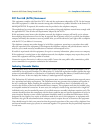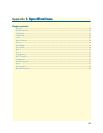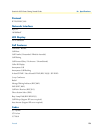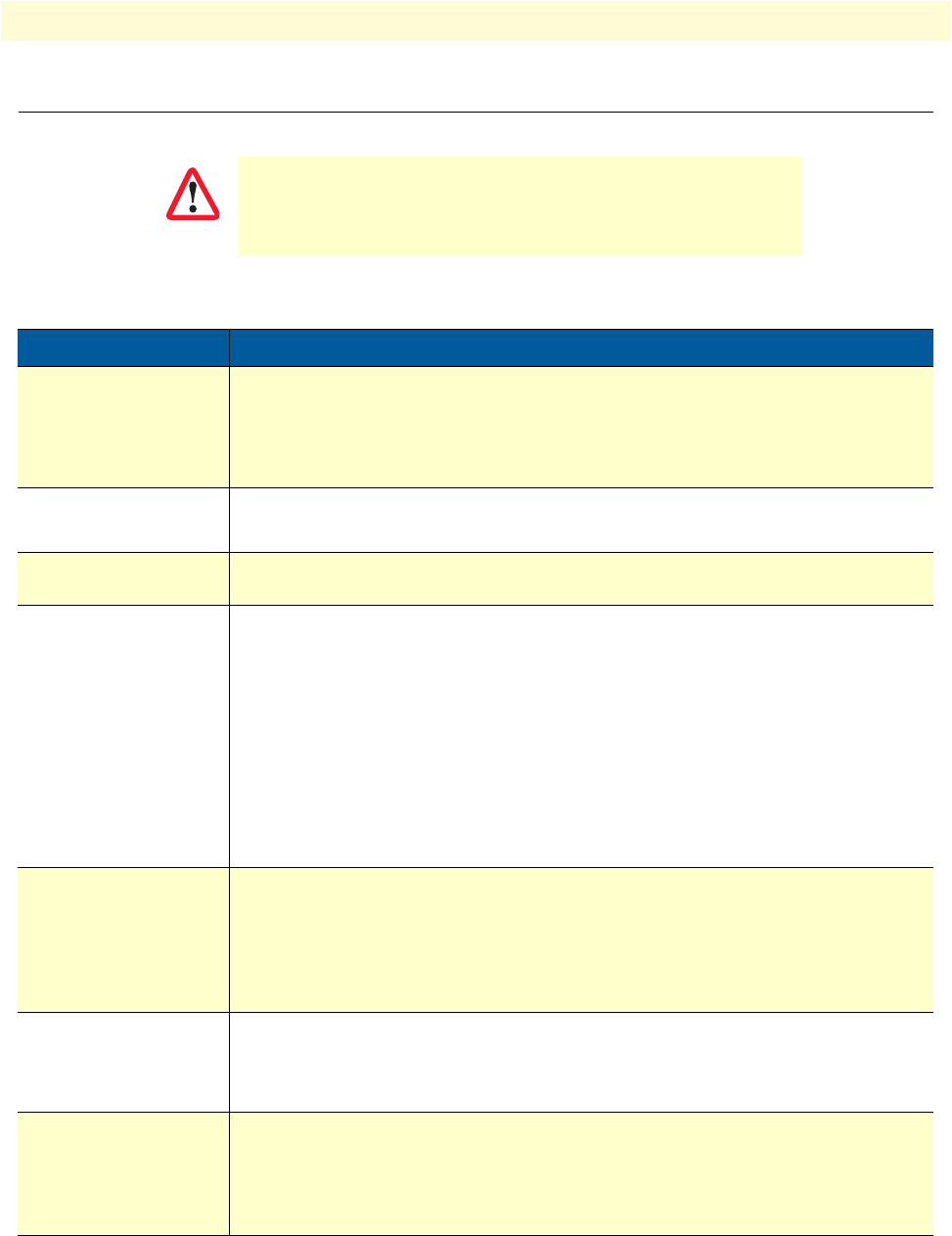
Introduction 64
SmartLink 4050 Series Getting Started Guide 6 • Troubleshooting
Introduction
The following troubleshooting information can be used to help solve most common problems.
The interconnecting cables shall be acceptable for external use
and shall be rated for the proper application with respect to volt-
age, current, anticipated temperature, flammability, and
mechanical serviceability.
Symptom Recommended action
No dial tone
• Check to see if there are any loose connections.
• Verify that the power cord is connected properly.
• Contact your service provider to see if there is a problem with your WAN or
Internet connection.
Nothing displayed on
the LCD screen
• Verify that the power cord is connected properly.
• Verify that proper AC power is available at the power outlet.
How do I update the SIP
Phone firmware?
The SIP Phone automatically updates firmware when it powers up (while connected
to the internet) if auto-provisioning is available.
Why can’t I dial my
friend’s SIP number?
• Check Registrar Server Domain Name/IP address and Outbound Proxy
Domain Name/IP Address (under SIP Settings in Configuration Menu). Make
sure you have the right Name or IP Address.
• Check the LCD display on your phone to see if there is a name or number dis-
played on the screen. If the name or number is not displayed, use a web
browser and access the configuration menu. Make sure that the Registrar
Server Domain Name/IP Address is correct.
• Check the register status under SIP Account Settings in the configuration menu
(from web browser). If your status is unregistered, it means you do not have a
SIP account. Contact your SIP service provider to get an account.
Why isn’t my firmware
updating?
• Your IP phone automatically detects for new firmware when you unplug the
power. If new version is available the phone will automatically update the firm-
ware.
• Check if FTP address is correct.
• Check with your supplier if firmware filename is correct.
I accidentally set DSL to
enable and now the
phone does not boot up
Unplug the power cord from the IP phone. Wait 2 seconds and plug the power
cord back in the IP phone. Press and hold the MENU key. The system should
bypass boot up and go straight into phone setup menu. Modify the phone setting
and make sure you save it before you exit.
Why does the “Can’t
Upgrade Now” mes-
sage display when I
click Submit in the
configuration menu?
Make sure you exit setting mode (phonebook, menu, speed dial, etc.) before click-
ing Submit in the configuration menu.
CAUTION