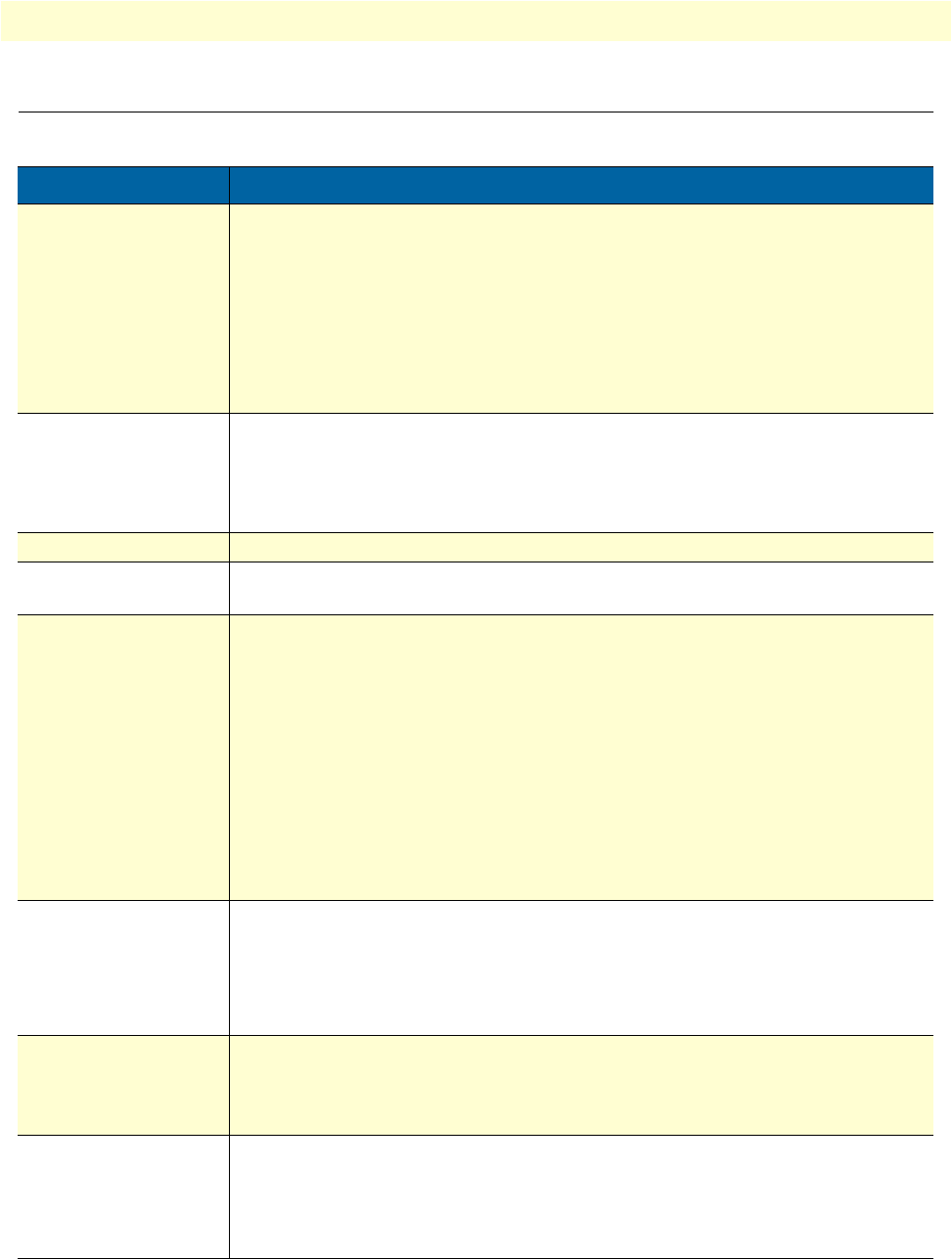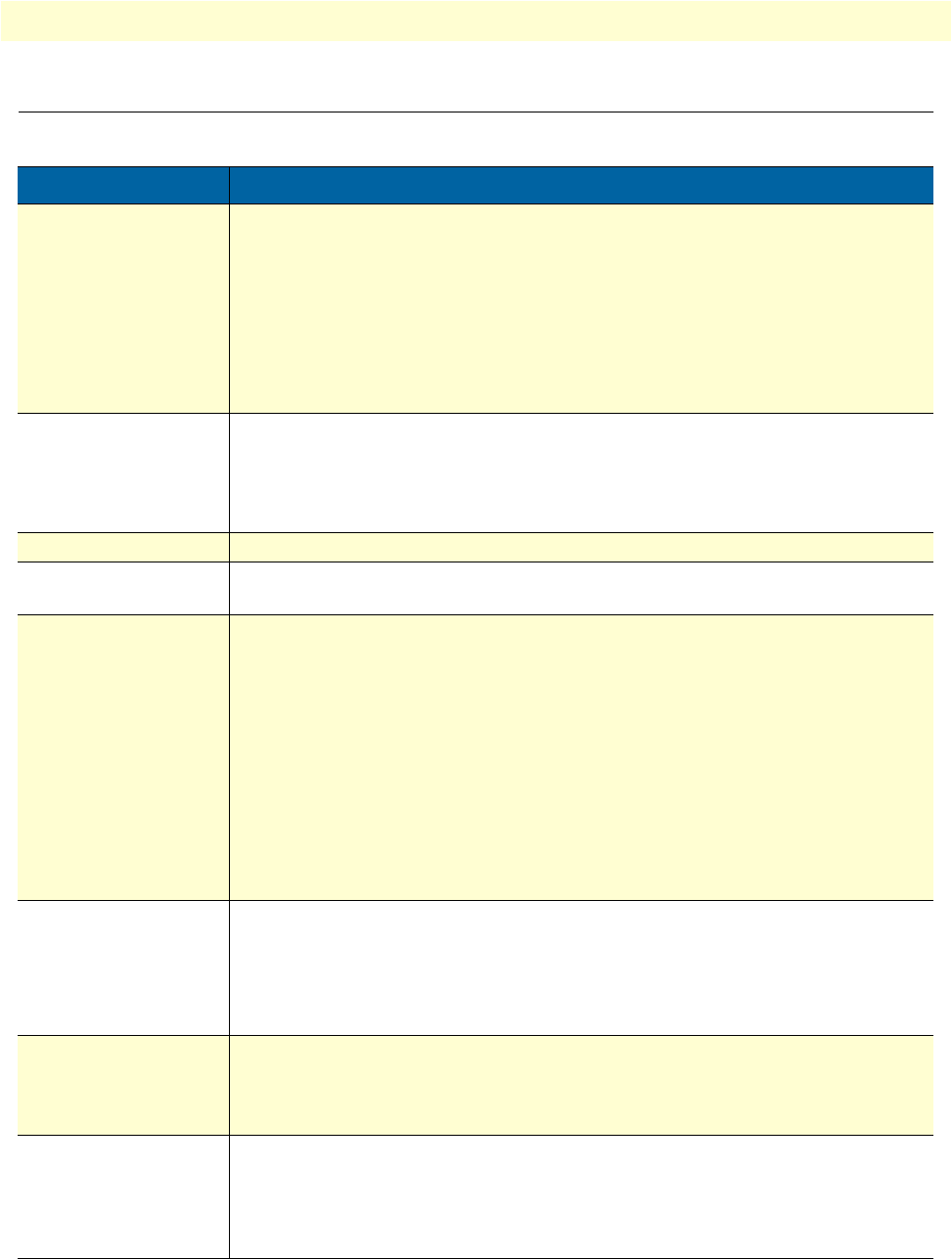
Introduction 66
SmartLink 4050 Series Getting Started Guide 6 • Troubleshooting
Introduction
The following troubleshooting information can be used to help solve most common problems.
Symptom Recommended action
No dial tone Do the following:
• Check to see if there are any loose connections.
• Verify that the power cord is connected properly.
• Verify that 120 VAC is available at the power outlet.
• Contact your service provider to see if there is a problem with your WAN or
Internet connection.
If the problem still exists, replace the SIP phone.
Nothing displayed on
the LCD screen
Do the following:
• Verify that the power cord is connected properly.
• Verify that 120 VAC is available at the power outlet.
If the problem still exists, replace the SIP phone
How do I update the SIP
Phone firmware?
The SIP Phone automatically updates firmware when it powers up (while connected
to the Internet).
Why can’t I dial my
friend’s SIP number?
Do the following:
• Check Registrar Server Domain Name/IP address and Outbound Proxy
Domain Name/IP Address (under SIP Settings in Configuration Menu). Make
sure you have the right Name or IP Address.
• Check the LCD display on your phone to see if there is a name or number dis-
played on the screen. If the name or number is not displayed, use a web
browser and access the configuration menu. Make sure that the Registrar
Server Domain Name/IP Address is correct.
• Check the register status under SIP Account Settings in the configuration menu
(from web browser). If your status is unregistered, it means you do not have a
SIP account. Contact your SIP service provider to get an account.
Why isn’t my firmware
updating?
Your SIP Phone automatically detects for new firmware when you unplug the
power. If new version is available the phone will automatically update the firm-
ware. If the firmware is not updating, do the following:
• Verify that the FTP address is correct.
• Check with your supplier to verify that the firmware filename is correct.
I accidentally set DSL to
enable and now the
phone does not boot up
Unplug the power cord from the IP phone. Wait 2 seconds and plug the power
cord back in the IP phone. Press and hold the MENU key. The system should
bypass boot up and go straight into phone setup menu. Modify the phone setting
and make sure you save it before you exit.
Why does the “Can’t
Upgrade Now” mes-
sage display when I
click Submit in the
configuration menu?
Make sure you exit setting mode (phonebook, menu, speed dial, etc.) before click-
ing Submit in the configuration menu.