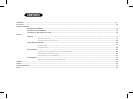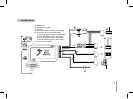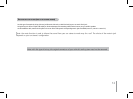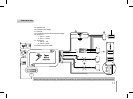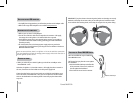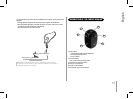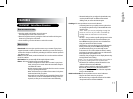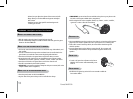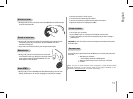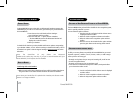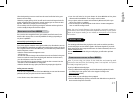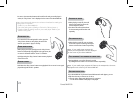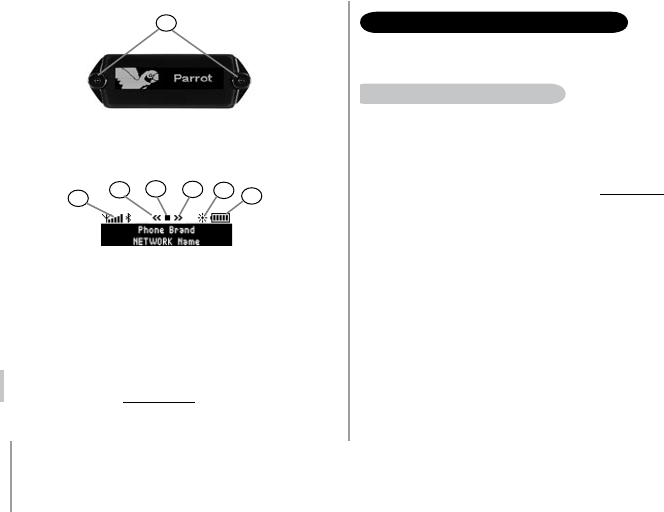
16
Parrot MK6100
7
8
9
10
11
12
13
8) Network level
9) Reward / previous icon
10) Play / Pause / Stop
11) Forward / next icon
12) Mode day / night
13) Battery level
Note : The use of certain features (battery and network bars, streaming
control icons) depends exclusively on your phone. Refer to the Support
heading on our website at www.parrot.com for further information.
7) Double microphone
CONNECTING YOuR Bluetooth PhONE / PdA
Prior to use your Parrot MK6100 with your phone for the very first time, you must
initially pair both devices.
pairing your phone With the parrot mk6100
1. Press then turn the scroll wheel of the remote controls until the «Settings» menu is
displayed and then press the scroll wheel.
2. Select the «Pair with...» menu and confirm.
3. Select your mobile phone’s model and confirm.
If your phone’s model is not displayed, select the «Other Phones» option.
4. From your Bluetooth phone, search for Bluetooth peripherals (consult your
phone’s user guide or refer to the «Support» heading on the www.parrot.com
website).
5. Select the Parrot MK6100 in the list.
6. Enter «0000» on your phone when prompted.
• The Parrot MK6100 displays «Pairing successful» when both
devices are connected.
• The hands-free kit updates its screen to allow you to use your
Parrot MK6100. The «Phone» menu is now available: it will
enable you to use the various features on your hands-free kit.
When pairing the first phone with your Parrot MK6100, you will automatically be
prompted to adjust the direction of the double microphone. This step will enable the
kit to optimise call quality. The following directions are available:
• Left: the driver is on the left of the hands-free kit.
• Centre: the driver is in front of the hands-free kit.
• Right: the driver is on the right of the hands-free kit.
• No special direction: allows callers to hear both the driver and
the passenger. Noise reduction is then less effective.
Subsequently, you can change this setting by going to the «Music & Sounds / Mic
direction» menu.