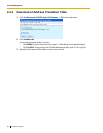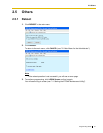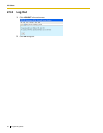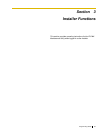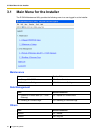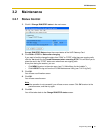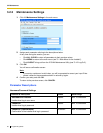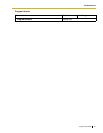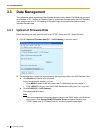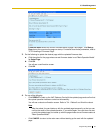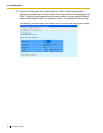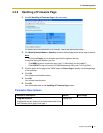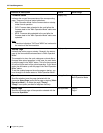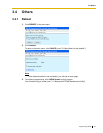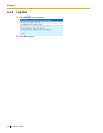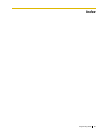3.3 Data Management
58 Programming Guide
3.3 Data Management
The upload and update operations of the firmware data are closely related. First follow the procedure
as described in "3.3.1 Upload of Firmware Data" to upload new firmware data to the VoIP Gateway
Card, and then go on to "3.3.2 Handling of Firmware Page" to update the card with the newly
uploaded firmware data.
3.3.1 Upload of Firmware Data
Before uploading the data, place the card in the "STOP" status (see "3.2.1 Status Control").
1. Click 2.1 Upload of Firmware data (PC → VoIP Gateway) in the main menu.
2. Do the following to upload the firmware data to the temporary buffer in the VoIP Gateway Card:
a. Click Browse and choose a file to upload.
At any time during the session, you can:
•Click MENU to return to the main menu (see "3.1 Main Menu for the Installer").
•Click LOGOUT to log out from the IP-GW4 Maintenance Utility (see "3.4.2 Log Out").
b. Click UPLOAD (PC→VoIP Gateway).
The upload operation starts.
Note
If the upload operation is executed while the card is in the "RUN" status, you will see an
error screen. Click Change RUN/STOP status Screen and place the card in the
"STOP" status (see "3.2.1 Status Control"), and then upload the data again.