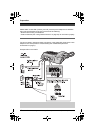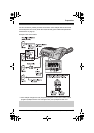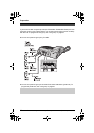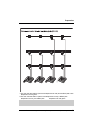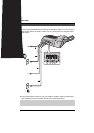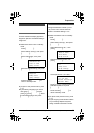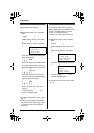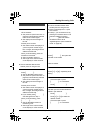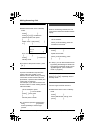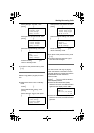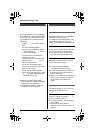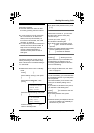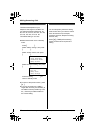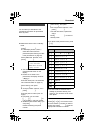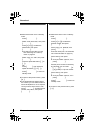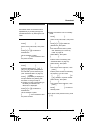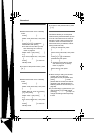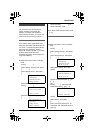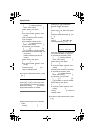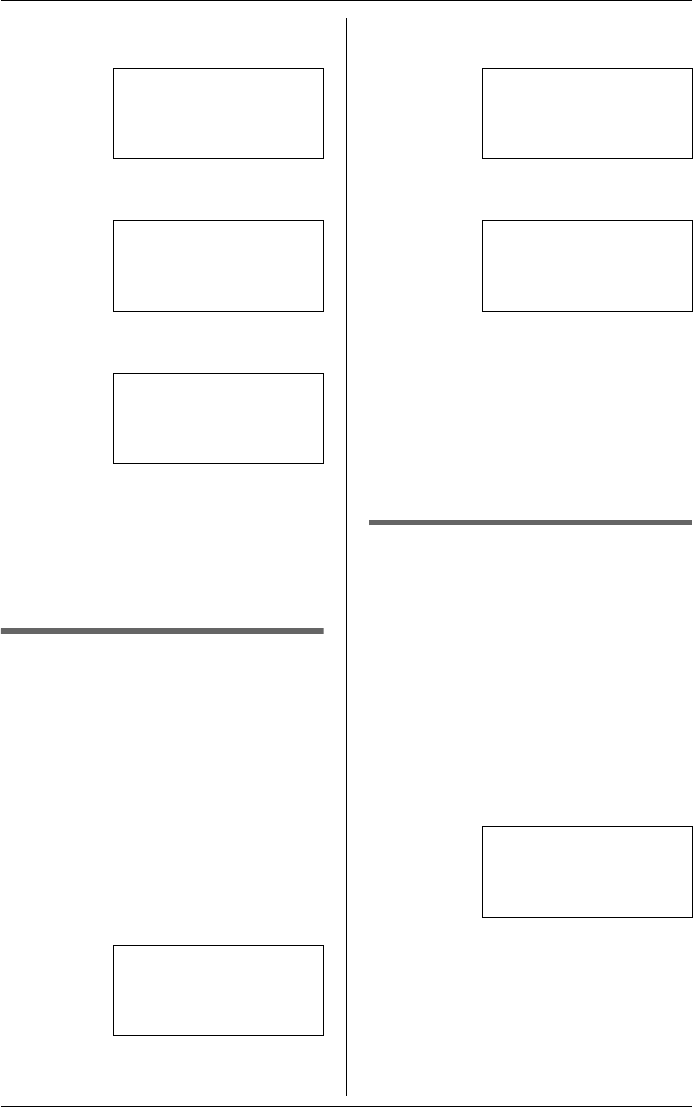
Making/Answering Calls
For assistance, please visit http://www.panasonic.com/phonehelp 27
3 Select “Ringer On/Off”, then
press {MENU/SET}.
4 Select the line you want to set, then
press {MENU/SET}.
5 Select the desired setting, then press
{MENU/SET}.
6 Press and hold {MENU/SET} to
return to standby mode.
N
o
t
e:
LTo return to the previous menu, press
{<}.
Ringer type
Select a ring pattern (4 types) for each
line.
I
mpor
t
an
t
:
LMake sure that the unit is in standby
mode.
1 Press {MENU/SET}.
2 Select “Advanced Setup”, then
press {MENU/SET}.
3 Select “Ringer Type”, then press
{MENU/SET}.
4 Select the line you want to set, then
press {MENU/SET}.
5 Select the desired setting, then press
{MENU/SET}.
6 Press and hold {MENU/SET} to
return to standby mode.
N
o
t
e:
LTo return to the previous menu, press
{<}.
LIncoming intercom calls use Type-1
and cannot be changed.
Turning Do Not Disturb
(DND) on/off
You will not hear call rings or paging
when this feature is activated. The line
indicator flashes for outside calls and the
INTERCOM indicator flashes for
intercom calls.
Press {DND} to turn on/off the Do Not
Disturb (DND) feature.
LWhen the Do Not Disturb (DND)
feature is turned on, the DND indicator
lights and the display shows “DND”.
LWhen the Do Not Disturb (DND)
feature is turned off, the DND indicator
goes out.
➔
Ringer On/Off
Ringer Type
Line Group
[V/^]:Scroll
➔
Line1 Ringer
Line2 Ringer
Line3 Ringer
[V/^]:Scroll
Line1 Ringer
=On
[SET]:Save
[V/^]:Change
➔
Ringer Type
Line Group
Display MSGW
[V/^]:Scroll
➔
Line1 Ring Type
Line2 Ring Type
Line3 Ring Type
[V/^]:Scroll
Line1 Ring Type
=Type-1
[SET]:Save
[V/^]:Change
03:45P 02/23 MON
DND 11
CID:100/198 MSGW
1 34