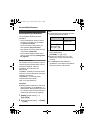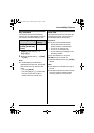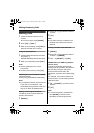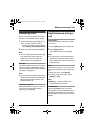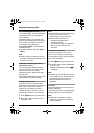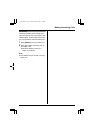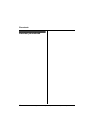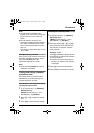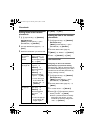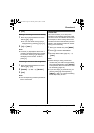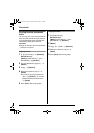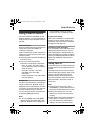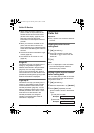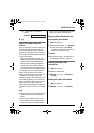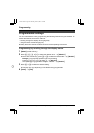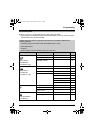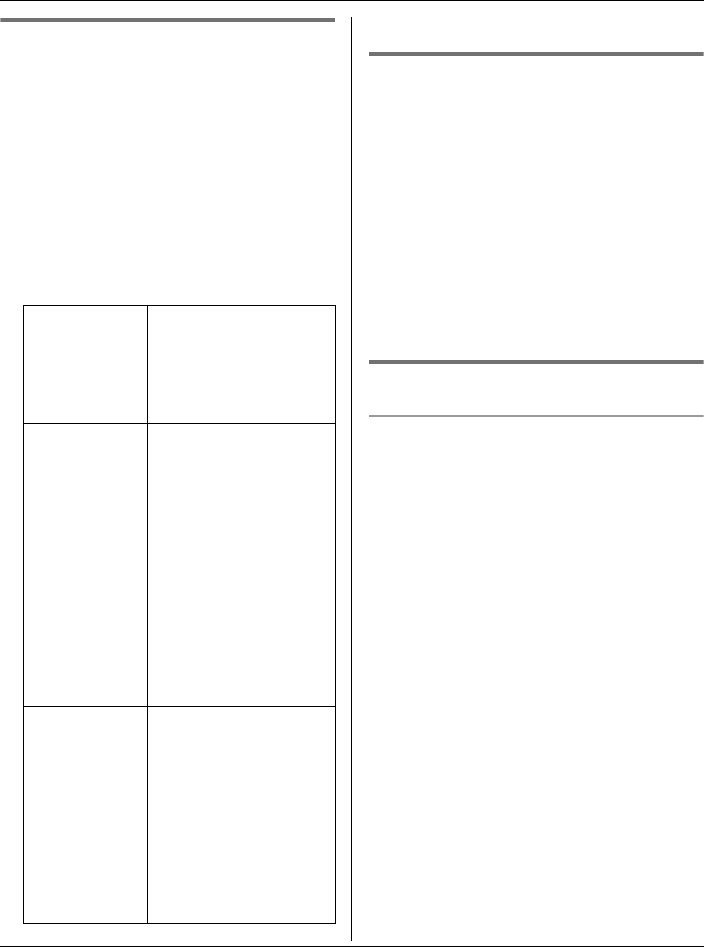
Phonebook
22 For assistance, please visit http://www.panasonic.com/phonehelp
Editing items in the handset
phonebook
1 {C} (right soft key) i {SEARCH}
KX-TG5767 only:
{MENU} (middle soft key) i C
(Phonebook) i {SELECT}
2 Find the desired item (page 21). i
{EDIT}
3 Select the information you want to edit.
4 {SAVE} i {OFF}
Erasing an item in the handset
phonebook
1 {C} (right soft key) i {SEARCH}
KX-TG5767 only:
{MENU} (middle soft key) i C
(Phonebook) i {SELECT}
2 Find the desired item (page 21).
3 {MENU} i “Erase” i {SELECT}
4 “Yes” i {SELECT} i {OFF}
One-touch dial
Assigning an item in the handset
phonebook to a one-touch dial key
Dial keys ({0} – {9}) can each be used as
a one-touch dial key, allowing you to dial a
number from the handset phonebook by
simply pressing a dial key.
1 {C} (right soft key) i {SEARCH}
KX-TG5767 only:
{MENU} (middle soft key) i C
(Phonebook) i {SELECT}
2 Find the desired item (page 21). i
{MENU}
3 “1-touch dial” i {SELECT}
4 Press {^} or {V} to select the desired
dial key number. i {SAVE}
LWhen a phonebook item is already
assigned to the dial key, you can
overwrite the previous assignment:
“Yes” i {SELECT}
To change
the name or
phone
number
Select the name or
phone number. i
{SELECT} i Edit
the information (page
20). i {OK}
To change
the ringer ID
Select the current
ringer ID. i
{SELECT} i
Select the desired
item.
*1
i
{SELECT} i
Select the desired
ringer ID. i {OK}
*1 To turn the ringer
ID off, select “No
Ringer ID”. i
{SELECT}
To change
the light-up
ID
Select the current
light-up ID. i
{SELECT} i
Select the desired
light-up ID.
*2
i
{OK}
*2 To turn the light-up
ID off, select “No
Light-upID”.
TGA572.book Page 22 Thursday, June 8, 2006 7:03 PM