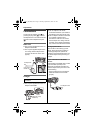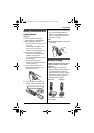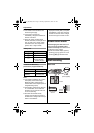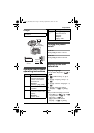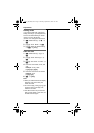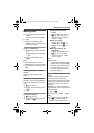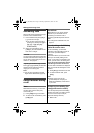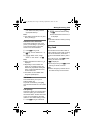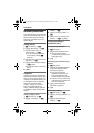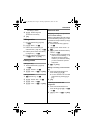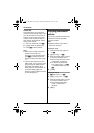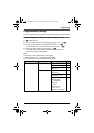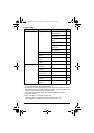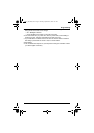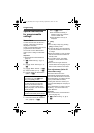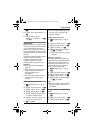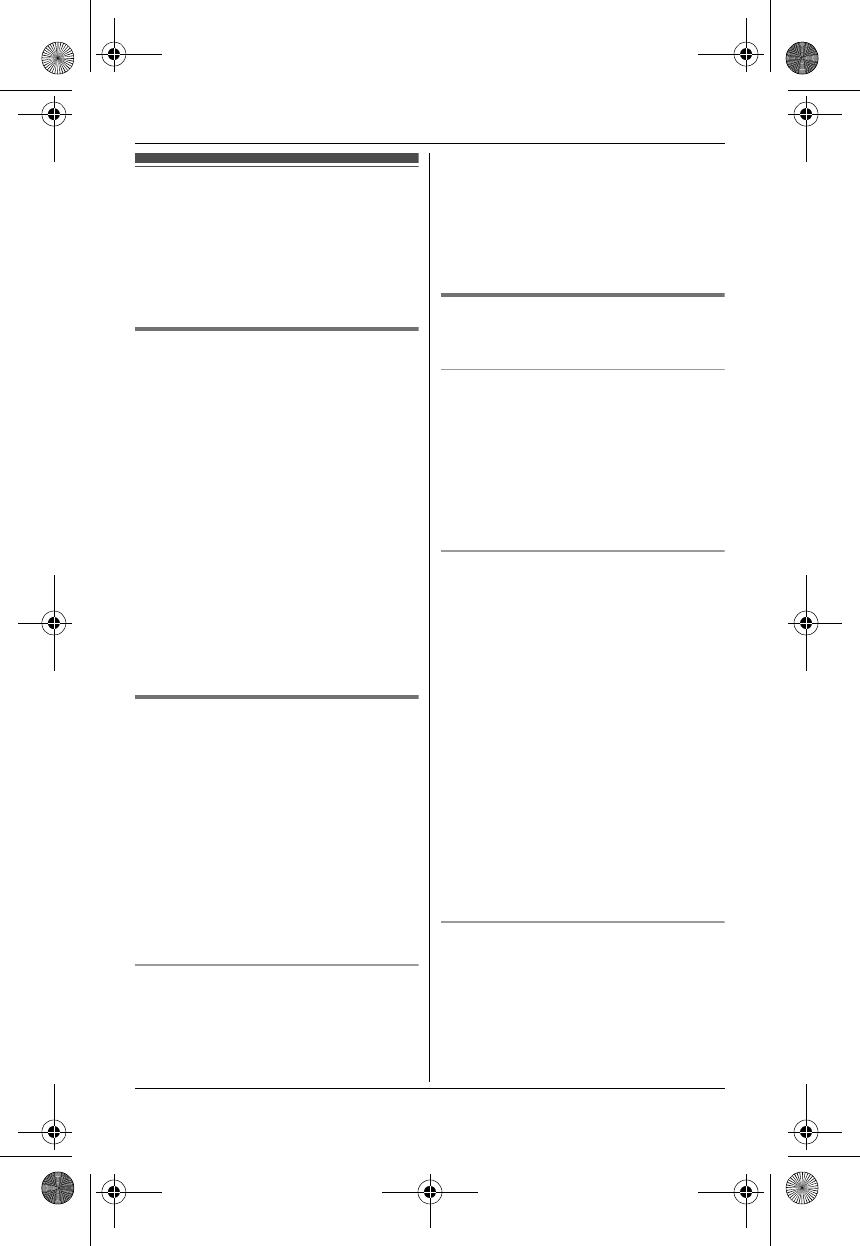
Phonebook
20
Handset phonebook
The phonebook allows you to make calls
without having to dial manually. You can
add 200 names and phone numbers,
assign each phonebook entry to the
desired category.
Adding entries
1
n (left soft key) i K
2 {V}/{^}: “New Entry” i M
3 Enter the party’s name (16
characters max.). i M
L You can change the character
entry mode by pressing /.
(page 42)
4 Enter the party’s phone number (24
digits max.). i M
5 {V}/{^}: Select the desired category.
i M 2 times
L To add other entries, repeat from
step 3.
6 {ih}
Categories
Categories can help you find entries in
the phonebook quickly and easily. When
adding an entry to the phonebook, you
can assign it to the desired category. You
can change the names of categories
assigned for phonebook entries
(“Friends”, “Family”, etc.) and then
search for phonebook entries by
category. Additional category features
are available for Caller ID subscribers
(page 31).
Changing category names
1 n (left soft key) i K
2 {V}/{^}: “Category” i M
3 {V}/{^}: Select the desired
category. i M
4 {V}/{^}: “Category Name” i
M
5 Edit the name (10 characters max.;
page 42). i M i {ih}
Finding and calling a
phonebook entry
Scrolling through all entries
1 n (left soft key)
2 {V}/{^}: Select the desired entry.
L You can scroll through the
phonebook entry by pressing and
holding {V} or {^}.
3 {C}
Searching by first character (using a
dial key)
1 n (left soft key)
2 Press the dial key ({0} to {9}) which
contains the character you are
searching for (page 42).
L Press the same dial key
repeatedly to display the first
entry corresponding to each
character located on that dial key.
L If there is no entry corresponding
to the character you selected, the
next entry is displayed.
3 {V}/{^}: Scroll through the
phonebook if necessary.
4 {C}
Searching by category
1 n (left soft key) i k
2 {V}/{^}: “Category Search” i
M
3 {V}/{^}: Select the desired
category. i M
TG8011_8021BX(e).book Page 20 Monday, September 29, 2008 1:07 PM