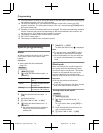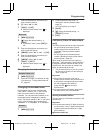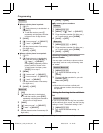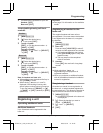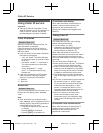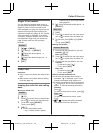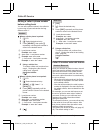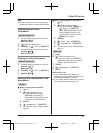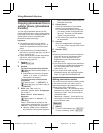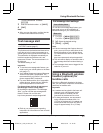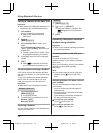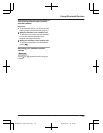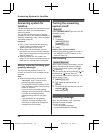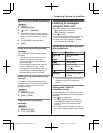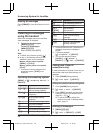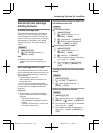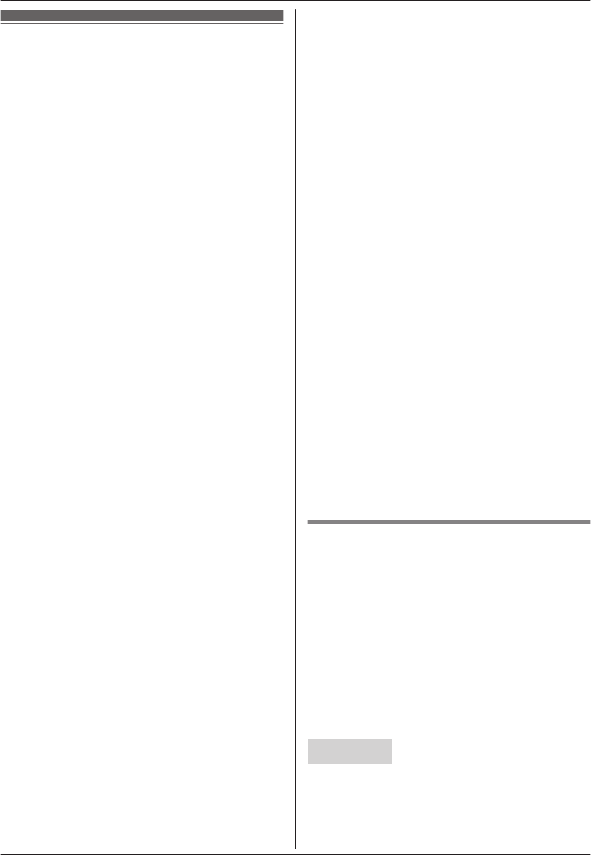
Copying phonebook from a
c
ellular phone (phonebook
transfer)
You can copy phonebook entries from the
paired cellular phones or other cellular phones
(not paired) to the unit’s shared phonebook. A
cellular phone must be compatible with
Bluetooth wireless technology.
Important:
R If a copied entry has 2 or more phone
numbers, each phone number (6 max.) is
stored as a separate entry with the same
name.
R If a phonebook entry includes additional
data such as a picture, that entry may fail to
copy to the base unit.
R If your cellular phone includes international
call entries, set the conversion codes
before copying (page 52).
1 Handset:
MMENUN#618
2 Handset:
To copy from paired cellular phones:
MbN: Select the desired cellular phone. a
MSELECTN
R Copied items are stored to the group
(“Cell 1” or “Cell 2”) which the
cellular phone is paired to.
To copy from other cellular phones
(not paired):
MbN: “Other cell” a MSELECTN a
MbN: Select the group you want to copy to.
a MSELECTN
3 When “Use the cell to
transfer phone book” is displayed:
Go to step 4.
When “Select mode” menu is
displayed:
MbN: Select “Auto” or “Manual”. a
MSELECTN
“Auto”: Download all entries from the
cellular phone automatically. Go to step 5.
“Manual”: Copy entries you selected.
R “Select mode” menu is displayed
only when the cellular phone supports
PBAP (Phone Book Access Profile) for
B
luetooth connection.
4 Cellular phone:
Follow the instructions of your cellular
phone to copy phonebook entries.
R For other cellular phones (not paired),
you need to search for and select the
base unit. The base unit PIN (default:
“0000”) may be required.
R The entries being copied are displayed
on the handset.
5 Handset:
Wait until “Completed” is displayed.
R You can continue copying other entries
if necessary.
6 Handset: MOFFN
Note:
R Some copied entries may have characters
which do not exist in the character table
(page 32). These characters can be
displayed but cannot be entered when
editing an entry.
R The unit does not support some characters.
If a copied entry includes those characters,
they are replaced with other available
characters or “H”.
R If you receive a call while copying
phonebook entries, the copying procedure
stops. Try again after finishing the call.
Setting conversion codes
You must first set the following 3 dialing codes
in the base unit which you want to copy to
before transferring the phonebook from your
cellular phone (each 4 digits max.).
– “International”: An international prefix
used when you make an international call.
– “Country code”: Your country code for
international calls.
– “National access”: A trunk prefix; the
initial digit(s) to be dialed in a domestic call,
prior to the area code.
Base unit
1 MM
ENUN
2 To store “International”: #117
To store “Country code”: #118
52
For assistance, please visit http://www.panasonic.com/help
Using Bluetooth Devices
TG78xx(en)_1210_ver101.pdf 52 2012/12/10 21:19:29