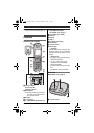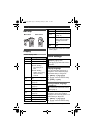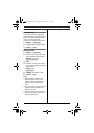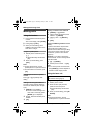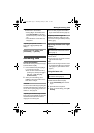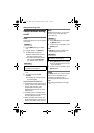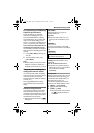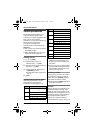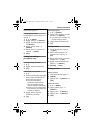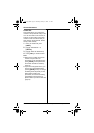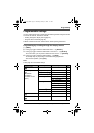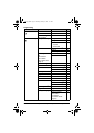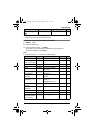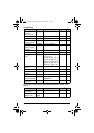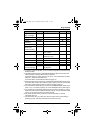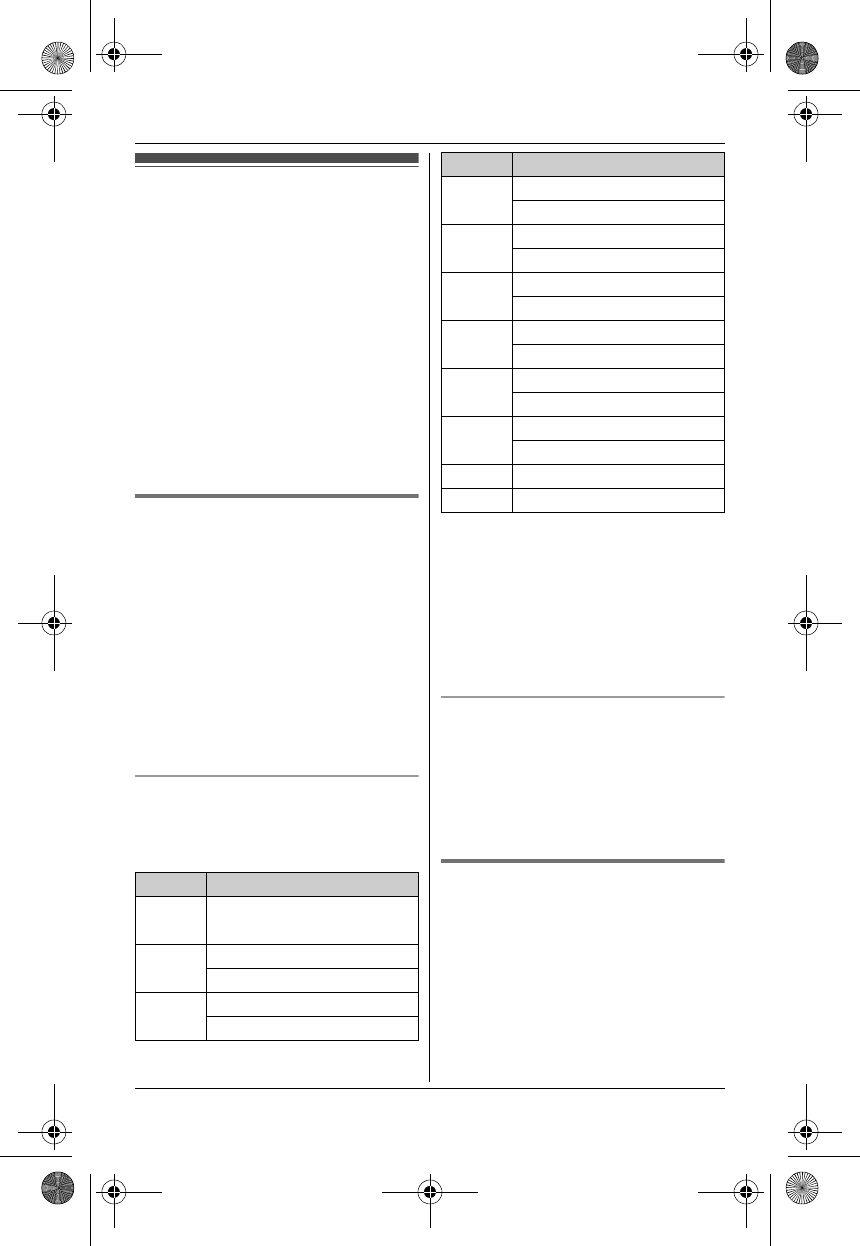
Shared Phonebook
20
For assistance, please visit http://www.panasonic.com/help
Shared phonebook
The shared phonebook allows you to
make calls without having to dial
manually. Any handset registered to the
base unit can use the shared
phonebook. You can add 50 names and
phone numbers to the shared
phonebook, and assign each
phonebook entry to the desired group.
Important:
L Only 1 person can access the shared
phonebook at a time.
L Caller ID subscribers can use group
ringer tone features (page 34).
Adding entries
1
{C} i {ADD}
2 Enter the party’s name (16
characters max.). i {OK}
3 Enter the party’s phone number (24
digits max.). i {OK}
4 {V}/{^}: Select the desired group.
i {SELECT} 2 times
L To add other entries, repeat from
step 2.
5 {OFF}
Character table for entering names
While entering characters, you can
switch between uppercase and
lowercase by pressing {*} (A→a).
L To enter another character that is
located on the same dial key, first
press {>} to move the cursor to the
next space.
L If you do not press any dial key within
5 seconds after entering a character,
the character is fixed and the cursor
moves to the next space.
Correcting a mistake
Press {<} or {>} to move the cursor to
the character or number you want to
erase, then press {CLEAR}. Enter the
appropriate character or number.
L Press and hold {CLEAR} to erase all
characters or numbers.
Groups
Groups can help you find entries in the
phonebook quickly and easily. When
adding an entry to the phonebook, you
can assign it to one of 9 groups. You can
change the names of groups assigned
for phonebook entries (“Friends”,
“Family”, etc.) and then search for
phonebook entries by group. The group
Key Character
{1} Space & ’ ( ) ;
,–./1
{2} ABC2
abc2
{3} DEF3
def 3
{4} GHI 4
ghi 4
{5} JKL5
jkl5
{6} MNO6
mn o 6
{7} PQRS7
pqrs7
{8} TUV8
tuv8
{9} WX YZ 9
wxyz9
{0} Space 0
{#} #
Key Character
TG6511(e).book Page 20 Thursday, January 21, 2010 1:11 PM