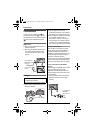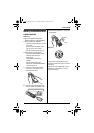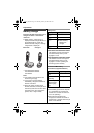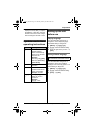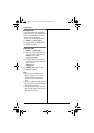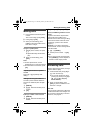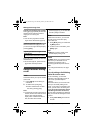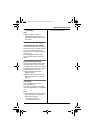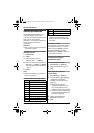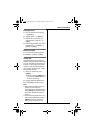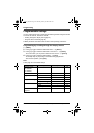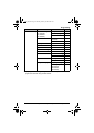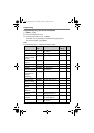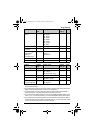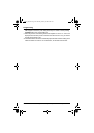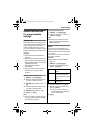Shared Phonebook
20
For assistance, please visit http://www.panasonic.com/help
Shared phonebook
The shared phonebook allows you to
make calls without having to dial
manually. Any handset registered to the
base unit can use the shared
phonebook. You can add 50 names and
phone numbers to the shared
phonebook.
Important:
L Only 1 person can access the shared
phonebook at a time.
Adding entries
1
{Phonebook}
2 {Add}
3 Enter the party’s name (16
characters max.). i {Next}
4 Enter the party’s phone number (32
digits max.). i {Next} i {Save}
L To add other entries, repeat from
step 2.
5 {OFF}
Note:
L Caller ID subscribers can use ringer
ID feature (page 29).
Character table for entering names
L To enter another character that is
located on the same dial key, first
press {>} to move the cursor to the
next space.
Correcting a mistake
Press {<} or {>} to move the cursor to
the character or number you want to
erase, then press {Clear}. Enter the
appropriate character or number.
L Press and hold {Clear} to erase all
characters or numbers.
Finding and calling a
phonebook entry
Scrolling through all entries
1 {Phonebook} i {Search}
2 {V}/{^}: Select the desired entry.
3 {C}
Searching by first character
(alphabetically)
1 {Phonebook} i {Search}
2 Press the dial key ({0} – {9}, {*},
or {#}) which contains the
character you are searching for
(page 20).
L Press the same dial key
repeatedly to display the first
entry corresponding to each
character located on that dial key.
L If there is no entry corresponding
to the character you selected, the
next entry is displayed.
3 {V}/{^}: Scroll through the
phonebook if necessary.
4 {C}
Key Character
{1} &’(),–./1
{2} abcABC2
{3} def DEF3
{4} ghi GHI 4
{5} jklJKL5
{6} mn o MNO6
{7} pqrsPQRS7
{8} tuvTUV8
{9} wxy z WXYZ9
{0} 0Space
{*} ;
{#} #
Key Character
TG63xx_OI.book Page 20 Thursday, January 10, 2008 9:02 AM