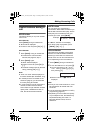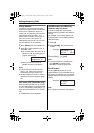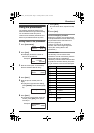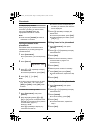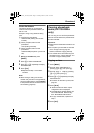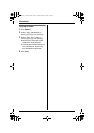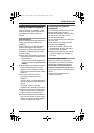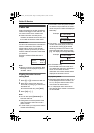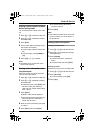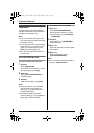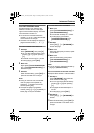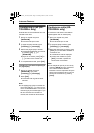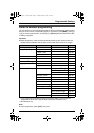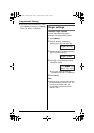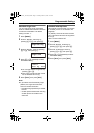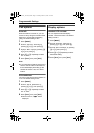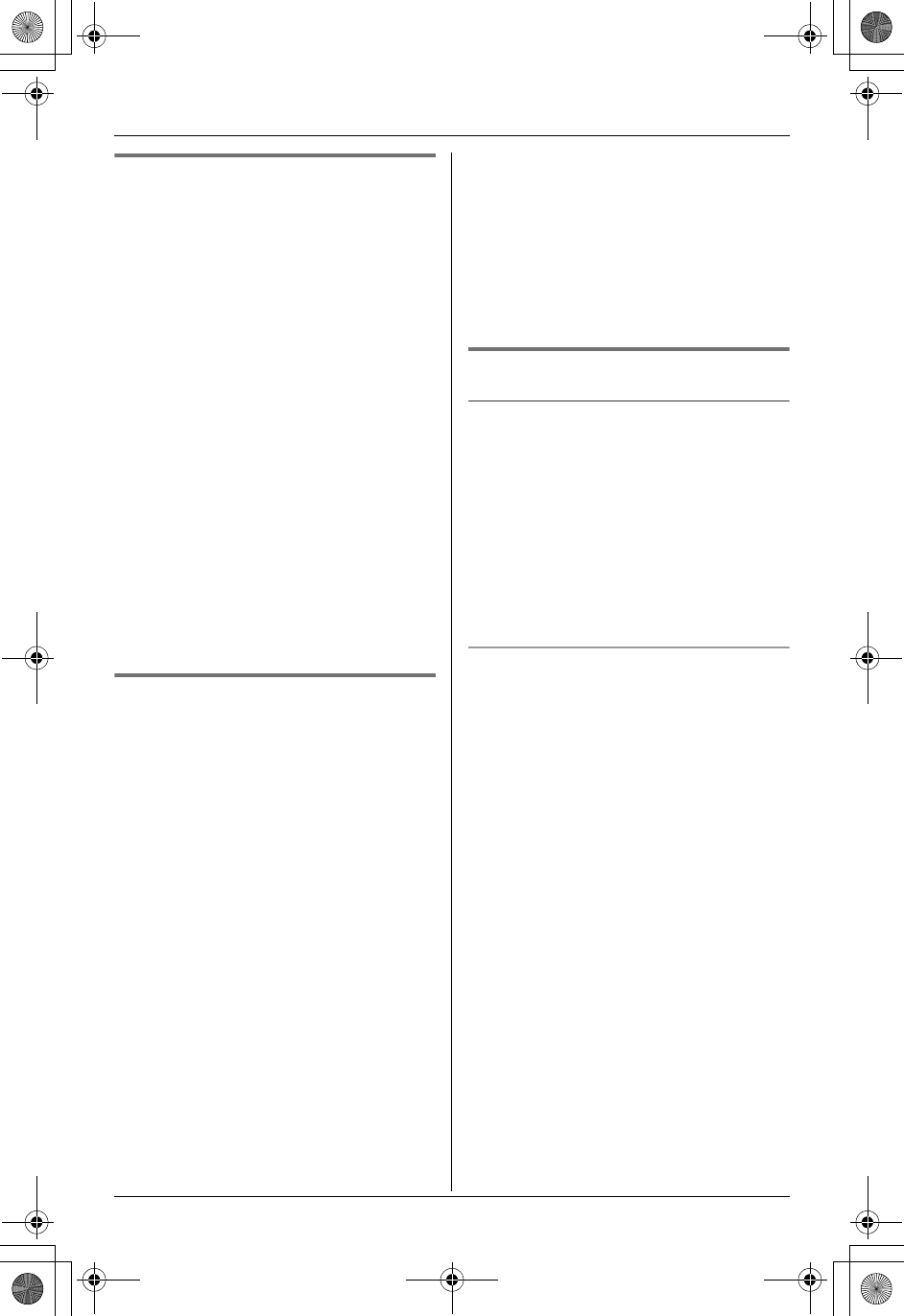
Caller ID Service
27
Editing a caller’s phone number
before calling back
You can edit a phone number in the caller
list.
1 Press {V} or {^} to enter the caller list.
2 Press {V} or {^} repeatedly to display
the desired item.
3 Press {Edit}.
4 Add or erase digits to the beginning of
the number as necessary.
LTo add a digit, press the desired dial
key.
LTo erase a digit, press {CLEAR} or
{#}.
5 Press {C} or {s} to call back.
Note:
LThe edited phone number will not be
saved in the caller list.
Storing caller information into
the phonebook
Items in the caller list can be stored into
each handset’s phonebook.
1 Press {V} or {^} to enter the caller list.
2 Press {V} or {^} repeatedly to display
the desired item.
LTo edit the number, press {Edit}, then
edit the number (see “Editing a
caller’s phone number before calling
back”, step 4).
3 Press {Save}.
L“Enter name” will be displayed.
LIf the caller has name information, the
name and phone number will be
saved. Skip to step 6.
4 Enter the name if necessary (see page
21, step 3).
5 Press {Next}, then press {Save}.
LTo continue storing other items,
repeat from step 2.
6 Press {OFF}.
Note:
LIf the caller information does not include
a phone number, you cannot store it in
the phonebook.
Erasing caller information
Erasing a selected item
1 Press {V} or {^} to enter the caller list.
2 Press {V} or {^} repeatedly to display
the desired item.
3 Press {CLEAR}.
LTo erase other items, repeat from
step 2.
LTo exit the caller list, press {OFF}.
Erasing all items
Make sure that you have no missed calls.
1 Press {V} or {^} to enter the caller list.
2 Press {All erase}.
LTo cancel erasing, press {No}.
3 Press {Yes}.
TG2431AL_2432AL(e).book Page 27 Tuesday, March 15, 2005 6:37 PM