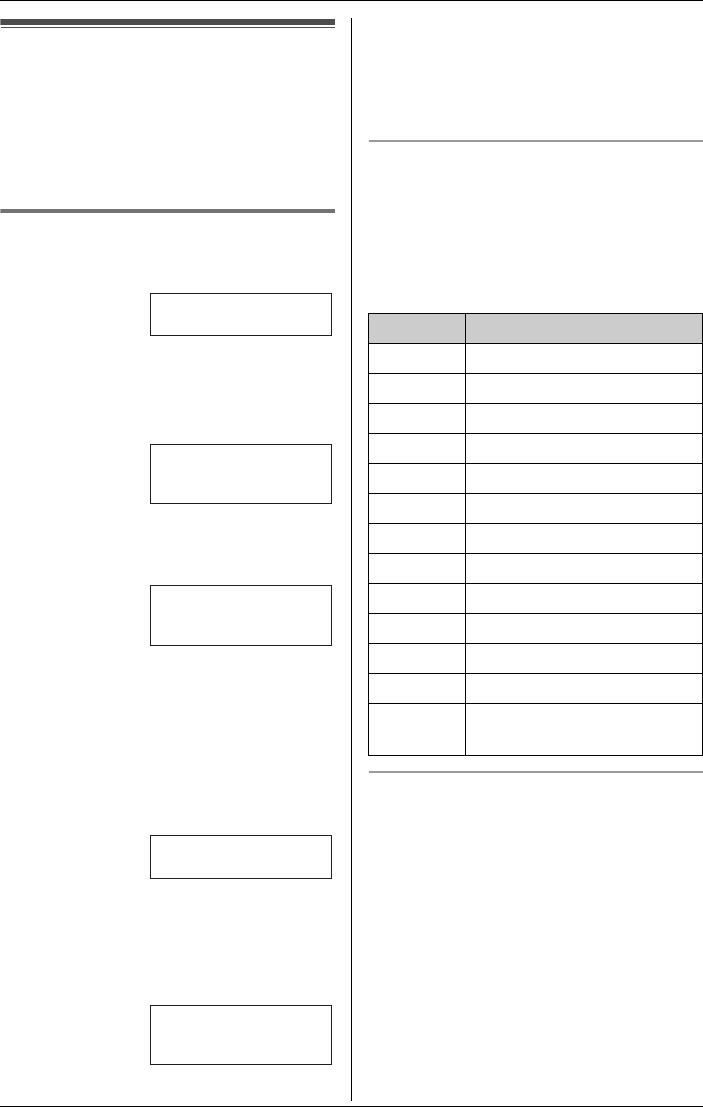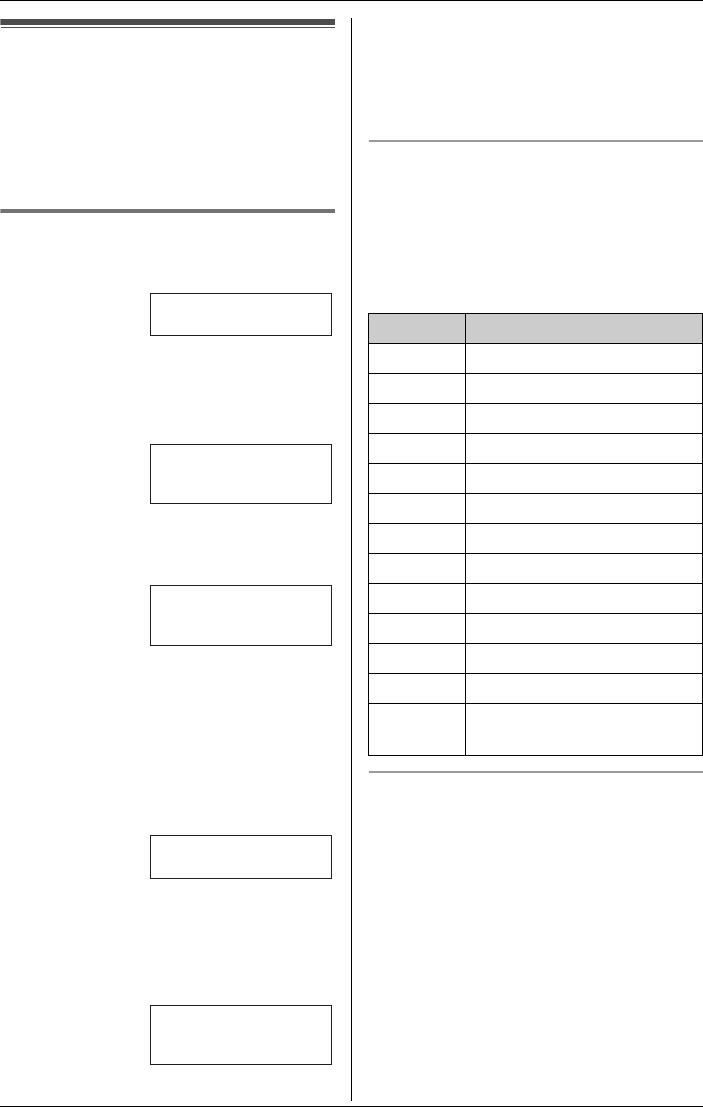
Phonebook
22 For assistance, please call 1-800-211-PANA (7262).
Using the phonebook
The handset phonebook allows you to
make calls without having to dial manually .
You can add 50 names and phone
numbers to the handset phonebook and
search for phonebook entries by name.
Adding items to the phonebook
1 Press {Phonebook}.
2 Press {Add}.
LThe display shows the number of
items in the phonebook.
3 Enter the name (max. 16 characters).
See the character table for entry.
4 Press {Next}.
5 Enter the phone number (max. 32
digits).
LIf a pause is required when dialing,
press {PAUSE} where needed (page
20).
6 Press {Next}.
LIf you want to change the name and
number, press {Edit}, then repeat
from step 3.
7 Press {Save}.
LTo add other items, repeat from step
2.
8 Press {OFF}.
Character table
The dial keys can be used to enter
characters. To enter a character, press the
appropriate dial key, repeatedly if
necessary . To enter another character that
is located on the same dial key, first press
{>} to move the cursor to the next space.
To edit/correct a mistake
Press {<} or {>} to move the cursor to the
character or number you wish to erase,
then press {CLEAR}. Enter the
appropriate character or number.
Note:
LPress and hold {CLEAR} to erase all
characters or numbers.
Example:
Example:
Rcvd Phone
K
calls book
L
Phonebook
7 items
K
Add Search
L
Enter name
|
K
Back Next
L
Enter phone no.
Tom
555-765-4321
K
Edit Save
L
Key Characters
{1} &’(),–./1
{2} abcABC2
{3} def DEF3
{4} ghi GHI 4
{5} jklJKL5
{6} mn o MNO6
{7} pqr sPQRS7
{8} tuvTUV8
{9} wxyzWXYZ9
{0} 0Space
{*} ;
{#} #
{CLEAR} To delete a character or
number
TG2431_2432(e).book Page 22 Thursday, December 16, 2004 4:20 PM