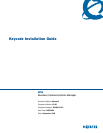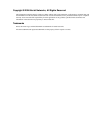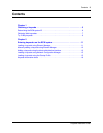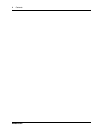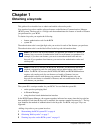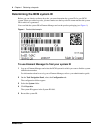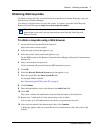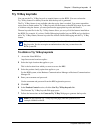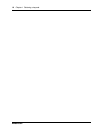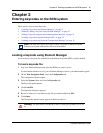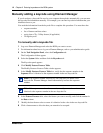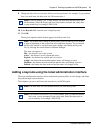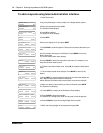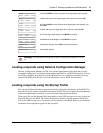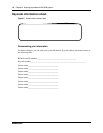Chapter 1 Obtaining a keycode 9
Keycode Installation Guide
Try ’N Buy keycode
You can use the Try ’N Buy keycode to sample features on the BCM. You can evaluate the
Try ’N Buy features for 60 days from the date the keycode is generated.
The Try ’N Buy feature is not available when the expiry date is reached. You cannot extend the
expiry date or obtain another Try ’N Buy keycode for the feature on that BCM system. If you want
to continue using the feature, you must purchase the appropriate keycode and install it.
The new keycode file for the Try ’N Buy feature allows you to try all of the features installed on
the BCM. For example, if you have Unified Messaging installed on your BCM and you decide to
add a Try ’N Buy feature, the new keycode files include Unified Messaging and the Try ’N Buy
feature.
To obtain a Try ’N Buy keycode
1 Access the Nortel KRS at:
http://www.nortel.com/servsup/krs
2 Select the login location that applies to you.
This is the location from which you want to access the KRS.
3 Select the product family option that applies to you.
For the BCM system, select Business Communications Manager or Business Communications
Manager 50.
4 Enter your username and password.
Use the username and password from the KRS registration process.
5 Click OK.
6 In the Product Control section, click the Gen Try ’N Buy keycode link.
The Generate Try ’N Buy keycode Web page opens.
7 Follow the instructions on the Generate Try ’N Buy Web page to generate the keycode.
Note: You are not required to order any products from Nortel to obtain a Try ’N
Buy keycode. You do not require an authorization code, but you must have the
BCM system ID.
Note: On the Generate Try ’N Buy keycode page, enter the system ID, For
example: 0000A0AA0A00.