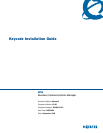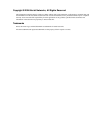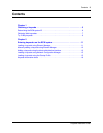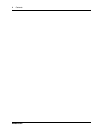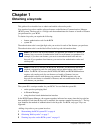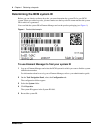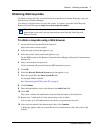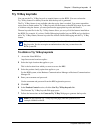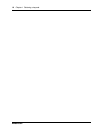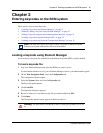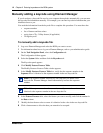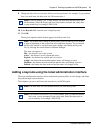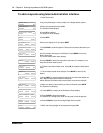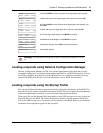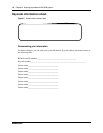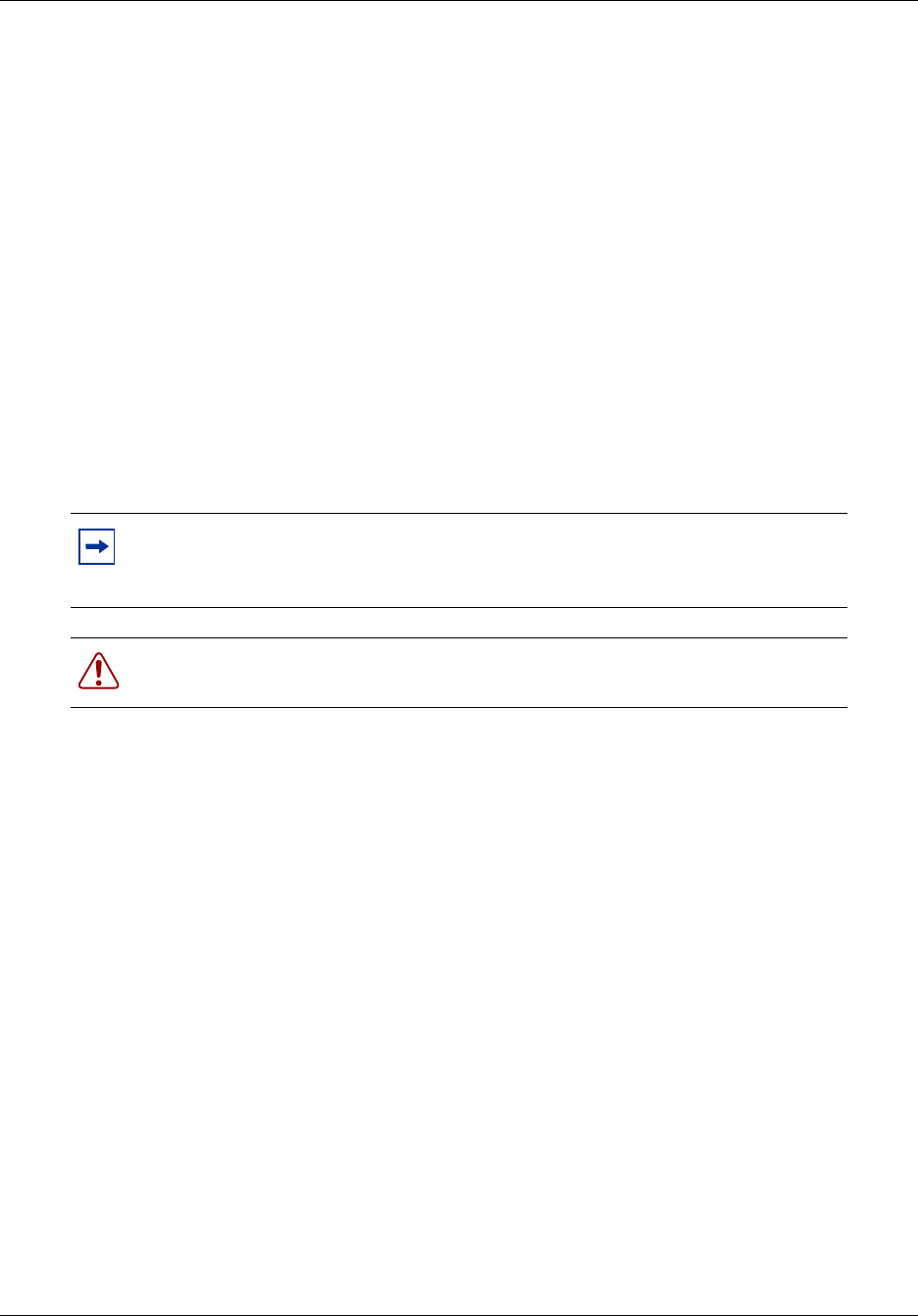
8 Chapter 1 Obtaining a keycode
NN40010-301NN40010-301
13 Verify that the system ID, authorization codes, and feature list are correct.
a If yes, click Generate Keycode.
b If no, click Cancel to re-enter the authorization codes.
14 Click Generate to retrieve the keycode file.
The keycode file contains the 24-digit keycode, sequence number, and list of features and data
values.
15 Do one of the following:
• Download the keycode file to your computer. Click Download Keycode.
You can use this file to copy the keycode into your BCM system. Loading this keycode
file into your BCM is the fastest and easiest installation method. The default name of the
keycode file contains the system ID within the file name to help you keep track of the files
that belong to each system.
• Record the keycode. To do this, write down the information, print the file, or copy and
paste the information into another document.
To obtain a keycode using Element Manager
1 Log on to Element Manager and select the BCM system you want to access.
For information about how to log on to Element Manager, refer to your administration guide.
2 On the Task Navigation Panel, select the Configuration tab.
The configuration folders appear.
3 Select the System folder and then select Keycodes.
The Keycodes panel appears.
4 Click the Connect to Nortel Keycode Retrieval System button.
The Nortel Keycode Retrieval System (KRS) Web page launches.
5 Go to step 2 in the procedure “To obtain a keycode using a Web browser” on page 7.
Note: Nortel recommends that you download the keycode file to your computer.
If you download the keycode file rather than enter it manually, you will reduce the
chance of error.
Warning: Do not alter the name or the contents of the generated keycode file. If
you change the file, the keycode becomes invalid and the BCM rejects the file.