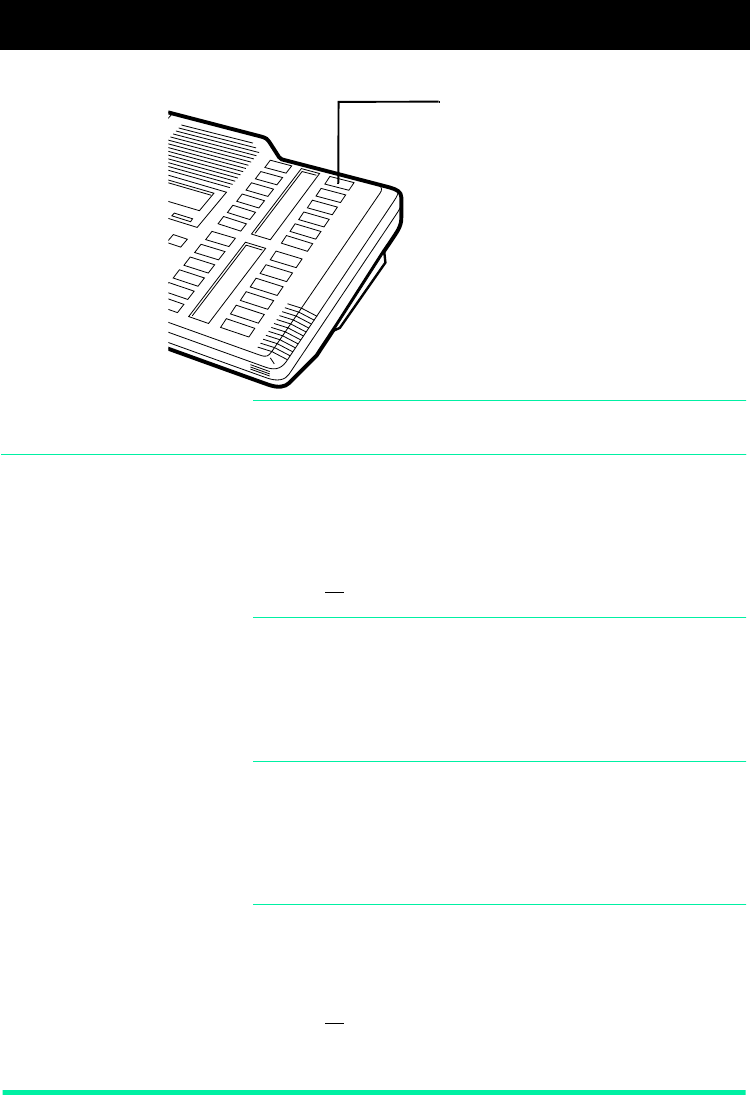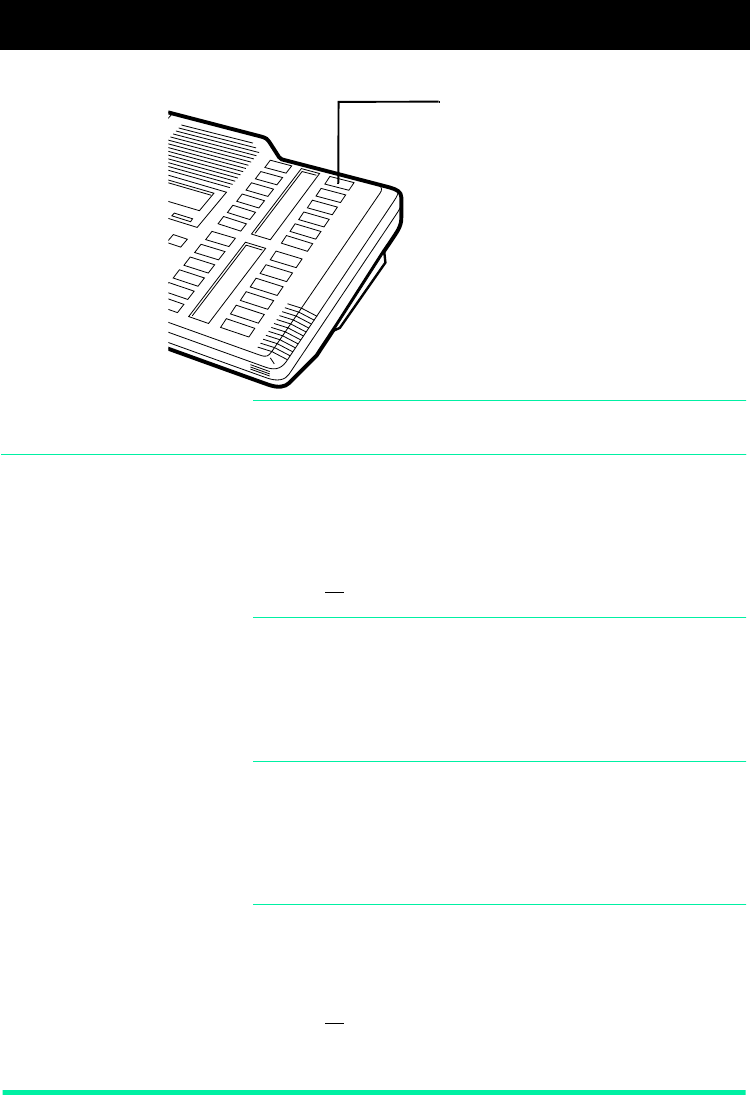
Page 4 Enterprise Edge M7324 Quick Feature Guide
Programming memory buttons
Remember: Press
ƒ•‚
to check a memory or line
button.
Programming memory
buttons
External Autodial
1. If you are on a call or a line with dial tone, press
˙
or
®
.
2. Press
ƒ•⁄
.
3. Press a memory button.
4. Dial the external number.
5. Press
OK
to store the number.
6. Label your new button.
Internal Autodial
1. If you are on a call or a line with dial tone, press
˙
or
®
.
2. Press
ƒ•¤
.
3. Press a memory button.
4. Dial the extension number.
5. Label your new button.
Features
1. If you are on a call or a line with dial tone, press
˙
or
®
.
2. Press
ƒ•‹
.
3. Press a memory button.
4. Press
ƒ
and the feature code.
5. Label your new button.
Erasing memory buttons
1. If you are on a call or a line with dial tone, press
˙
or
®
.
2. Press
ƒ•⁄
.
3. Press the memory button you want to erase.
4. Press
OK
to erase the button.
About memory
buttons
Memory buttons are the buttons with
labels other than line or Handsfree
buttons. Memory buttons store telephone
numbers or feature codes to give you
one-touch dialling or feature activation.
You can change the function of a
memory button by programming it with a
new number or feature.
If you have programmed a memory
button with an extension number, the
indicator comes on when the number
is busy.