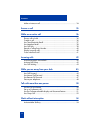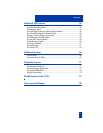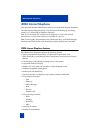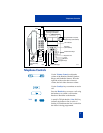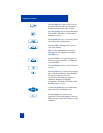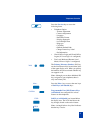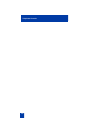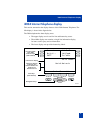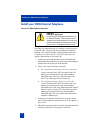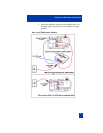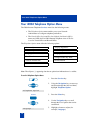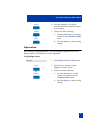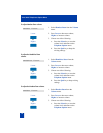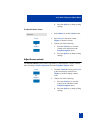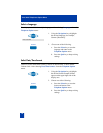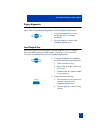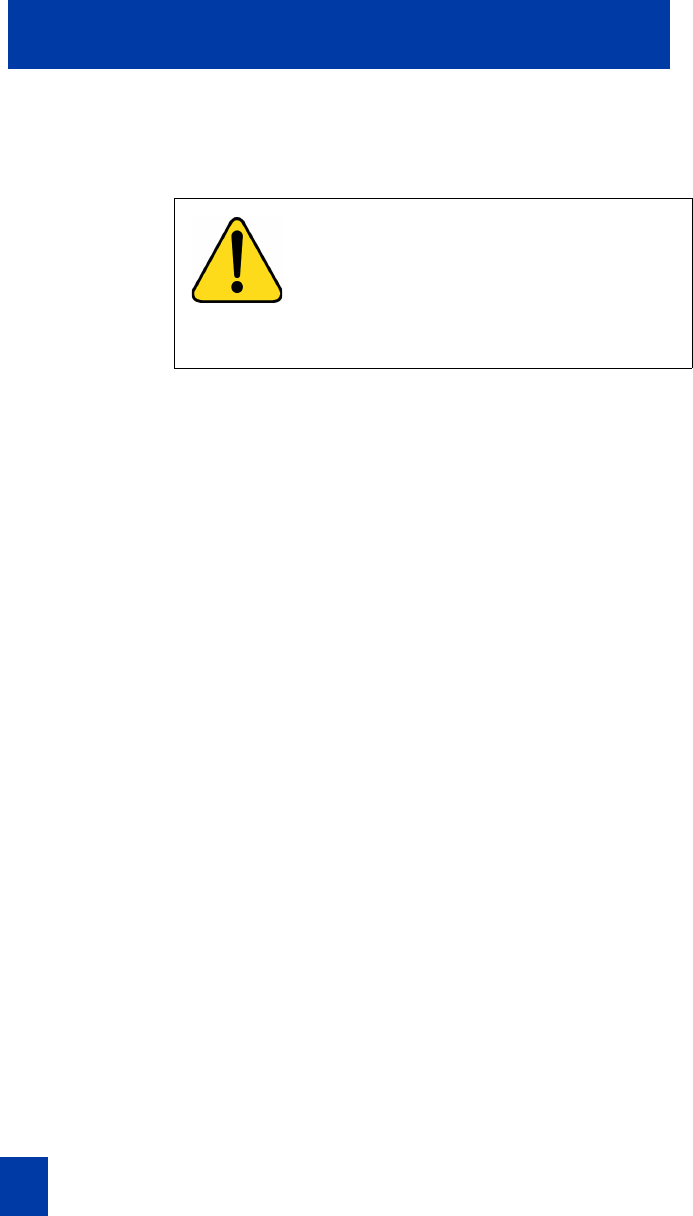
12
Install your i2004 Internet Telephone
Install your i2004 Internet Telephone
Connect the i2004 telephone components
The i2004 can connect directly to a network or share access to a
LAN with a PC. Two ports, the Network Ethernet and the PC
Ethernet, are located on the back of the telephone and enable
connections to a LAN and a PC. Two CAT-5 cable lines are
required when sharing a LAN with a PC.
1. Connect one end of the handset cord to the handset jack
(identified with a handset icon) on the back of the telephone
and the other end to the jack on the handset.
2. Choose one of the following connections:
a. For a telephone not sharing a LAN access with a PC,
connect one end of the CAT-5 line cable to the LAN
ethernet port located on the back of the telephone
(identified with a LAN icon). The other end of the
CAT-5 line cable plugs into the IP network..
b. For a telephone sharing a LAN access with a PC,
connect one end of the CAT-5 line cable to the LAN
ethernet port located on the back of the telephone
(identified with a LAN icon) and the other end to the IP
network. Insert a second CAT-5 line cable into the PC
ethernet port located on the back of the telephone
(identified with a PC icon) and the other end into the
computer's Ethernet port.
3. Contact your installation technician for the proper power
option. This telephone can be powered by an AC adapter or
over a LAN.
4. Thread the cord around the strain relief, retaining hook, and
channel provided for a secure power connection.
CAUTION
Damage to Equipment
Do not plug the i2004 Internet telephone into
an ISDN connection. This results in severe
damage to the i2004 telephone. Consult your
system administrator to ensure that you plug
your set into a 10/100BaseT Ethernet jack.