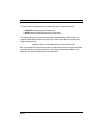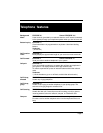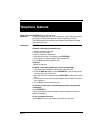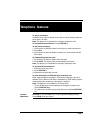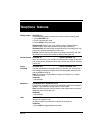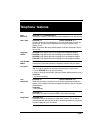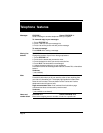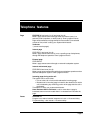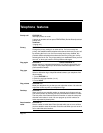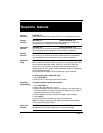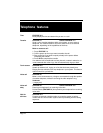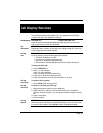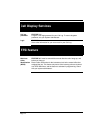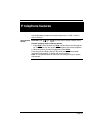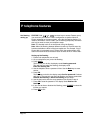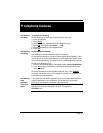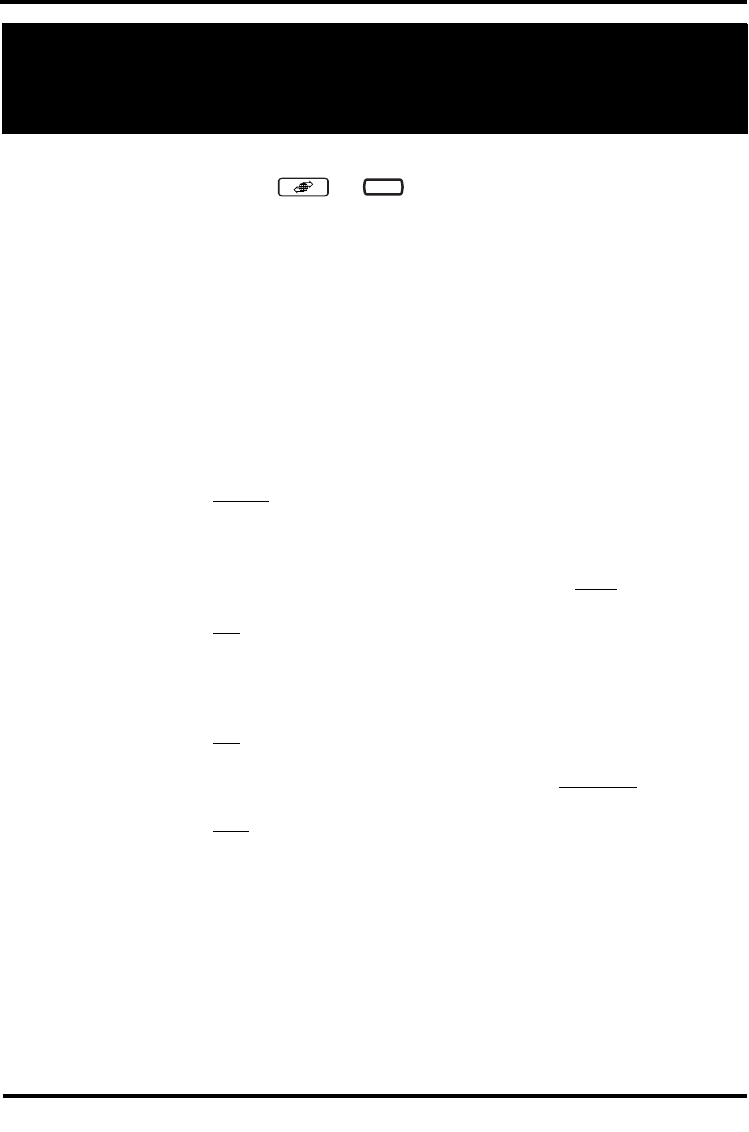
Page 16
Hot Desking -
setting up
FEATURE *999, or (services keys to access Feature menu)
You can divert your Nortel IP Phone configuration to another Nortel IP
Phone registered on the same system, using the Hot Desking feature. For
instance, this feature can be used if you are working temporarily at another
site, but you want to retain your telephone setup.
Note: The headset mode is not transferred during Hot Desking.
Note: When Hot Desking between different versions of IP phone sets, the
functions available are those of the less capable set. For example, if an IP
Phone 2001 is hot desked to an IP Phone 2002, the speaker button LED
does not function because the button does not exist on the IP Phone 2001.
Setting up Hot Desking
1. Ensure both telephones are on-hook.
2. On your telephone (xxx), enter Hot Desking.
3. Press Admin
.
The first time you do this, the display reads Creating password.
The next time you enter Hot Desking, the display reads
Enter Hot Desking PW.
4. Use the dialpad to enter a password. Note: Use the Back
key to erase
entries.
5. Press OK
.
The first time you do this, the display reads Confirm password. Continue
with step 5. The next time you enter Hot Desking, the display reads either
Disallow Hot Desking or Allow Hot Desking; skip to step 7.
6. Use the dial pad to enter the same password you entered in step 3.
7. Press OK
to save the password. The display reads Disallow Hot
Desking.
8. If you want to allow or disallow Hot Desking, press CHANGE
to select the
function you require.
9. Press Quit
to exit.
IP telephone features
Services