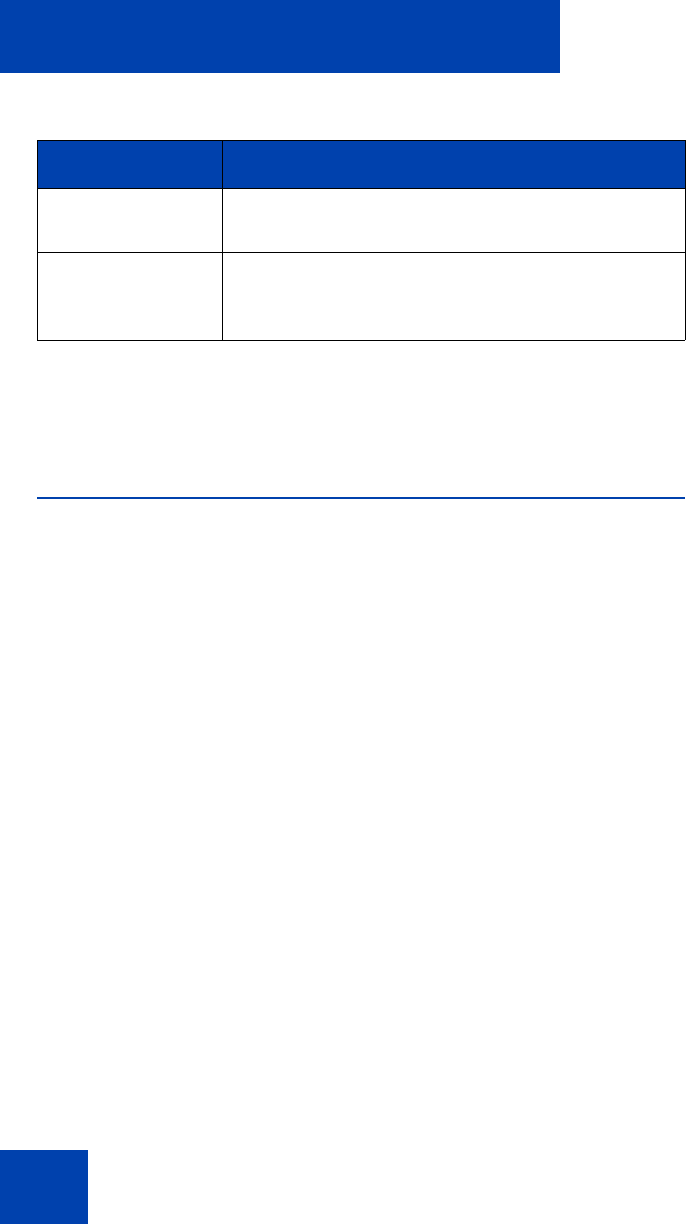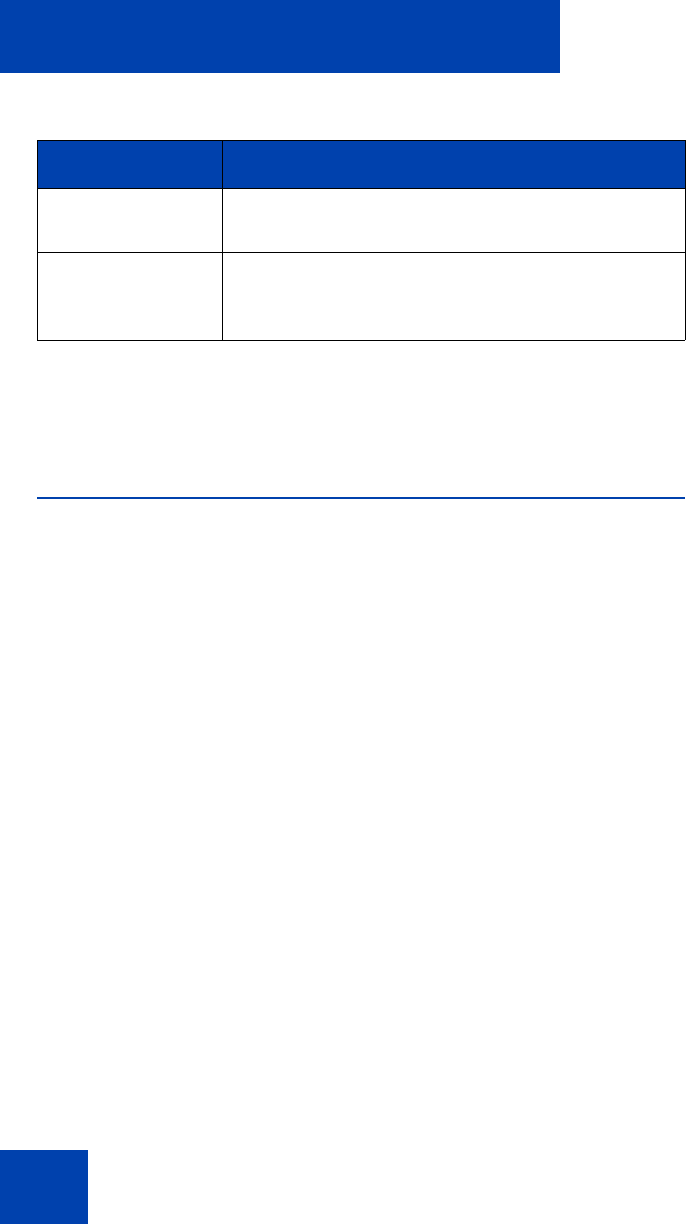
Configuring Local Menu options
56
Note: If you are using a USB mouse, you can right-click on the
Telephony screen to open the Local Tools menu, and click on an item
to select it.
Using the 1. Preferences submenu
The Local Tools menu 1. Preferences submenu offers the following
choices:
• “Changing 1. Display Settings” on page 56
• “Changing 2. Language” on page 58
Changing 1. Display Settings
The Display Settings menu provides access to two tools: Contrast and
Sleep. Use the Contrast tool to alter the physical settings of the display.
Use the Sleep tool to control how long the display remains lit if the phone
is inactive.
Note: Contrast can also be adjusted in the Telephone Options menu;
Nortel recommends that you use the control in the Telephone Options
menu whenever possible.
To configure the Contrast or Sleep tools, press the Services key twice to
open the Local tools menu, press the 1 key on the dialpad to select
1. Preferences, and press the 1 key on the dialpad to select
1. Display Settings.
Enter key Select highlighted item in combo box
Exit edit mode
Enter characters
or digits on the
dialpad
Insert characters or digits at the current cursor
position
Table 7: Navigation key functions in Edit mode (Part 2 of 2)
Key Function