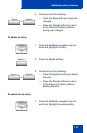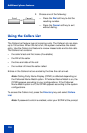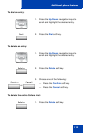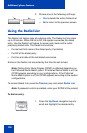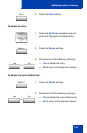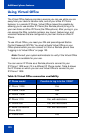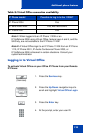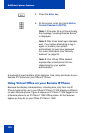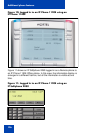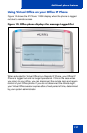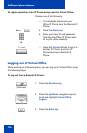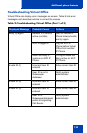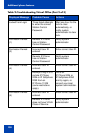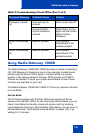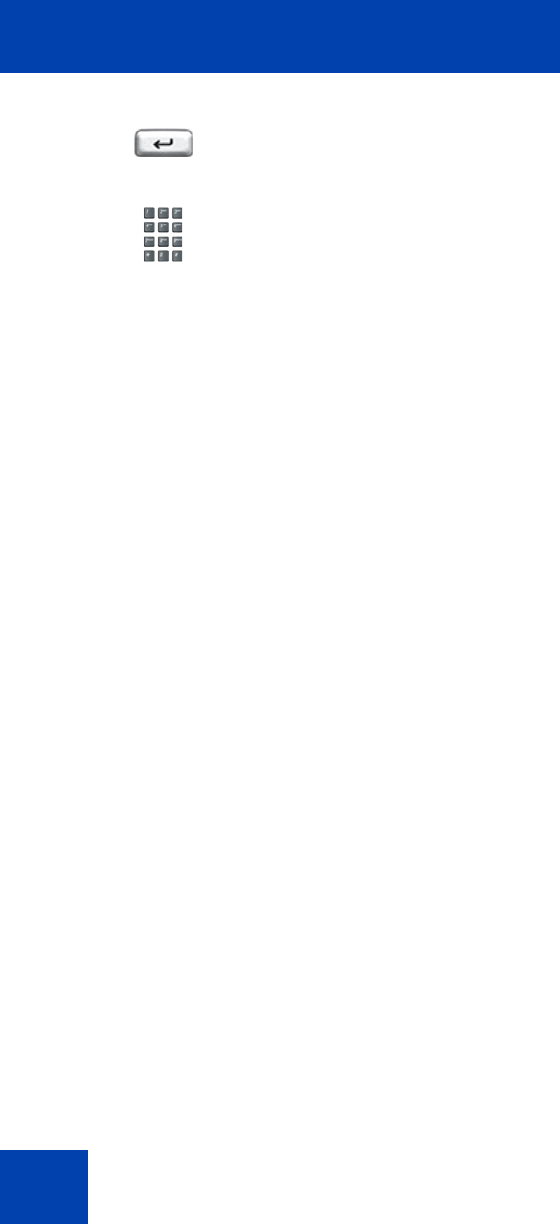
Additional phone features
124
A successful login transfers all the features, time, date, and tones to your
Remote IP Phone from your Office IP Phone.
Using Virtual Office on your Remote IP Phone
Because the display characteristics, including size, vary from one IP
Phone model to the next, your Office IP Phone 1120E display is different
on each Remote phone. Figure 9 shows an IP Phone 1120E logged in as
a Remote phone to an IP Phone 1120E Office phone. All the features
appear as they do on your Office IP Phone 1120E.
5. Press the Enter key.
6. At the prompt, enter the home Station
Control Password (SCPW).
Note 1: If the user ID is not found locally,
the message “Locating Remote Server”
is displayed.
Note 2: After three failed login attempts,
wait 1 hour before attempting to log in
again, or contact your system
administrator to reset your password.
For more information, see “Security
features” on page 20.
Note 3: Your Virtual Office session
expires after a fixed period of time,
(determined by your system
administrator).