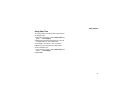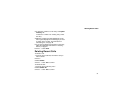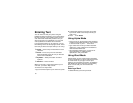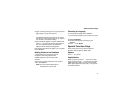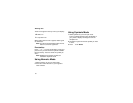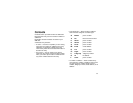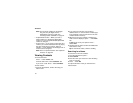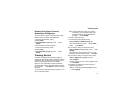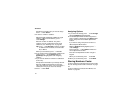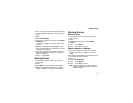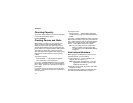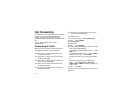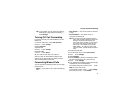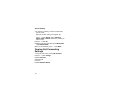41
Creating Entries
Showing Only Direct Connect
®
Numbers and Talkgroups
To set Contacts to show only entries that contain
Direct Connect numbers and Talkgroups:
1 From the Contacts list, press m.
2 Select Filter.
3 With Show DC highlighted, press A under
Select.
To set Contacts to show all entries:
1 From the Contacts list, press m.
2 Select Filter.
3 With Show All highlighted, press A under
Select.
Creating Entries
A number or address and a Contacts type are
required for all Contacts entries. Other information
is optional. You may enter the information in any
order by scrolling through the entry details.
After you have entered the number or address,
Contacts type, and any other informationyou want,
you can press A under Done to save the entry to
Contacts.
To cancel a Contacts entry at any time press, e to
return to the idle screen.
Tip: In some fields that require you to enter
information, you can begin entering the
information from the keypad instead of
pressing A under Change.
To create a Contacts entry:
1 To access the entry details screen:
Select Contacts > [New Contact]. -or-
From the Contacts list, press m.ScrolltoNew.
Press A under Select.
2 Ifyouwanttoassignanametotheentry:
With the Name field highlighted, press A under
Change.
Enter the name. See “Entering Text” on page
36. When you are finished, press A under Ok.
3 Ifyouwanttoassignaringtonetothename:
With the Ringer field highlighted, press A
under Change.
Scroll to the ring tone you want to assign. Press
A under Select.
4 ToassignaContactstypetothenumberor
address being stored:
With the Contacts type field highlighted, press
A under Change.