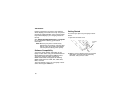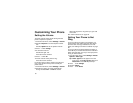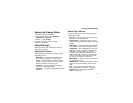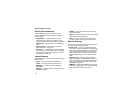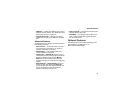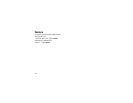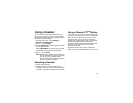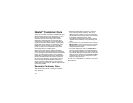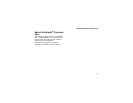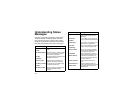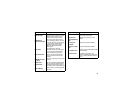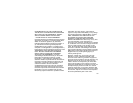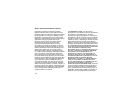95
Using a Headset
Ifyouuseaheadsetorsimilardevicewithyour
phone, you can set your phone to send incoming
sound to the headset only, or to the headset and
the speaker at the same time:
1 From the main menu, select Settings >
Advanced > Headset/Spkr.
2 Press A under Change.
3 Scroll to HdsetOnly to send incoming sound to
the headset only. -or-
Select Hdset&Spkr to send incoming sound to
the headset and ring tones to the speaker.
4 Press A under Select.
Note: When using a headset, the PTT button on
your phone works the same way as when
you are not using a headset. Direct
Connect
®
and Group Connect sounds will
be heard through the headset.
Attaching a Headset
1 Lift the audio jack cover.
2 Insert the headset connector firmly into the
audio jack. You may have to rotate the headset
connector until it fits securely into the audio jack.
Using a Remote PTT
TM
Button
If you are using a headset or other accessory with
a remote PTT button, you can use the remote PTT
button for phone calls and Direct Connect calls.
For phone calls, use the remote PTT button to
answer calls, switch between calls, and end calls.
HoldtheremotePTTbuttonforlessthan2
seconds to answer calls and switch between calls.
Hold the remote PTT button for more than 2
seconds to end calls.
For Direct Connect calls, use the remote PTT
button as you would the PTT button on your phone.