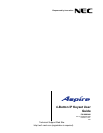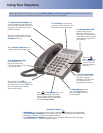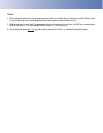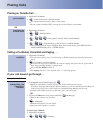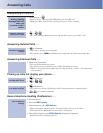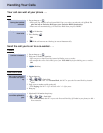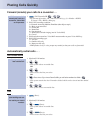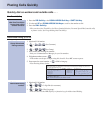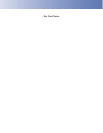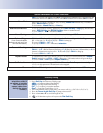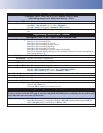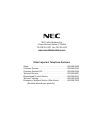Using Your Telephone
The Alphanumeric Display helps
you use features and tells you about
your calls. With optional Caller ID, a
ringing line may show your caller’s
number and name.
If you’re on a Handsfree Call (see
Handsfree Options below), lift the
handset for privacy.
These Volume Controls are for
speaker, handset and ringing calls.
Handsfree Options
•
Handsfree lets you place and answer calls by pressing instead of using the handset.
•
With Automatic Handsfree, you can press a line or Line Appearance key without lifting
the handset. Normally, you have Automatic Handsfree.
•
Use Handsfree Answerback to answer a voice-announced Intercom call by speaking
toward your phone — without lifting the handset.
Due to the flexibility built into the system, your Dialing Codes and Feature Capacities may differ from those in this
guide. Check with your Communications Manager and make a note of any differences.
Press CALL1 then LND to
automatically redial the last number
you called. Press CALL1, DIAL and
dial a bin number for Common
Abbreviated Dialing.
The Soft Keys provide quick
and easy access to features - just
follow the menu on the display.
The Microphone picks up
your voice for Handsfree
calls. Press MIC to turn off
the microphone.
Press for Handsfree calls, or use
the handset instead. See Handsfree
Options below. While on a handset
call, press SPK once for Handsfree;
twice for Group Listen.
Line Appearance Keys
are Intercom keys for
placing and answering
calls. If you’re busy on one
– just use the other.
These are
and/or keys.
See Programming
Function Keys for
more on setting up
these keys.
The Message Wait LED
flashes when you have
Messages Waiting. If you
don’t have a Voice Mail key,
it also flashes when you have
Voice Mail messages left in
your mailbox.
Enable Do Not Disturb
to block your calls when
you don’t want to be
interrupted. This key will
also flash when Call
Forwarding is activated.