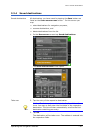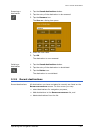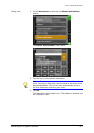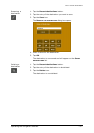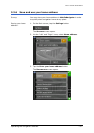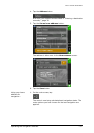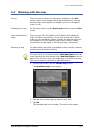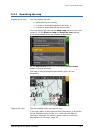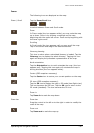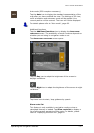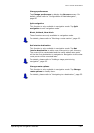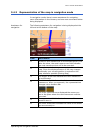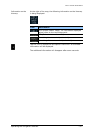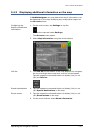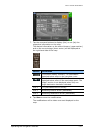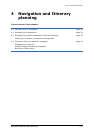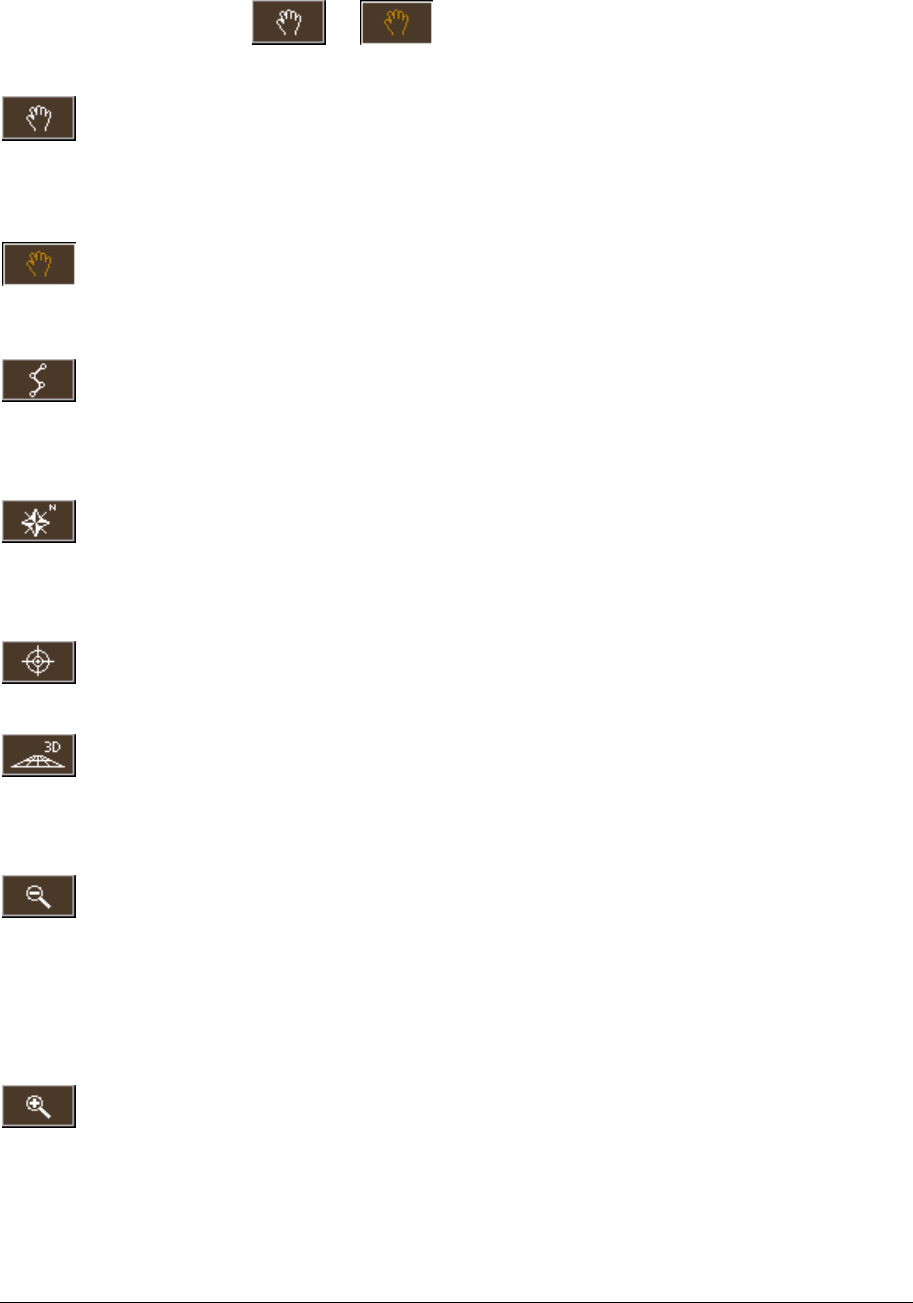
User's manual BLUE Edition
Operating the navigation software - 46 -
Icons
The following icons are displayed on the map:
Zoom / Scroll Tap the Zoom/Scroll icon
(
or )
to switch between Zoom and Scroll mode.
Zoom
In Zoom mode (the icon appears white) you may scale the map
up or down. Zoom in by drawing a rectangle on the map,
beginning with the upper left corner. Zoom out by beginning with
the lower right corner.
Scrolling
In Scroll mode (the icon appears red) you may scroll the map.
Tap on the screen and drag to the desired direction.
Itinerary planning
This icon is active when a calculated itinerary is loaded. Tap the
Itinerary icon to display the whole itinerary. Tapping this icon
again will display the precedent representation of the map.
North orientation
Tap the Orientation icon to north orientate the map. (the icon
appears red). Tapping this icon again will orientate the map in
driving direction (the icon appears white).
Centre (GPS reception necessary)
Tap the Centre icon to centre your current position on the map.
3D view (GPS reception necessary)
Tap the 3D icon to display the map in 3D mode (bee flight view).
The icon becomes the 2D icon. Tap the 2D icon to return to the
2D mode (standard). The icon becomes the 3D icon.
Zoom in
Tap Zoom in to scale the map down.
Zoom bar Zoom bar
Drag the control to the left or to the right in order to modify the
scale of the map.
Zoom out
Tap Zoom out to scale the map up.