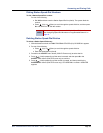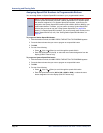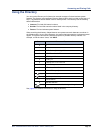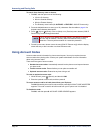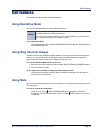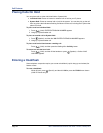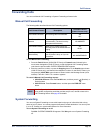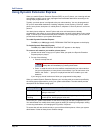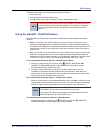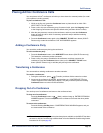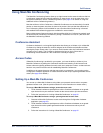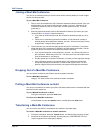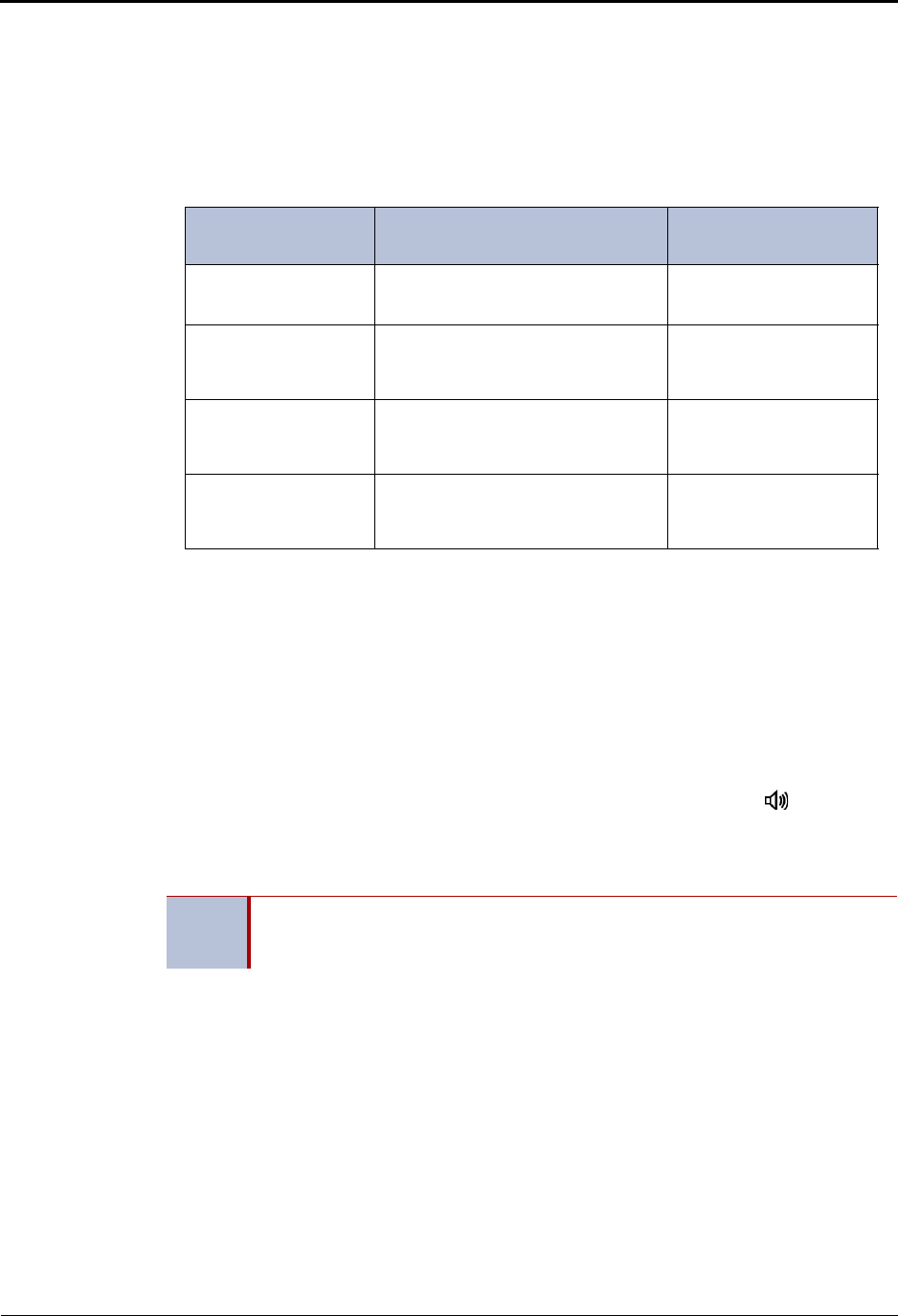
Mitel
®
5320/5330/5340 IP Phone User Guide – Issue 5, February 2011 Page 47
Call Features
Forwarding Calls
You can use Manual Call Forwarding or System Forwarding to forward calls.
Manual Call Forwarding
The following table describes Manual Call Forwarding options.
To use Manual Call Forwarding:
1. Press the Fwd All button (5320/5330 IP Phone) or Forward button followed by the
menu button designation (5340 IP Phone), or dial the Manual Call Forwarding feature
code from the previous table. ENTER FORWARD DEST appears.
2. Enter the extension number, or press the Outgoing button or the Outside menu button
(5340 IP Phones only), and then dial the telephone number. On the 5340 IP Phone, you
can press the VOICE MAIL menu button to forward calls to the Message Center (voice
mailbox). FWD ALL CALLS TO <number> appears.
To cancel a Manual Call Forwarding request:
5320/5330 IP Phone: Press the Fwd All button, and then press # (Speaker), or
lift the handset.
5340 IP Phone: Press Forward button, and then press the FWD OFF menu
button.
System Forwarding
You can use System Forwarding to route calls based on the type of call and the idle or busy
status of your IP phone. You cannot program the System Forward destination. You can only turn
it on or off. Contact your system administrator for more information.
To turn System Forwarding on or off:
Dial 354. SYSTEM FORWARD ON appears. Dial 354 again to turn System Forwarding
off.
Call Forward Feature Description
Code/Menu Button
(5340 IP Phones only)
Call Forward All Calls All incoming calls are forwarded. 355
ALL
Call Forward If No
Answer
All incoming calls are forwarded if
not answered. (The timer is set by
the system administrator.)
356
NO ANSWER
Call Forward If Busy When your IP phone is busy, all
incoming calls are forwarded without
ringing.
357
BUSY
Call Forward If No
Answer/Busy
All incoming calls are forwarded if
your IP phone is busy, or if you do
not answer.
358
NO ANSWER/BUSY
NOTE
If the Configuration Assistant feature is enabled for your system, you can access a
voice guided configuration portal that provides easy-to-use, remote access to the
Call Forwarding feature. See page 59 for details.