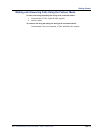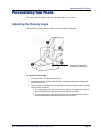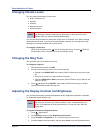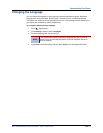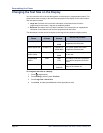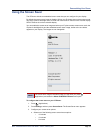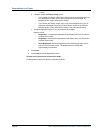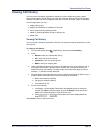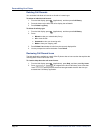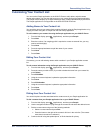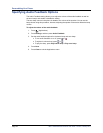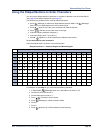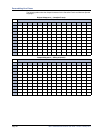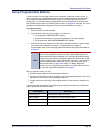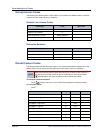Mitel
®
5320/5330/5340 IP Phone User Guide – Issue 5, February 2011 Page 21
Personalizing Your Phone
Viewing Call History
You can use the Call History application to display a list of the calls that you have missed,
made, and answered. The list shows your most recent 50 calls. After the 50-call limit has been
reached, the oldest call record is replaced each time a new call is missed, made, or answered.
From this application, you can:
display calls by type
display call information (if available) for each call
return missed calls by pressing a button
delete or modify digits before saving or dialing a call
delete calls
Viewing Call History
You can use the Call History application to filter the call records and display information on each
call in the list.
To view your call history:
1. From the idle display, press (Applications), and then press Call History.
2. Press:
Missed to view your missed calls (if any).
All to view a list of all call records.
Answered to view your incoming calls.
Made to view your outgoing calls.
3. Use the navigation buttons at the bottom of the display to move to the previous, first, or
next page of call records. The total number of calls in the current list is shown in the
bottom left corner of the display. The bottom right corner shows the range of calls (for
example 1 -7) that are currently displayed.
4. Press the button to the right of the call record to call the contact (5340 IP Phone only), or
press the button to the left of the call record to display the call details:
Name and number (if available)
Call type (for example, Missed)
Time and date of call
5. Do one of the following:
If necessary, use the keypad, Delete Digit, and Backspace keys to modify the
number. Press Dial to call the number, or press To People to save the contact
details to the People application (5340 IP Phone only).
Press or at the bottom of the set to display details for
another call.
Press Close to return to the previous list.