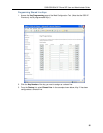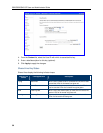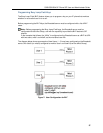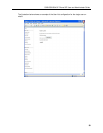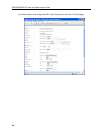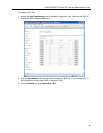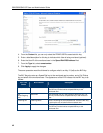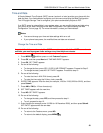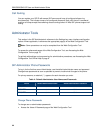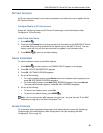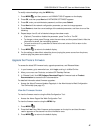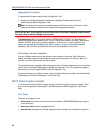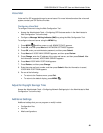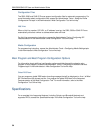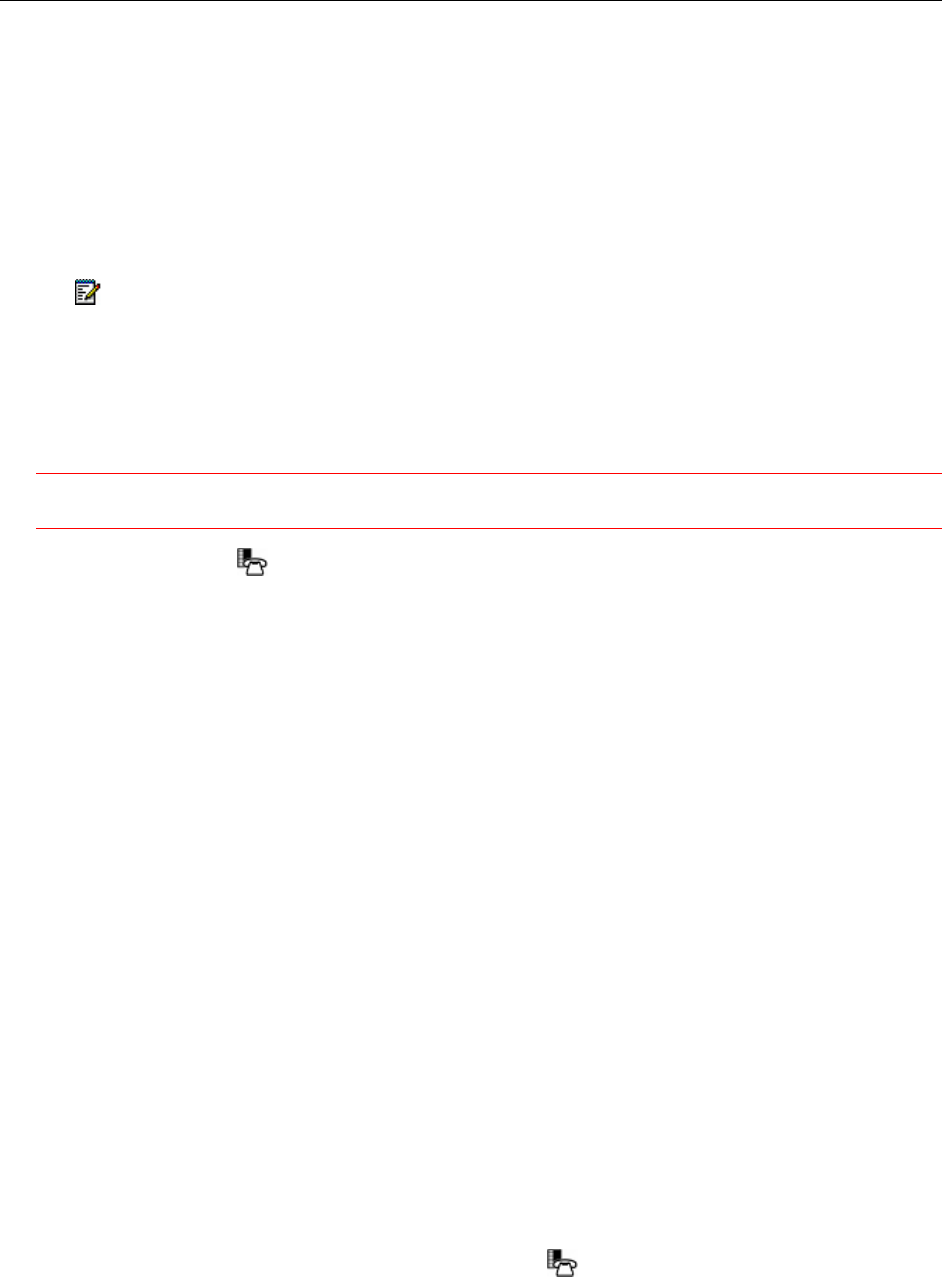
5320/5330/5340 IP Phone SIP User and Administrator Guide
43
Time and Date
A Simple Network Time Protocol (SNTP) server (version 4 or later) provides your phone with the
date and time. Your Administrator configures your time zone once using the Web Configuration
Tool. If Daylight Savings Time is configured, your phone automatically adjusts to DST.
If an SNTP server is not available in your system setup, you can modify the time and date using
your phone or the Date/Time page of the Web Configuration Tool (see Accessing the Web
Configuration Tool on page 10). For more information, contact your Administrator.
Notes:
• You cannot change your time and date settings while on a call.
• If your phone loses power, the modified time and date are not saved.
Change the Time and Date
Important: Use this procedure only if an SNTP server is not provided. If an SNTP server is not
available, you must reprogram these settings every time the phone reboots.
1. Press MENU , and then press >> until Features? appears.
2. Press OK, and then press Next until TIME AND DATE? appears.
3. Press OK. SET TIME? appears.
4. Do one of the following:
• To change the time, press YES. 12 OR 24 HR FORMAT? appears. Proceed to Step 5.
• To change the date, press NO. SET DATE? appears. Proceed to step 10.
5. Do one of the following:
• To enter the time in A.M./P.M. format, press 12.
• To enter the time using the 24-hour clock, press 24.
6. ENTER TIME appears. Enter the time (for example, 1236 for 12:36; 0220 for 02:20), and then
press Submit.
7. Press AM or PM (for 12-hour format only).
8. SET TIME? appears with the new time.
9. Press NO. SET DATE? appears.
10. Do one of the following:
• To change the date, press YES, and then proceed to step 11 .
• To exit, proceed to step 12.
11. Enter the date (for example, enter 161206 for 16 December 2006), and then press Submit.
SET DATE? appears with the new date.
12. Do one of the following:
• To return to the Features menu, press NO.
• To return to the default display, press MENU
.