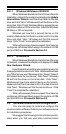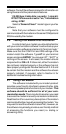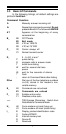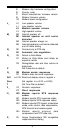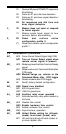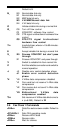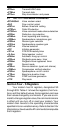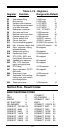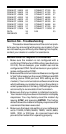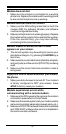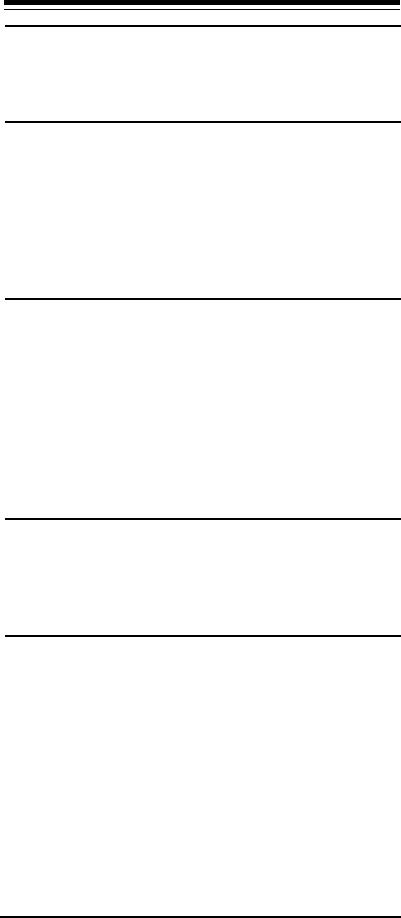
16
Modem does not dial.
1. Make sure the modem is connected to a working
phone line. Replace the modem with a working phone
to ensure that the phone line is working.
Modem dials but does not connect.
1. Make sure the IRQ setting is identical on both the
modem AND the software. Modem and software
must be configured identically.
2. Make sure the phone line is working properly. Replace
the modem with a regular phone and dial the number.
If the line sounds noisy, you may have difficulty
connecting to the remote device.
Modem makes a connection but no data
appears on your screen.
1. The remote system may be waiting to receive your
data before it begins. Try pressing the ENTER key a
few times.
2. Make sure the correct data format (data bits, stop bits,
and parity bits) and flow control (RTS/CTS) are being
used.
3. Make sure the correct terminal emulation mode is
being used.
High pitch tone is heard whenever you answer
the phone.
1. Make sure Auto-Answer is turned off. Your modem
is factory configured to NOT auto-answer. Issue
AT&F to factory reset your modem.
Modem experiences errors while
communicating with a remote modem.
1. Make sure the DTE speed is the same as the modem
connection speed when in Direct Mode.
2. Make sure the remote system and your modem use the
same communication parameters (speed, parity, etc.).
3. Make sure RTS/CTS hardware flow control is enabled
and XON/XOFF software flow control is disabled in
the communication software.