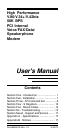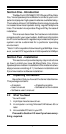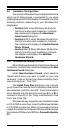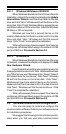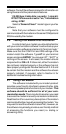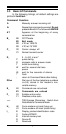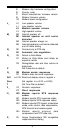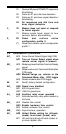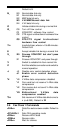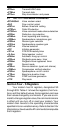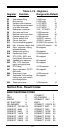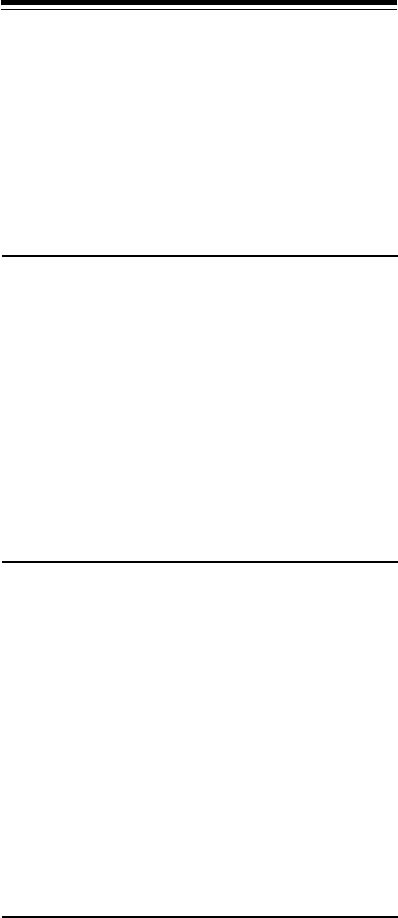
5
software. Consult the software manual for information on
using these and other parameters/features.
115,200 bps; 8 data bits; no parity; 1 stop bit;
RTS/CTS flow control set to “on;” initialization
string: AT&F
Select a “Generic Class 1” modem type in your fax
software
Note that your software must be configured to
communicate with the modem on the same COM port and
IRQ line used by the modem.
2.6 Testing Your Modem After Installation
In order to test your modem you should be familiar
with your communication software. Load and set up your
communication software and enter into “terminal mode.”
Make sure that the COM Port and IRQ settings of the
modem match the software. Type AT on your terminal
screen and press ENTER. You may see “AT”, “AATT” or
nothing on the screen. In all cases, the modem should
respond with an OK or 0. If it does not, either the modem
has not been installed properly or the software has not
been properly configured. Review Sections 2.2 -2.5 and
be certain that the modem and the software have been
properly installed. If required, refer to Section 6 for
additional troubleshooting information.
2.7 Using Your Modem
The software included with your modem product
provides a user friendly interface to access the fax, data
and voice/speakerphone functions of your modem.
This
software should be sufficient for all of your com-
munication needs
. There may be times when you need
to access the modem manually via modem commands.
Read Section 3 for a summary description of the modem
command set before manually accessing the modem. You
may want to read the software manual first, however, as
the software may already provide a user friendly method
of accessing the functions you need (i.e. dialing or
answering calls).