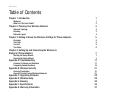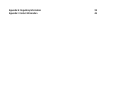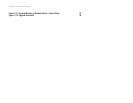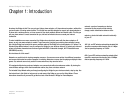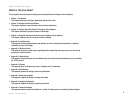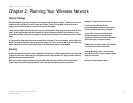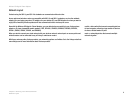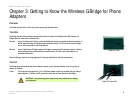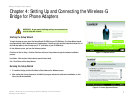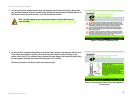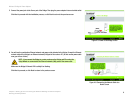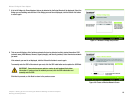Wireless-G Bridge for Phone Adapters
Figure 3-1: LEDs 5
Figure 3-2: Power Port 5
Figure 3-3: Combination Cable 6
Figure 4-1: Welcome Screen 7
Figure 4-2: License Agreement Screen 7
Figure 4-3: Check for Compatibility Screen 8
Figure 4-4: Disconnect the Power from the Phone Adapter or IP Phone Screen 8
Figure 4-5: Power on the Bridge Screen 9
Figure 4-6: Connecting the Network Cable to a
Router Screen 9
Figure 4-7: Wireless-G Bridge Setup Screen 10
Figure 4-8: Choose a Wireless Network Screen 10
Figure 4-9: Security Settings - WPA Screen 11
Figure 4-10: Security Settings - WPA2 Screen 11
Figure 4-11: Security Settings - WEP (64-Bit) Screen 12
Figure 4-12: Security Settings - WEP Keys Screen 12
Figure 4-13: Confirmation Screen 13
Figure 4-14: If the Bridge Does Not Connect... Screen 13
Figure 4-15: Disconnect the Network Cable from the Router Screen 13
Figure 4-16: Disconnect the Power Adapter Screen 14
Figure 4-17: Disconnect the Network Cable from the Phone Adapter Screen 14
Figure 4-18: Connect the Attached Bridge Power Cable to the Phone Adapter Screen 15
Figure 4-19: Wireless is Now Active Screen 15
Figure 4-20: Congratulations Screen 16
Figure C-1:
Icons 24
Figure C-2: Security Warning for Windows XP 24
Figure C-3: Upgrade Utility Setup - Welcome 24
Figure C-4: Choose Destination Location 25
Figure C-5: Setup is Complete 25
Figure C-6: Start Upgrade Utility Program 25
Figure C-7: Upgrade Utility - Browse Targets 26
Figure C-8: Browsed Devices on Network Screen - Click Files 26
Figure C-9: Open Firmware File 27
Figure C-10: BIN File Information Screen 27