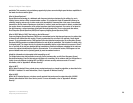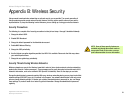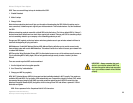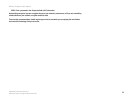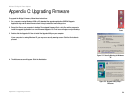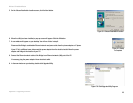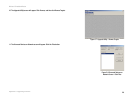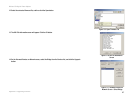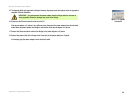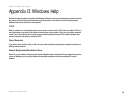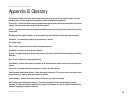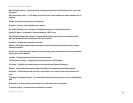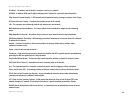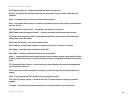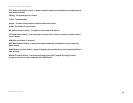28
Appendix C: Upgrading Firmware
Wireless-G Bridge for Phone Adapters
15. The Upgrade Utility will upgrade the Bridge’s firmware. A pop-up screen will appear when the upgrade is
complete. Click the OK button.
16. Disconnect the Ethernet network cable from the PC.
If the phone adapter or IP phone is in a different room, disconnect the power adapter from the electrical
outlet. Move the power adapter and Bridge to the location of the phone adapter or IP phone.
17. Connect the Ethernet network cable of the Bridge to the phone adapter or IP phone.
18. Connect the power cable of the Bridge to the Power port of the phone adapter or IP phone.
If necessary, plug the power adapter into an electrical outlet.
Figure C-12: Upgrade
Successful
IMPORTANT: Do not disconnect the power adapter from the Bridge while the firmware is
being upgraded. Otherwise, damage may occur to the Bridge.