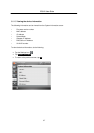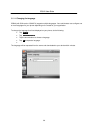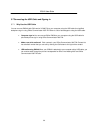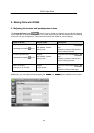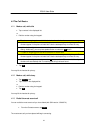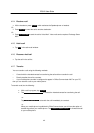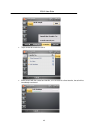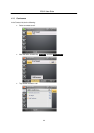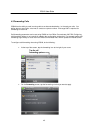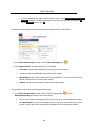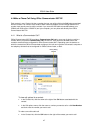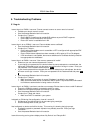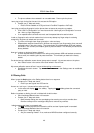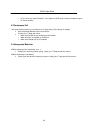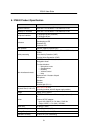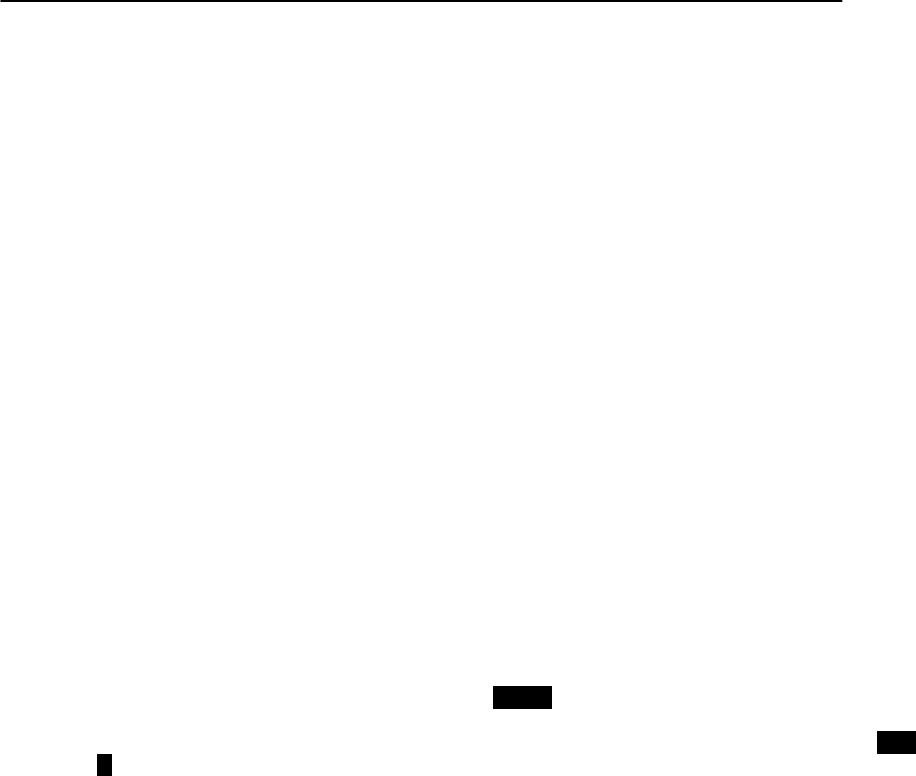
IP8540 User Guide
48
5. Troubleshooting Problems
5.1 Log-in
I cannot sign-in to IP8540. I see error "Cannot connect to server or server name is incorrect".
•
Validate your domain name is correct.
• See Unexpected Behavior later in this section.
•
Contact your IT help to:
ü Ensure DHCP is configured to provide DNS address as part of DHCP response.
ü Ensure DNS has SRV records for SIP service.
ü Ensure SIP server is reachable from LAN.
I cannot sign-in to my IP8540. I see error "Cannot validate server certificate".
• See Unexpected Behavior later in this section.
•
Contact your IT help to:
ü Ensure either time.windows.com is accessible or NTP is configured with appropriate SRV
records created in DNS.
ü Ensure PKIenrollment objects have been created on AD to point to CA or CA delegate
ü If PKI enrollment is not enabled, then ensure caAttribute for Certificate Authority container
has appropriate root certificates.
I cannot sign-in to IP8540. I see error "User name or password is invalid".
•
Make sure you user name and password is correct.
•
If you change your password on the device before the server attempts to re-authenticate, the
device will not be able to sign in to the server and will be left on the sign in screen. Enter your
old password in the Password field and press Sign in.
•
If your domain password has changed and the server attempts to re-authenticate, the device
will return to the sign in screen. Enter your new password in the Password field and press Sign
in.
• See Unexpected Behavior later in this section.
•
Contact your IT help to:
ü Make sure time on your phone is correct if Kerberos is enabled in your system.
ü Make sure either WINS server is enabled or DHCP option 119 provides DNS suffix search
list if Kerberos authentication is being used on the server.
I cannot sign-in to IP8540; I continue to see the error message "Device does not have a valid IP address".
•
Ensure the IP8540 is properly connected to switch or router.
•
Make sure LAN outlet has proper connectivity to your network.
• See Unexpected Behavior later in this section.
•
Contact your IT Help and check:
ü Make sure DHCP is enabled in your system.
I mistyped my PIN during first configuration, how do I correct it?
•
Double tap on the edit text box for pin and start typing new digits.
•
Use the Settings Menu to edit your PIN.
I had configured my device and left for the day. This morning it is showing the login prompt.
•
A software upgrade or password expiration has probably occurred. Enter your login
information.
• See Unexpected Behavior later in this section.
I came this morning and my phone display shows “My Device” and “Recycle Bin”.