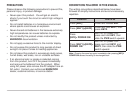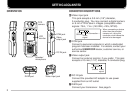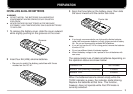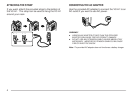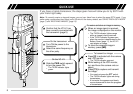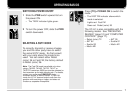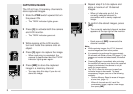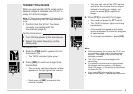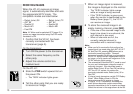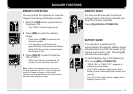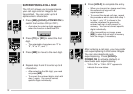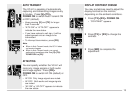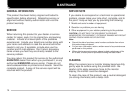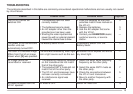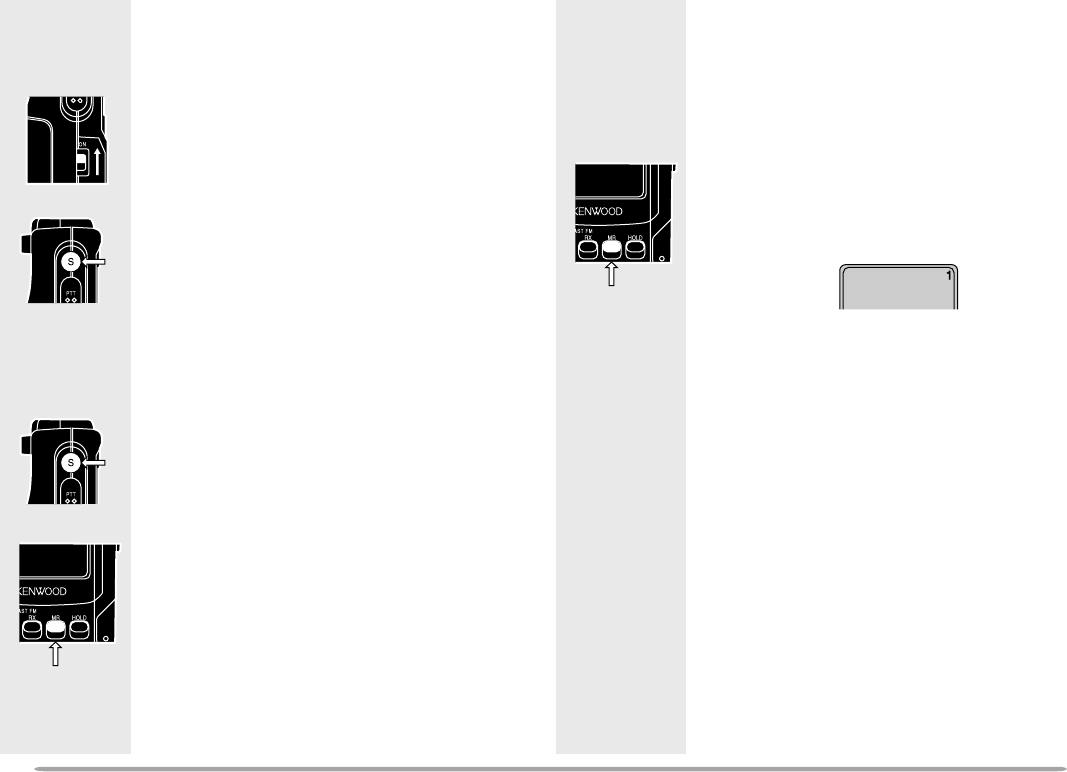
8
CAPTURING IMAGES
The VC-H1 has 10 memory channels to
store captured images.
1 Slide the PWR switch upward to turn
the power ON.
• The TX/RX indicator lights green.
2 Press [S] to activate both the camera
and LCD monitor.
• The TX/RX indicator goes out.
3 While looking at the LCD monitor,
turn and focus the camera onto an
object.
4 Press [S] again to capture the image.
• When capturing is completed, the
camera is deactivated and the TX/RX
indicator lights green again.
5 Press [MR] to store the captured
image in a memory channel.
• You may skip this step if you do not
store the image.
6 Repeat step 2 to 5 to capture and
store a maximum of 10 desired
images.
• When all channels are full, the
currently selected channel is
overwritten with a newly captured
image.
7 To confirm the stored images, press
[MR].
• The currently selected channel number
appears at the top right of the monitor.
• Each press of [MR] increments the
channel number.
Note:
◆
While capturing images, the VC-H1 does not
receive images sent from other parties.
◆
If no operation is performed for approximately
30 seconds with Battery Saver ON {page 11}, the
camera and monitor are deactivated; the default
is ON.
◆
Pressing [S] again immediately after activating
the camera and monitor may cause the captured
image to be distorted; the camera is not yet
ready for image capture.
◆
The VC-H1 does not allow you to specify an
individual image to be erased. To erase
unnecessary images, use one of the following
methods:
•
Perform Memory Reset to erase all images
at one time {page 11}.
•
When all channels are full, recall the
unnecessary image, capture a new image,
then press [MR].