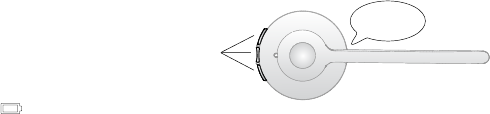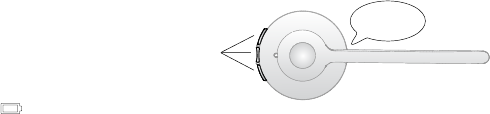
21
english
Jabra PrO 920
7.6 HOW TO RESET ADVANCED SETTINGS
• Put on the headset.
• Simultaneously press and hold the mute button
and both headset volume buttons until the voice
prompt says “Factory default” and then release the
buttons.
The base will restart and reset the settings, indicated
by the white battery icon
on the base.
Reset
settings
FACTORY
DEFAULT
7.7 COPY SETTINGS TO mULTIPLE jABRA PRO 920 BASES
Jabra PRO 920 settings can be manually copied onto other Jabra PRO 920 bases.
1. Dock the headset in the base.
2. Press and hold the headset mute button until the headset LED ashes, and then release. When the settings
have successfully copied, the headset LED will turn solid white.
3. Undock the headset and dock in the new base to copy the settings to the new base. The headset LED will
ash 5 times to indicate the settings are being copied, and then will turn solid white when successfully copied
to the new base.
4. To copy the settings to multiple bases, repeat step 3.
5. When nished copying settings, redock the headset with the original base (primary base), or press and hold
the headset mute button until the headset LED ashes and then release.
7.8 FORCED PAIRING (PAIRING A NEW PRImARY HEADSET)
It is possible to force the Jabra PRO 920 to pair with a new headset, even when it is currently paired with another
headset.
1. Dock the new headset in the base.
2. Press the multi-function for 1-2 seconds. The headset LED will begin to ash. Forced pairing will take between
10 seconds - 2 minutes.
3. When paired successfully, the battery indicator will turn green (or red if the headset battery is low).
7.9 UPDATE FIRmWARE AND HEADSET SETTINGS (SERVICE CABLE)
It is possible to update the Jabra PRO 920 rmware and headset settings (via Jabra Control Center) by connecting
the Jabra PRO 920 to a PC using the service cable (optional accessory).
1. Disconnect the Jabra PRO 920 from power.
2. Connect the Jabra PRO 920 to any available USB port on the PC using the service cable (optional accessory).
3. Connect the Jabra PRO 920 to power, and wait for the headset indicator to turn green.
When connected successfully the Jabra 920 base is put into rmware update mode. It is now possible to update
rmware and congure headset settings using Jabra Control Center (a component of Jabra PC Suite). Jabra PC
Suite can be downloaded from www.jabra.com/setup.
NOTE: To exit rmware update mode, disconnect the service cable and unplug the Jabra PRO 920 from power to
reboot.