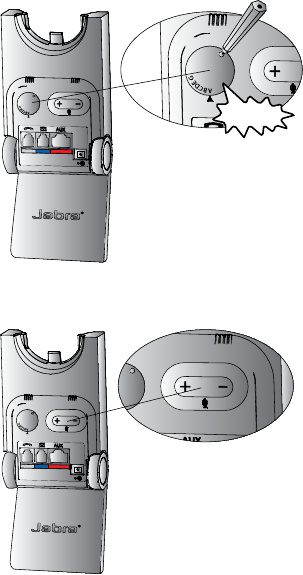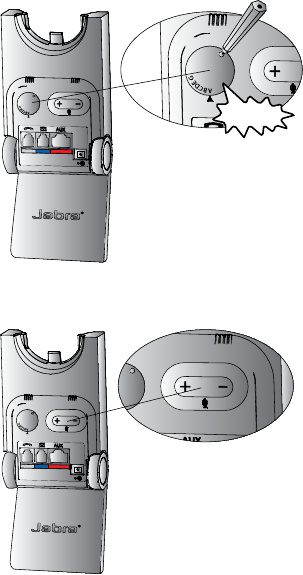
14
english
Jabra PrO 920
4. CONFIGURING THE DESK PHONE AUDIO
Due to the large range of desk phone brands/models available, a clear dial tone must be set before rst-time use
of the Jabra PRO 920. Setting the clear dial tone will enable the Jabra PRO 920 to function correctly with your
specic desk phone. Additionally it is also important to set the microphone volume for optimal sound quality.
4.1 SET A CLEAR DIAL TONE
1. Put on the headset.
2. Press the headset button on the desk phone, or lift
the desk phone handset.
3. Locate the clear dial tone switch on the back of
the Jabra PRO 920 base, as illustrated, and while
listening in the headset for a clear dial tone, rotate
the switch from A to G.
4. Determine the best switch position. The dial tone
should be strong, clear and undistorted.
5. When the clear dial tone is set, press the headset
button on the desk phone, or return the desk
phone handset to the receiver.
CLICK
4.2 SET THE mICROPHONE VOLUmE
1. Put on the headset.
2. Get a dial tone by pressing the headset button
on the desk phone, or by lifting the desk phone
handset.
3. Make a test call. Call a friend or colleague to test
your speaking volume. Ensure the listener does not
adjust their own volume.
4. Adjust the microphone volume using the
microphone + / - volume buttons, as illustrated, if
your speaking volume is too loud or too quiet for
the listener.
5. When the microphone volume is set, end the call.
Note: To reset the microphone volume to the factory
default setting, make a call and then press and hold
both microphone + / - volume buttons until a tone is
played, and then release the volume buttons.