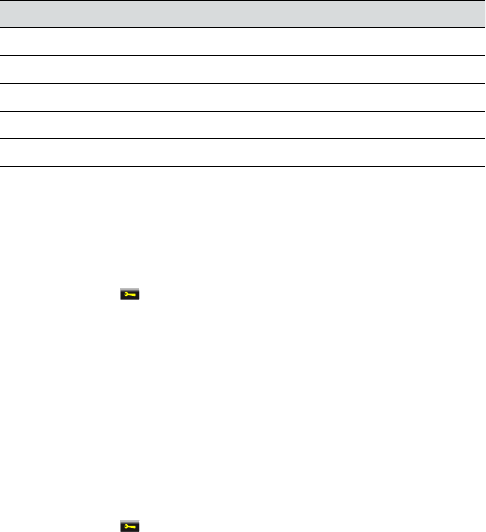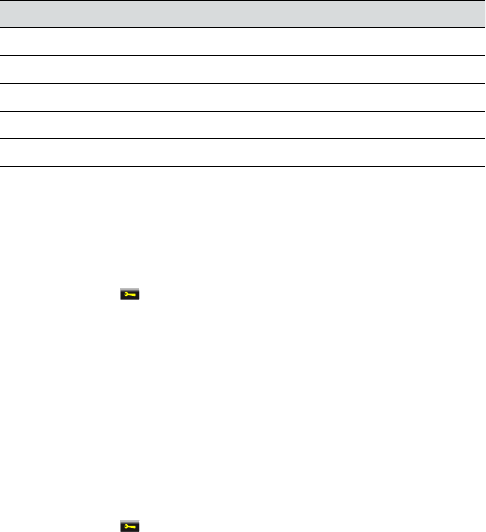
33
english
JABRA GO 6470
10. ADVANCED JABRA GO 6470 FEATURES
10.1 SAFETONE™ HEARING PROTECTION
SafeTone™ provides eective hearing protection against potential risks, such as acoustic shock and noise
exposure. SafeTone™ consists of two components, PeakStop™ and IntelliTone™.
PeakStop™ acoustic shock protection
PeakStop™ automatically suppresses sounds over 118dB(A), protecting hearing from acoustic shock.
PeakStop™ is only available from Jabra.
IntelliTone™ noise-exposure protection
IntelliTone™ oers four levels of protection against acoustic shock and noise-exposure. IntelliTone™ settings
can be changed via the Jabra Control Center, under the ´Audio´ tab, or via the touchscreen settings menu >
Headset settings > Intellitone. IntelliTone™ is only available from Jabra.
Protection level Criteria
Level 0 (default) Basic protection (over 118dB(A))
Level 1* Less than 4 hours on phone/day
Level 2* 4-8 hours on phone/day
Level 3* More than 8 hours on phone/day
Level 4 (TT4) Recommended Australian protection level (Telstra)
*Compliant with Directive 2003/10/EC of the European Parliament and Council of 6 February 2003.
10.2 WIDEBAND AUDIO
The Jabra GO 6470 supports both wideband and narrowband audio. Wideband audio is supported for
Softphones (PC) and oers better sound quality at a reduced battery time.
Change wideband audio settings using the touchscreen
1. Tap the tool icon on the touchscreen to open the settings menu.
2. Tap Phone settings > Softphone (PC)
3. Tap Enable wideband audio to enable.
4. When nished, press the back arrow to exit the menu.
Change wideband audio settings using Jabra Control Center
1. Launch Jabra Control Center, and select the ´Softphone´ tab.
2. Tick the checkbox under ´Enable wideband audio for´, and then click Apply.
10.3 VOICE ANNOUNCEMENTS
Choose to hear an English voice announcement or a musical tone to indicate switching between a desk phone,
softphone or mobile phone.
Change voice announcement setting using the touchscreen
1. Tap the tool icon on the touchscreen to open the settings menu.
2. Tap Headset settings > Voice Announcements
3. Tap to select English voice or O (tones only). O (tones only) is default-selected.
4. When nished, press the back arrow to exit the menu.
Change voice announcement setting using Jabra Control Center
1. Launch Jabra Control Center, and select the ´Headset´ tab.
2. Tick the relevant setting under ´Target change indication´, and then click Apply.